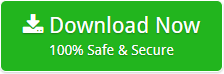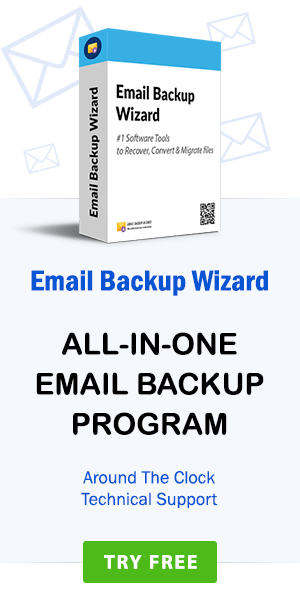How to Backup Axigen Webmail emails to Computer Hard Drive Format ?
admin | June 26th, 2019 | Cloud Backup
If you work daily with emails, you know how important they are. It connects with colleagues, customers, even gets project details, orders and more. All-in-all, emails are vital data for the continuous growth of the companies. Therefore, management of emails is an important task. That is why the user takes the backup of their emails. So, a copy of their emails placed securely in an email account. In this blog, we will discuss how to take Axigen Mail Backup with attachments. There are many Axigen Webmail users looking for a reliable solution to backup Axigen Webmail emails to computer. So, if you’re one of them, read this full blog. Here, we discuss a trusted solution that moves all your Axigen emails in a few steps.
All-in-One Trusted Axigen Mail Backup Tool
Email Converter Wizard is a professional tool to perform the Axigen Mail Backup process directly. It is a 100% secure tool with a simple-to-use interface that anyone can use. It is a standalone application that only requires Axigen Webmail login credentials to migrate email from Axigen Mail Server. The software has multiple Saving options. All are mentioned below:
1. Axigen to Email Client: If you want to migrate Axigen emails to Thunderbird, Axigen to Outlook, Axigen to Windows Live Mail, Axigen to Lotus Notes. Also, emails migrate from Axigen to Zimbra and more. Then, simply download Axigen Email Backup Tool to easily migrate selected and multiple emails from Axigen to the desired email client.
2. Axigen to Email Service: There are many situations when the user needs to backup Axigen Webmail emails to Computer format, Axigen emails to Gmail, Axigen to Outlook.com, migrate Axigen to Office 365, migrate Axigen to Exchange Server, Axigen to G Suite, Axigen to IBM Verse, etc. Download Axigen Migration Tool to easily migrate email from Axigen Mail Server.
3. Axigen to File Format – Saving Axigen emails to multiple file format is a requirement of many. If you want to backup Axigen Mail emails to PDF, Axigen to RTF, Axigen to DOC. Also, Axigen to MSG, Axigen to EML and more. Install and run Axigen Mail Backup Tool that simply convert emails from Axigen to desired email format.
How to Take Axigen Email Backup to Computer ?
Follow the complete steps to successfully backup Axigen Webmail emails to Computer. To start a smooth migration process, first, download & install Axigen Backup Wizard. Read the instructions, then follow the instruction.
Step 1: Select the Axigen option in the email source list. Then, Enter Axigen email login details i.e. email address and password. Finally, click on the Login button.

Step 2: Select the email folder you want to move. Then, click on the Next.

Step 3: The software comes with 18+ Saving option. Pick according to your requirement. Choose the destination path & file naming option. Lastly, click on the Backup button.

Step 4: Tool starts taking Axigen Mail Backup. Soon, the process to migrate email from Axigen Mail Server will get completed.

Free Migrate Axigen Webmail emails
Axigen Mail Backup Tool comes with a demo version. So, any user can use to move Axigen mail folder. Downloading the free trial version, you get to know about the tool’s working and feature. The demo version allows moving only first 25 emails of your Axigen Webmail account. Once satisfied with the tool, activate the license key of the Axigen Email Backup tool to migrate email from Axigen Mail Server.
So, now, that you’re familiar with the working of tool & free trial version. Let’s explore the Outstanding feature of the tool that makes the Axigen Migration task simple & quick.
Benefits of using Axigen Mail Backup Tool
1. Migrate Axigen Email Directly – The utility is a professionally designed tool that is efficient to migrate multiple emails from Axigen Webmail directly.
2. Provides Smooth Migration- The tool is a user-friendly application. It doesn’t require any technical knowledge to perform Axigen Mail Backup.
3. 100% Secure Program- The software is a safe platform. Also, free from any external threats and protect your personal details during the time migration process.
4. Maintains Folder Hierarchy- It preserves the folder hierarchy throughout the process of migrating Axigen emails. Also, retails email properties & attachments.
5. Self-Explanatory Interface- The interface of the application is consistent & clear. Also, permits user to move Axigen emails on their own without any external installation.
6. I am Admin option- If you are migrating emails from Axigen to Office 365. And, you are an admin. Then, you can choose I am Admin option to map multiple O365 accounts.
7. Save Axigen emails at Desired Location- The product allows the user to save the resultant data on the desired location by entering Destination Path.
Wrapping Up
Now, you can take Axigen Email Backup without data loss. This guide helps you take Axigen Webmail emails backup to different email platforms and file formats. In addition, the detailed method for Axigen email migration is also discussed. Therefore, download the professional tool to simply migrate Axigen emails to the desired platform with maintained data integrity.