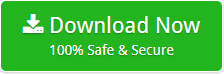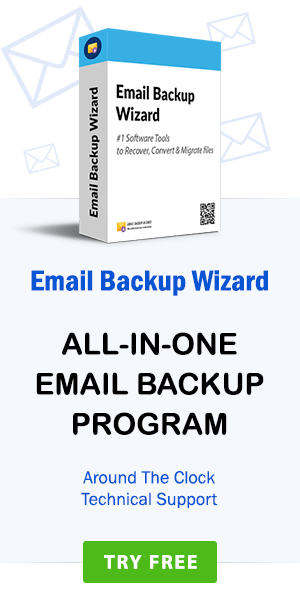How to Import Webmail to Office 365? – Efficient Solution
admin | March 16th, 2019 | Recover Data
The most searched query related to Webmail is “How to migrate Webmail to Office 365?” If you are also looking for the same, after reading this blog, you might find a satisfactory solution to the query. The manual process to migrate mails from to Office 365 is not practically possible. Office 365 does not provide any feature to import/export emails from any Webmail client. We cannot do such conversions manually.
So, some external tool is required to reach the solution. Office 365 is a widely used emailing platform both professionally and personally. It offers a number of features and provisions better than many other email clients. This may be a reason for many users to migrate GoDaddy Webmail to Office 365 or any other Webmail to this platform.
Note: Learn how to export Webmail to PST without any external support.
Why users migrate Webmail to Office 365?
Office 365 is a widely used application. It can benefit you as well as your organization with its limitless advantages and features. It can help you increase productivity as well. Moreover, it is a cloud-based email service. Below are a few benefits of using Office 365. These features attract users and make them use it as their emailing platform.
1. Work from anywhere, any time: You can access your emails from anywhere in the world till you have a running internet connection. Office 365 is entirely cloud-based service. You just need an internet connection to access your data from anywhere.
2. Secure and Reliable platform: Office 365 has a safe and secure system. It offers many benefits like advance threat detection, data loss prevention, encryption of emails.
3. Provides business applications: It lets you handle all your billing, referrals, programming and other tasks related to your business from anywhere.
4. Ample storage space: It gives a sufficient amount of storage space up to one terabyte.
5. Subscription based payment service: Office 365 is purely a subscription-based service. It allows you to choose the plans according to your requirements. You don’t need to spend big amounts on it.
How to Get Webmail MBOX File?
By following these steps, you can get the required MBOX file from Webmail.
1. Enter your Webmail credentials and login to your account.
2. Choose the folder whose MBOX file you want. Right-click in the folder and choose the Export option.
3. Now, you will get an option to choose the MBOX file saving format.
4. Choose the desired option and get the MBOX file on your local storage.
Import Webmail to Office 365 – Effortless Solution
The MBOX converter is an ultimate solution to migrate Webmail to Office 365 quickly and easily. Because of the attractive user layout, conversion is simple for all kind of users. Not only technical but also non- technical users can migrate Webmail emails to Office 365 very efficiently. Using this utility, one can easily get an unlimited and secure migration. Also, the tool has limitless features such as the ability for selective migration. These features make the conversion process accurate and easy. By following a few short steps you can import Webmail to Office 365 in no time!
How to Migrate Webmail Email to Office 365 – Stepwise
Firstly, download and install the tool. It lets you import Webmail to Office 365 on your system running on any version of Windows Operating System. Follow a simple installation procedure and run the tool.
1. Secondly, the utility has an advanced feature that gives a Dual Mode. This mode gives two options to select the Files/Folders to migrate Webmail to Office 365. Here, select the Files/ Folders to migrate.
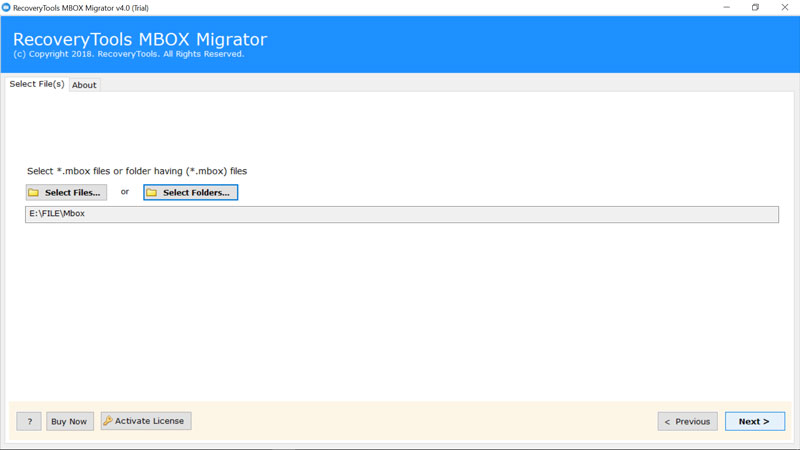
2. After selecting the required items to convert, the utility shows details of all the selected folders. Here, you get an option to choose only those selected files you want to convert.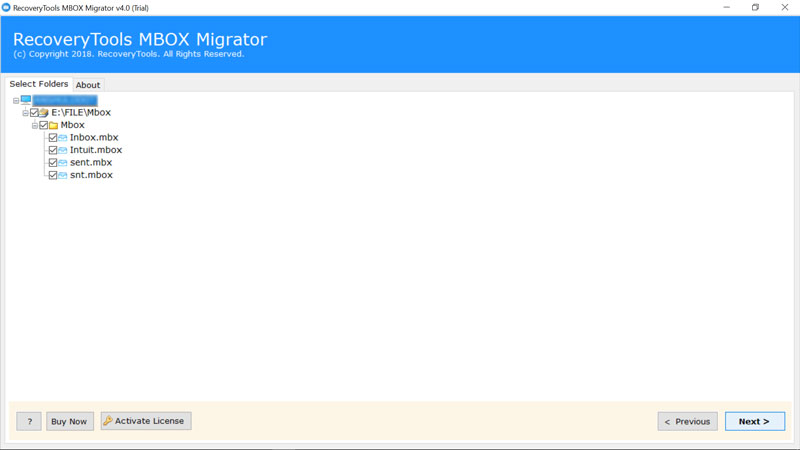
3. The software gives a large number of saving options. We need to convert GoDaddy Webmail emails to Office 365. Choose Office 365 as the saving option here.
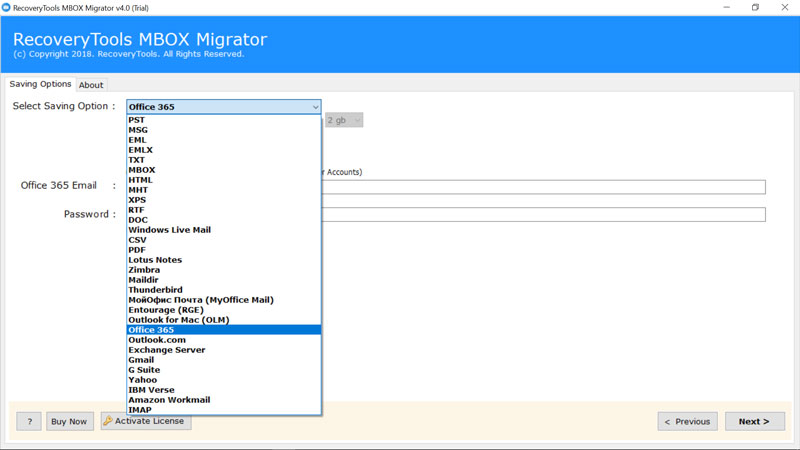
4. Enter the login credentials of your Office 365 account. Click on NEXT to start the conversion process.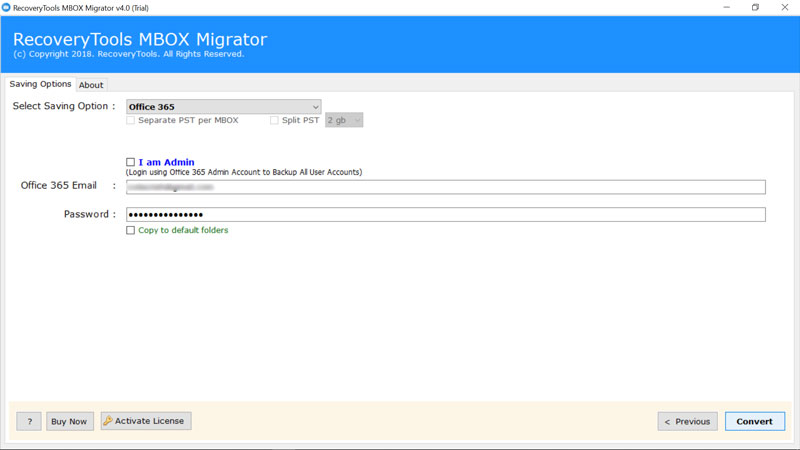
5. You can analyze the migration process. It might take a few minutes depending on the number of files selected for migration.
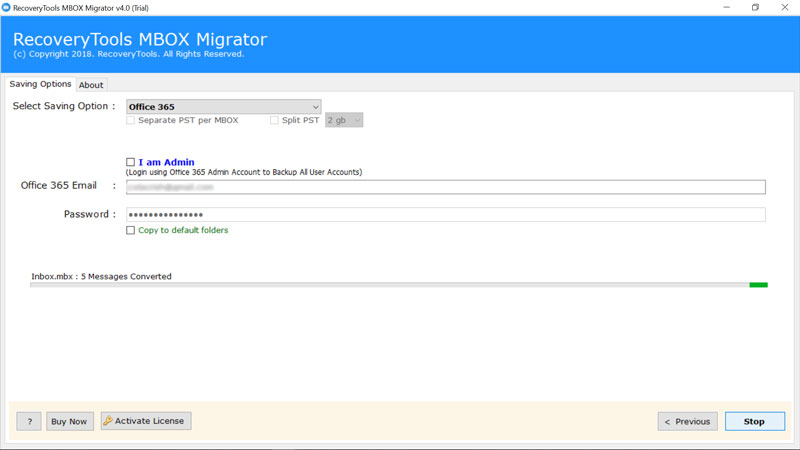
Features of Webmail Conversion Tool
1. Firstly, the solution has a special feature to do batch migration. This allows you to convert any number of MBOX files easily without any restriction.
2. Secondly, the software to migrate Webmail to Office 365 is compatible with all the different versions of Microsoft Windows OS.
3. Selective migration is possible using this tool. This lets you convert only those specific files from Webmail to Office 365 that are required. Complete folder migration is not necessary here.
4. The Licensed version and the DEMO version, both have the same functions and features.
5. Most importantly, the Webmail Migration Tool maintains the proper file structure. It maintains the labels of a folder after the migration. All the files are converted properly with the attachments if any.
6. Also, there are many naming options available for the newly converted files. These are made with different combinations of subject and date.
7. Above all, the tool has an interactive interface. It makes Webmail files to Office 365 migration a bit simple and effortless.
Frequently Asked Queries
How can I import Webmail to Office 365 with all the attachments?
Follow these few simple steps. You can easily import Webmail to Office 365 along with all the attachments.
- Download and install the MBOX converter on your computer.
- Choose the files/folders you want to convert.
- Select Office 365 as the saving option out of all other options provided.
- Log in to your account and start the conversion. You will get your required files converted with attachments.
Can I migrate GoDaddy Webmail to Office 365 using your MBOX converter tool?
Yes, definitely you can migrate GoDaddy Webmail to Office 365 account. As our MBOX converter has a simple layout. In addition, lets you do all the conversions with ease.
Closing Words
In conclusion, the solution to import Webmail to Office 365 can do effortless conversions. It’s useful features make it widely preferred over other similar solutions available. However, the utility does the migration ensuring proper safety of all the files. A Trial version can let you understand the tool in a more better and precise way. It lets you convert up to 25 files.