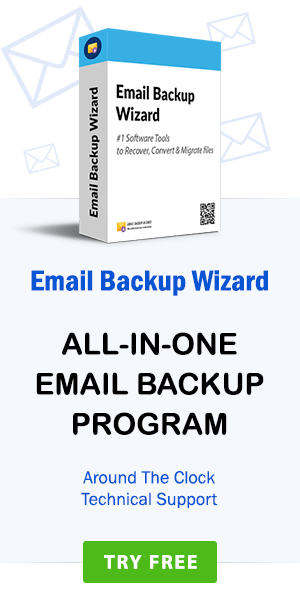How do I import / migrate Webmail Email to Entourage 2008, 2004, 2001?
admin | March 22nd, 2019 | Recover Data
Are you looking for a solution to know “How to import Webmail emails to Entourage?” If yes, then you are in the right place. In this article, we explain the process of migrating Domain Webmail Email to Entourage for Mac Email client by using Third party application. Because, there is no manual way to migrate webmail messages for Entourage 2008, 2004, and 2001 edition directly. Therefore, users have to rely on the third-party tool. Choosing the best tool with great benefits is not an easy task. The more option the great confusion. That’s why I’ve written this blog. I work for a data recovery company and I receive many questions from Webmail users who want to move their data in Entourage RGE format.
Note: – How do I import Webmail to Outlook with all Email, attachments, information?
Read this post to understand the complete procedure for migrating Webmail emails to Entourage with the one-stop solution. But, first I want to share some frequently asked questions from users about to know Webmail to Entourage process.
Users Queries: How do I migrate Webmail Email to Entourage?
“Hola, tengo muchos correos electrónicos en mi cuenta de correo web. Quiero moverlos en Entourage 2008 de acuerdo con los requisitos de mi negocio. No sé cómo puedo hacer esto. Ayúdame con una solución. Muchas gracias.”
–Jonatas Bruse, Germany
“Hi, I’m using a business email account on the website via Webmail. I have some important emails in the Webmail account. I want to export all my emails from Webmail to Entourage. But, I do not want to configure Webmail with Entourage. Is there any way to convert Webmail emails to Entourage? Your help would be appreciated.”
–Richard Markson, New York
The step-by-step guide to Backup Webmail Emails to Computer
If you don’t want to get stuck in the hour method and want fast results, first extract the MBOX file from Webmail. It makes the whole process of moving Webmail folder to Entourage simple and easy. Follow the step-by-step process for Webmail MBOX archive.
Step 1. Enter the credential of your webmail account to open it.
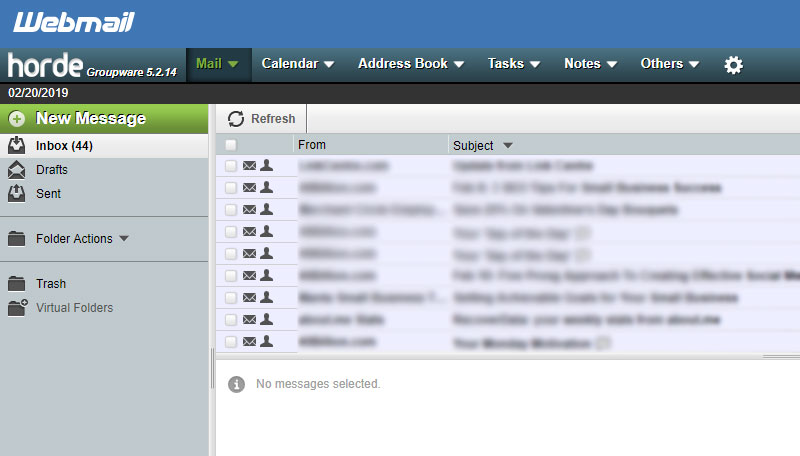
Step 2. Go to the folder and right click on the folder or click on the Export option.
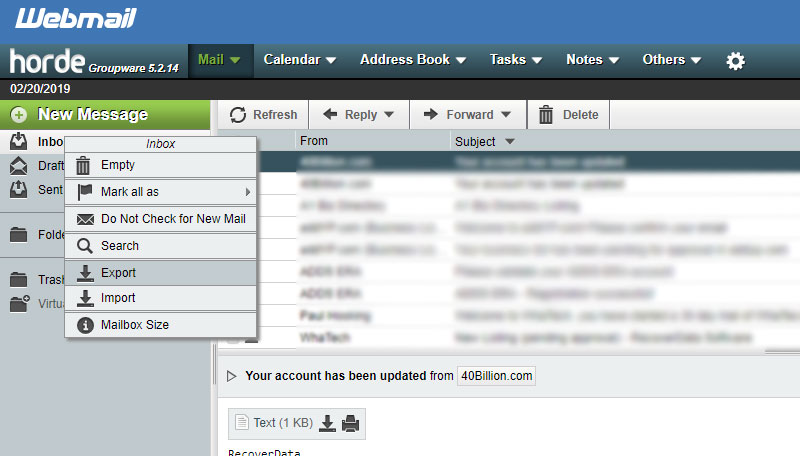
Step 3. Webmail offers an option to save Webmail’s email as an MBOX format with full details.
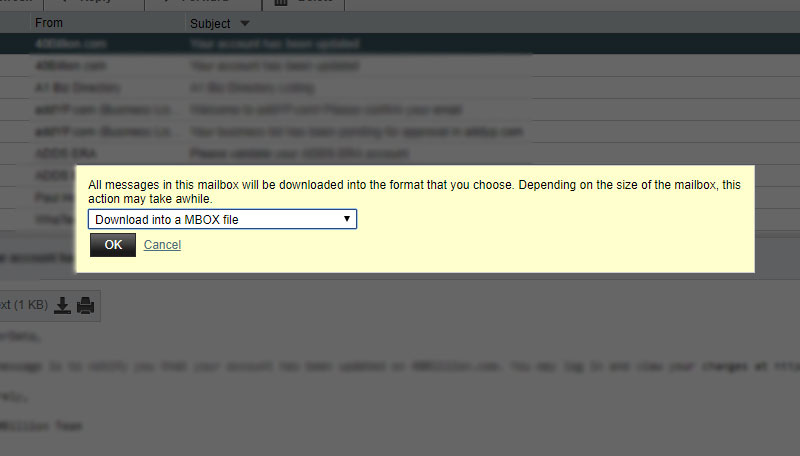
Step 4. Save the MBOX file from Webmail at the desired location.
Note: – Learn the process of Import Webmail to Yahoo Mail process?
Webmail to Entourage Migration – The Perfect Utility
Now you have all Webmail emails or mailboxes in MBOX file. To transfer emails from Webmail to Entourage, you can only rely on one tool; Webmail to Entourage migration tool. This program is an easy to use application and allows you to move emails from Webmail account to Entourage without any loss. The tool is completely error-free and has advanced features. The user interface of this utility is self-explanatory. So, whether you are a technical person or not, you will have no problem accessing it. It provides results desired by the user while maintaining data integrity. The software manages the labels and the folder structure during the conversion process of Webmail to Entourage. It also retains the Webmail email items, such as e-mail addresses (To, BCC, CC, from), subject, Internet headers, attachments, etc.
Transfer entire Email Items from Webmail to Entourage –Step-by-step Procedure
First, download and run Webmail to Entourage software on a Windows system. Read the guidelines stated in the panel. Follow the steps for a smooth conversion of webmail emails to Entourage with attachments.
Step 1. Choose an option between Select file/Select folder to load the Webmail emails/mailbox. Click on the Next.
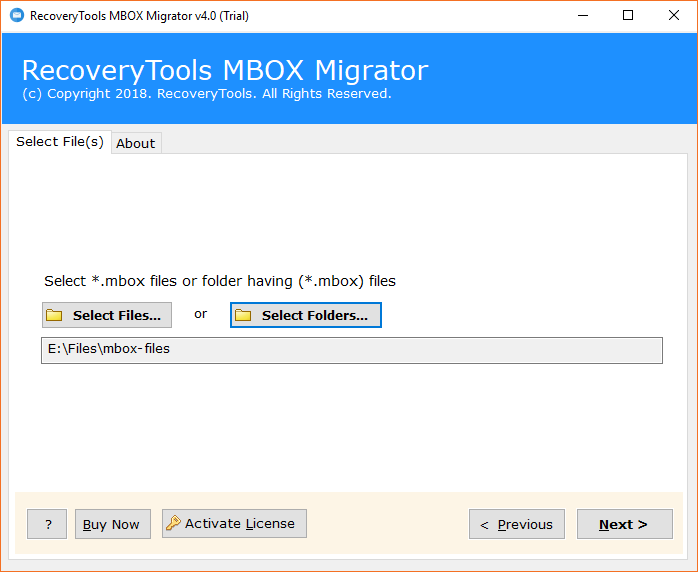
Step 2. The utility showcase all the folder containing Webmail emails. Select as per your requirement and press on the Next.
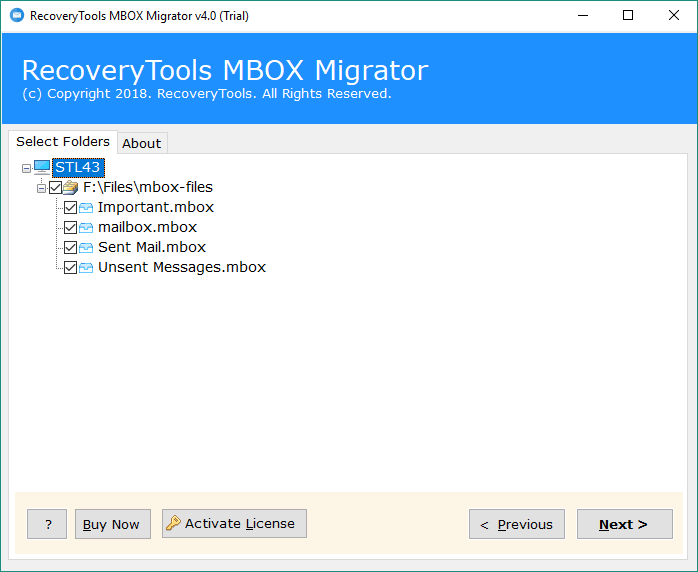
Step 3. Select Entourage from the multiple saving options. Click on the Next.
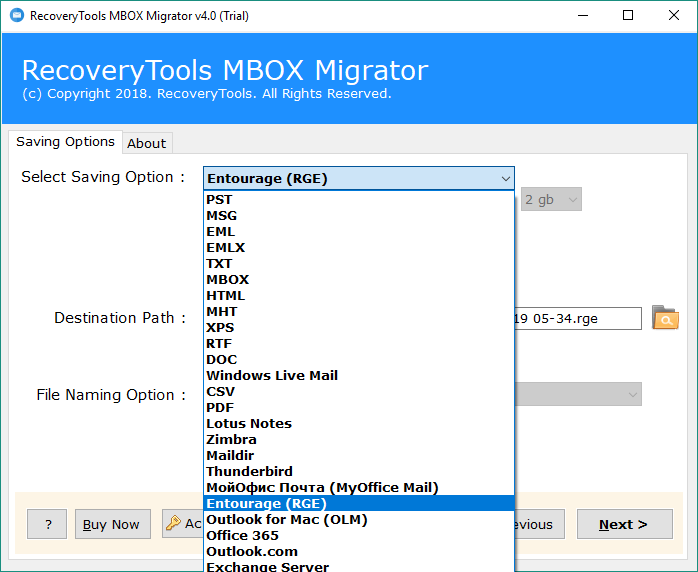
Step 4. Enter the Destination Path according to user requirement to continue the process. Hit on the Next tab.
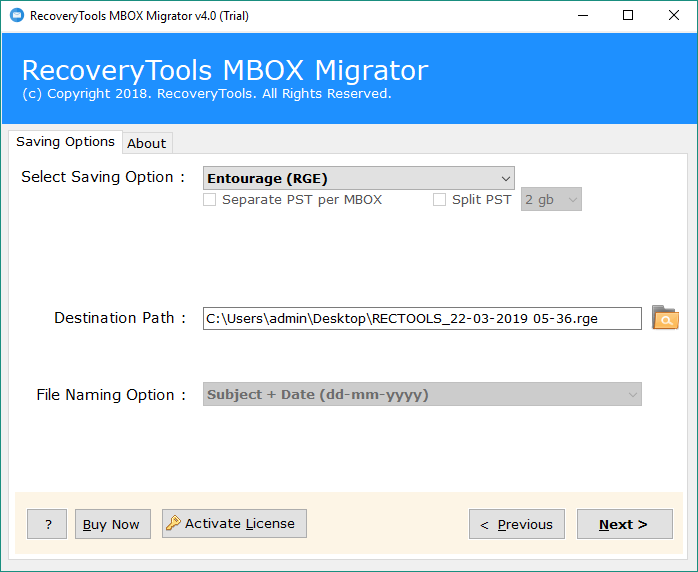
Step 5. Webmail email to Entourage conversion is in process. You will receive a pop-up message once it is completed.
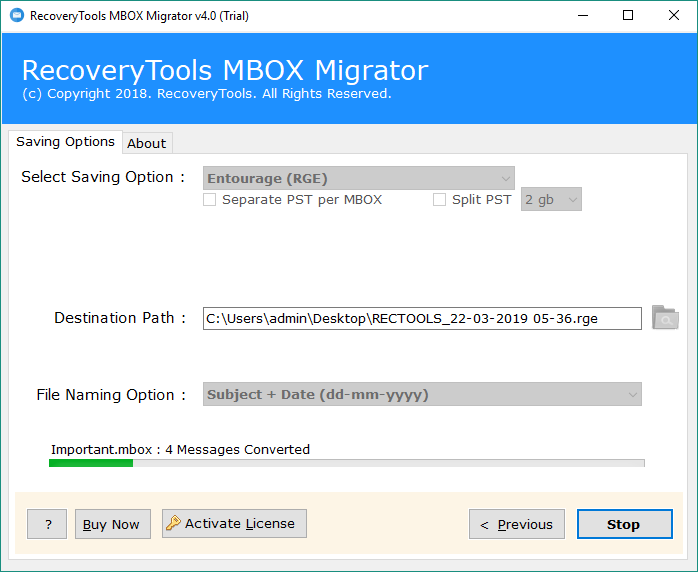
How to import Entourage RGE mailbox file into Entourage Client?
Step 6. Launch Entourage and open file option or select Import option like below: –
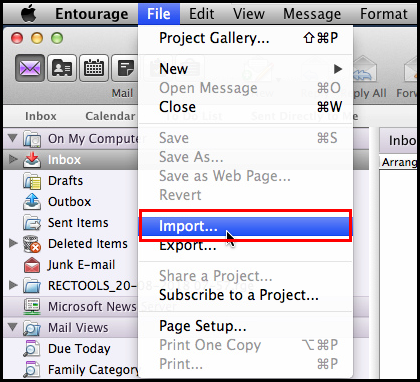
Step 7. Select import RGE file option like “Entourage information from an archive or earlier version“.
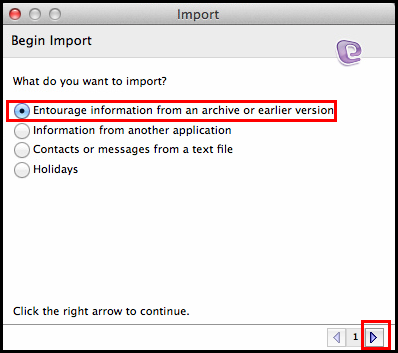
Step 8. Select the application and format of Entourage like “Entourage Archive (.rge)“.
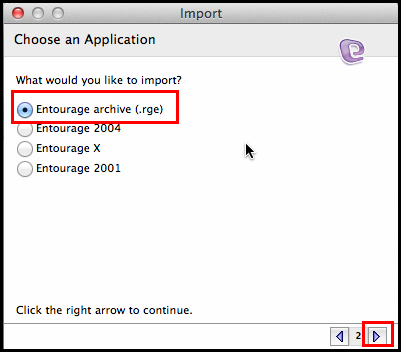
Step 9. Now, select the file location of converted Webmail to RGE file.
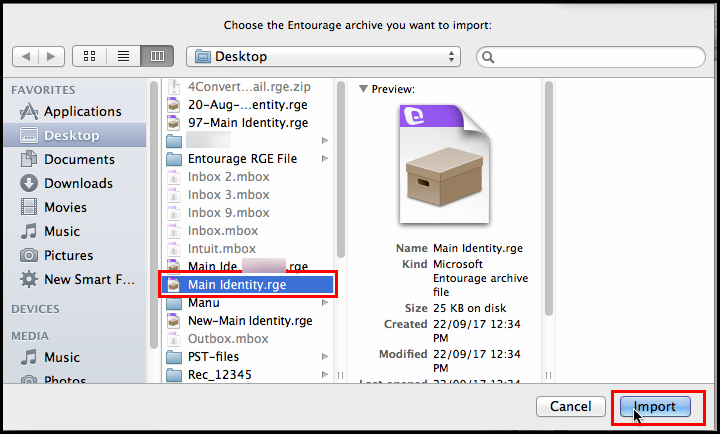
Step 10. The process of import Webmail email to Entourage process was finished.
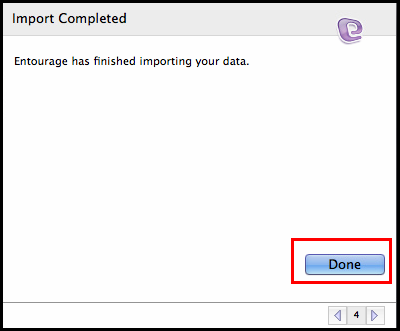
Highlighted Features of Webmail to Entourage Software
- The program is specially designed for the backup of Webmail emails to Entourage. With this utility, you can easily migrate multiple Webmail emails in Entourage account at the same time to save users time and effort.
- With this tool, you can export Webmail to Entourage 2008, 2004, 2001 editions with maintained data integrity.
- You can also transfer selective emails from the Webmail account to Entourage with the preserved email format.
- The Webmail to Entourage tool maintains all the properties of Webmail emails during the conversion process.
- You can install and run this amazing application in any edition of the Windows operating system.
- For the conversion of email from Webmail to Entourage, the program does not require any external installation.
- No technical skills are required to perform a smooth migration from Webmail to Entourage RGE.
The Closing Words
We understand that the user needs to export emails from Webmail to Entourage with the reliable method. The software we mentioned in the blog is a great program and the best thing is that you can use it without any wages. Download the free version of this tool to transfer 25 Webmail emails to Entourage and enjoy the hassle-free conversion.