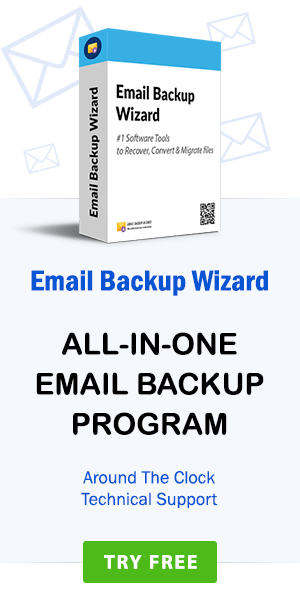How do I import Emails from Webmail to Thunderbird? – RecoverData Knowledgebase
admin | March 19th, 2019 | Recover Data
In the digital world, there is a large percentage of users who already use email services of Outlook, Gmail, Yahoo, Webmail, and many others to manage their daily email activities. There are times when these users fall in dire need of importing emails from one platform to another. In today’s post, we will talk about how to import Webmail to Thunderbird. In general, moving emails from Webmail to Thunderbird is a tedious and challenging task. The reason being, it is complicated and requires monitoring by experts. However, with the mentioned method you can make this considerably difficult task a little easier. Simply go through the entire article to import Webmail into Thunderbird. First, let’s look at some queries that our technical team receives for the same.
Users Queries: How do I import Webmail Email to Thunderbird?
“Hi, I used Thunderbird two years ago. But when I got a new computer, I could not make Thunderbird work correctly (I do not remember why), so I started using Webmail. Well, it seems to me that Webmail is having problems at the end, and now I want to save all my emails in Thunderbird and start using it again. I want to know the complete procedure.”
-Steven Gilbert, Europe
Hallo, een van mijn klanten wil het rapport van het project in het Thunderbird-account, omdat ze Thunderbird gebruiken in hun organisatie. Wij in onze organisatie gebruiken webmail. Weet je niet hoe je dit moet doen? Uw hulp wordt op prijs gesteld.
–Joseph Matt, Netherland
Why Do Users need to Backup Webmail to Mozilla Thunderbird?
- Working in Webmail is not an easy task, while Mozilla Thunderbird is a free desktop email client that has a user-friendly interface.
- Thunderbird is also a news feed, a newsgroup and a chat client that can be used on Windows, OS X, and Linux.
- The management of email messages, spam filtering, extensions and themes, standard supports for POP and IMAP, the linking of large files are some of the most outstanding features offered to its users.
- In case you need additional benefits, you can make use of them through add-ons (extensions) and personalization options.
Note: – Learn the process of convert Webmail Email to PDF format?
How to download / Save Webmail Emails to Computer?
In this section, we will show you a useful way to back up Webmail emails as MBOX format. In some steps, you will easily download emails from the Webmail to the location of the computer.
Note: – Learn the process of import Webmail Email to Office 365 account?
How to extract Webmail MBOX File?
Step 1. First, log in to your Webmail account.
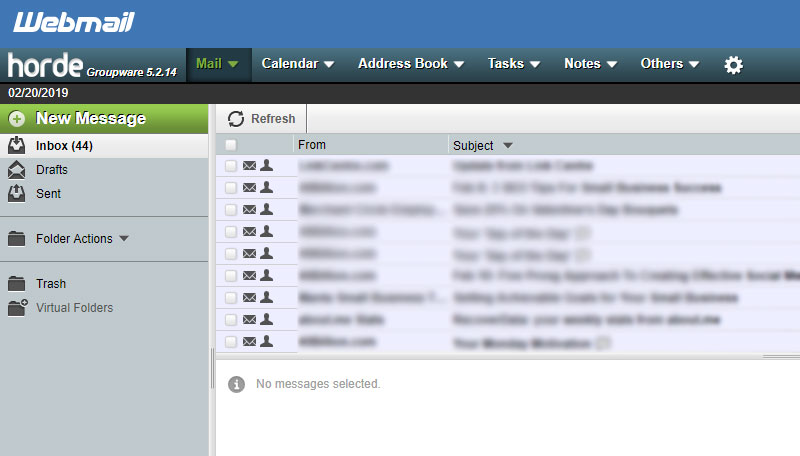
Step 2. Select the folder you want to export in a single MBOX file. Right click on the folder and click on the “EXPORT” option.
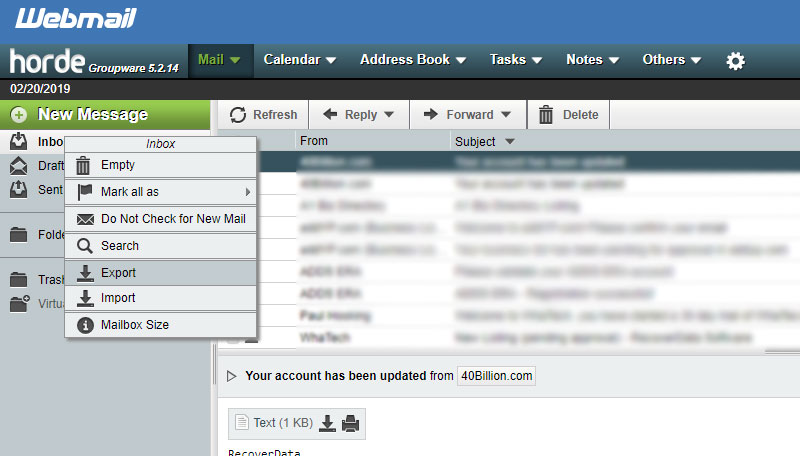
Step 3. Now, you will find two saving options for the exported MBOX file. Choose the required file format of the MBOX and Zipped MBOX options.
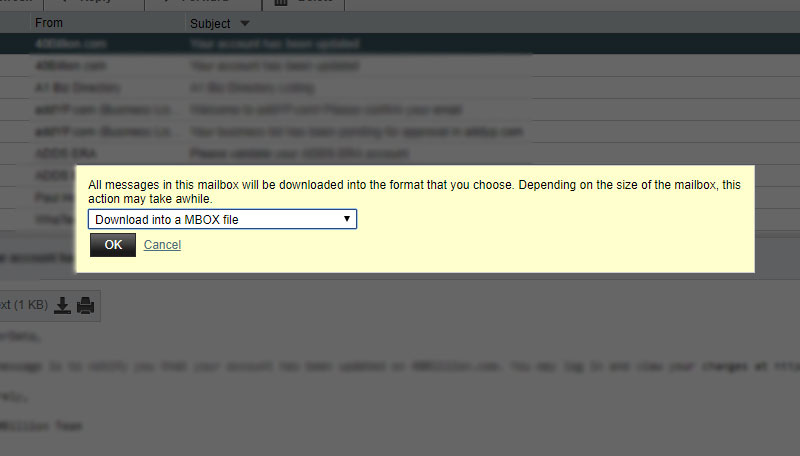
Step 4. Press on the OK. You will get the MBOX file of the chosen folder.
Note: – Learn the process of export Webmail to Outlook PST format?
How to import Webmail to Thunderbird – Webmail MBOX Converter Tool
Webmail to Thunderbird Converter is a powerful solution to import folders/mailboxes from Webmail to Mozilla Thunderbird. This tool has a consistent interface that is easy to use for both technical and non-technical users. With this utility, one can easily obtain an unlimited and secure migration of Webmail to Thunderbird. In addition, the tool has unlimited features, such as selective migration capability. These characteristics make the process accurate and easy. The software comes with the dual option of choosing a large number of Webmail MBOX files in a single process. That’s why users also call this application Batch Webmail MBOX Converter Software.
How to move / export Webmail MBOX to Mozilla Thunderbird?
Download and run the Webmail to Thunderbird software on any Windows-based machine. Once completed, follow the steps below to migrate Webmail emails to Thunderbird.
Step 1. This tool gives two options to select the Files/Folders to move Webmail to Thunderbird. Choose as per your requirement.
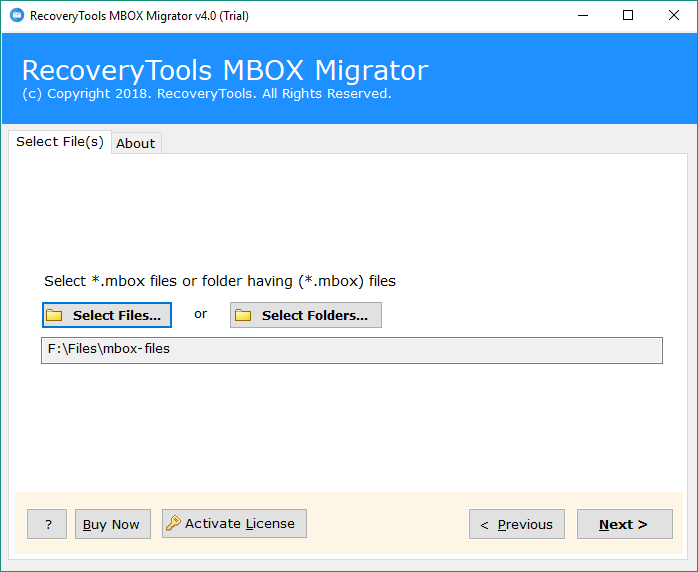
Step 2. The utility shows the complete preview of all the selected folders. Here, you get the option to select the only Webmail mailbox files that you want to import in Thunderbird.
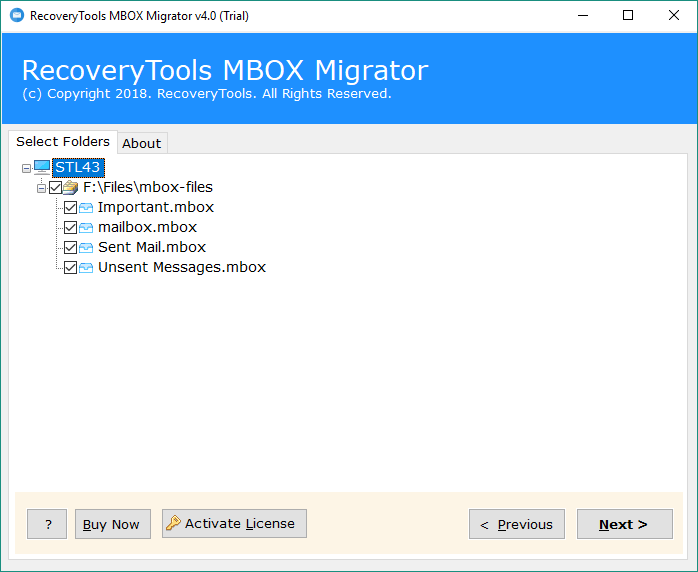
Step 3. The tool provides multiple technical file saving options. Select Thunderbird for the process.
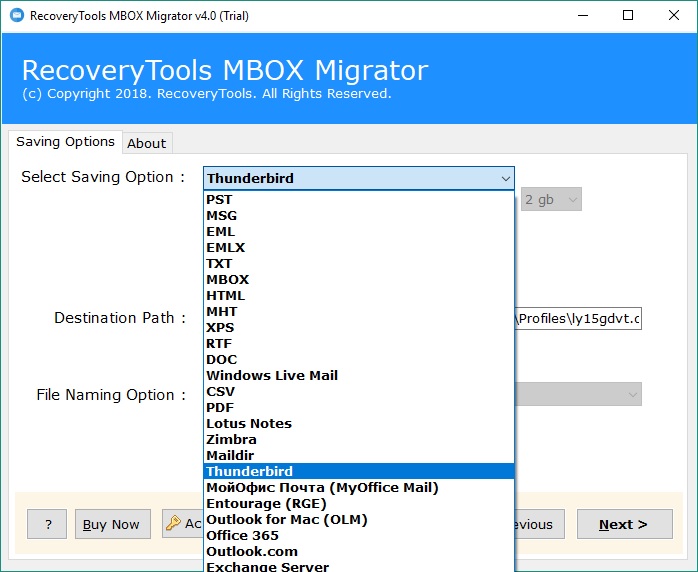
Step 4. The software select default Thunderbird location automatically if you already install Thunderbird in the system. You can also add Destination Path. Click on the Next.
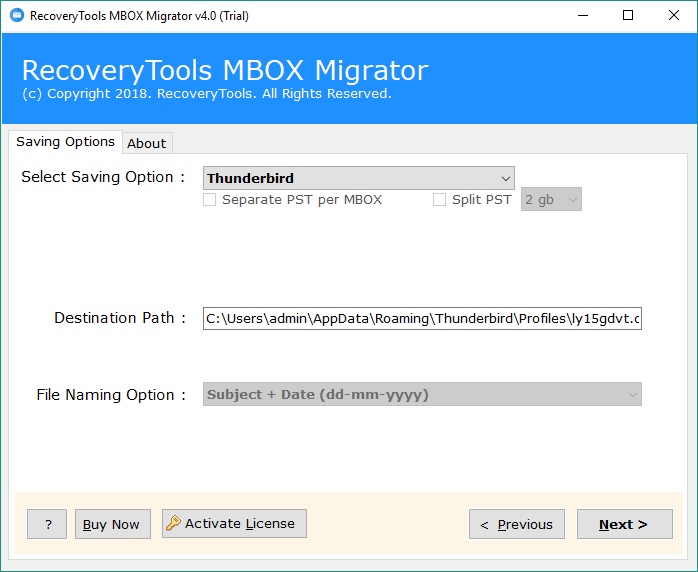
Step 5. The process of importing Webmail to Thunderbird is started. It will take some time.
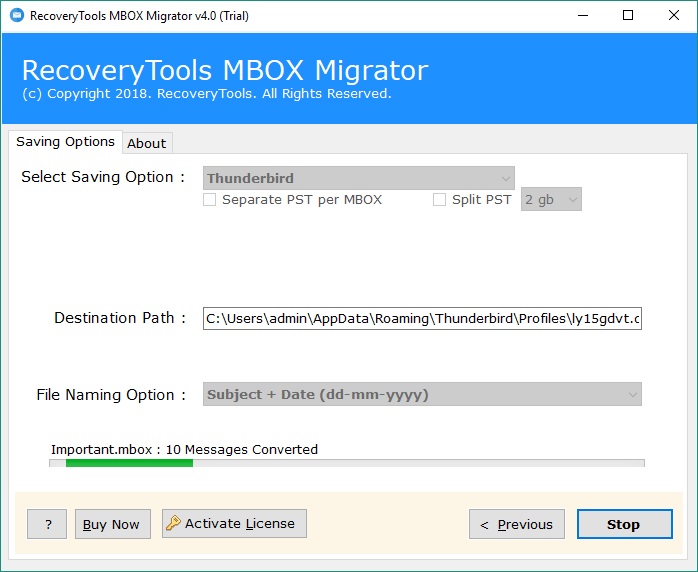
Highlighted Features of Webmail to Thunderbird Tool
- The tool is 100% efficient to import Webmail emails into Thunderbird account with attachments.
- The utility performs a complete process with data integrity maintained in a few clicks. With this program, you can also import contacts from Webmail to Thunderbird.
- It completely maintains the format of the email, as well as a hierarchy of data folders during the process.
- It gives users the freedom to save the resulting data in any desired location after the conversion.
- The product is compatible with all the versions of the Windows operating system.
- The DEMO version of the tool has the working that the licensed edition has. However, the DEMO version allows you to move only 25 emails from Webmail to Thunderbird, while with the licensed edition you can import multiple emails without any restriction.
- The software provides 100% accurate results without facing any error problem.
The Concluding Words
It is not possible to access the Webmail emails in all email clients. Therefore, users are looking for a solution to import Webmail to Thunderbird email client. Taking into account the user’s query, this blog will explain the best possible way for Importing Webmail mailbox into Thunderbird. For any trouble, you can contact the technical support team.