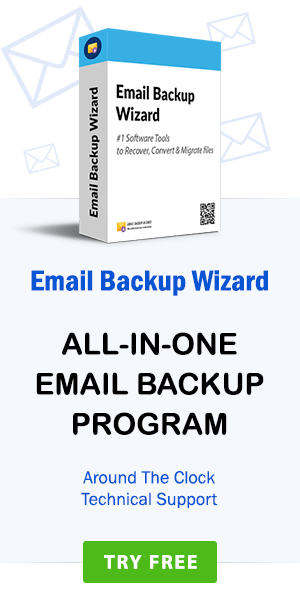How to Convert Webmail Emails to PDF with Attachments ?
admin | January 12th, 2020 | Recover Data
Webmail offers a convenient alternative to desktop email services where the messages are stored on your own computer. If you travel frequently or even you are a business owner, then these Webmails are a boon to you as you can access and use them with just an internet connection. However, you should convert all your crucial emails to a readable file format so that you can refer your important emails, documents even when there is no internet connectivity. One such popular and portable document format is PDF. But, the question arises on how you can change Webmail to PDF? Well, Email Converter is one such software that has the ability to convert Webmail to PDF file format.
There are millions of users who believe that PDF security is unbeatable. You can protect your PDF document with a password. Moreover, you can access PDF data anytime, anywhere. So, if you are one who is looking to save Webmail as PDF, then this blog is for you. At the end of this blog, you will get to know how to convert unlimited Webmail emails to PDF format using Webmail to PDF Converter.
How to Save Webmail Emails as PDF ?
Follow these steps to save email as PDF in Webmail:
- Step1: Run Webmail to PDF Converter on Windows OS.
- Step2: Select MBOX files or folders to start conversion.
- Step3: Preview complete data of MBOX files before saving.
- Step4: Choose PDF as file saving option from the utility.
- Step5: Enter a location to save output data and hit on the Convert tab.
How to Change Webmail to PDF ? Stepwise Procedure
Download, install and run the Webmail to PDF conversion tool on your Windows-based machine. Read the mentioned guidelines and follow the steps.
Select File/Folder option to load Webmail emails. Click on the Next button.
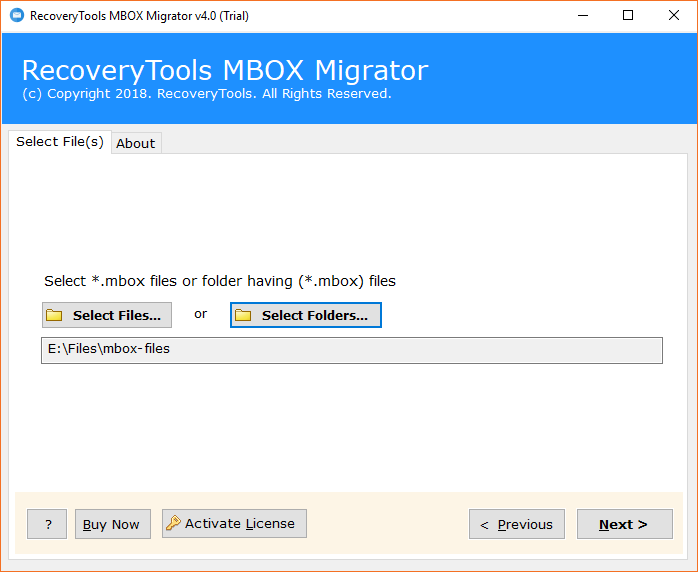
The utility shows all the selected folders. Choose the required folder to change Webmail to PDF. Press on the Next.
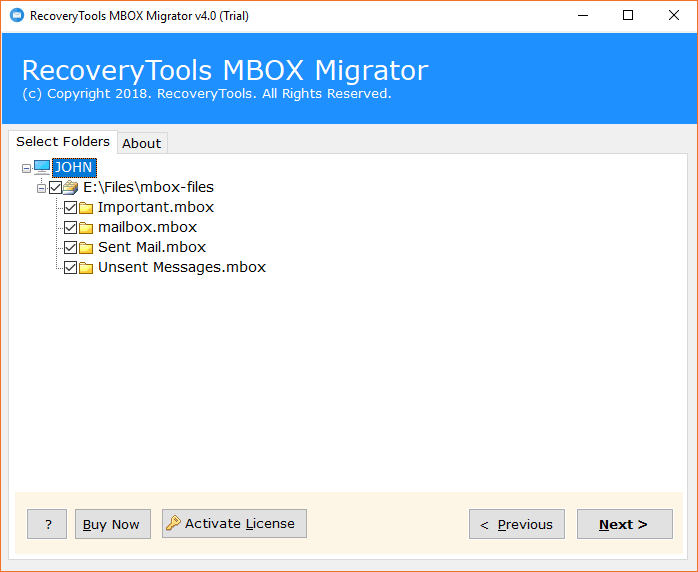
The tool has more than 30 Saving options. Among all, Select PDF to continue the process to convert Webmail to PDF.

Now, enter the Destination Path to save the resultant PDF at the desired location. Select the File Naming option and click on Next.

Webmail to PDF conversion is running and will take some time.

Click on the OK button and your conversion process is finished.

Steps to Extract Webmail MBOX File
If you want to get the MBOX file from the Webmail account, follow the steps given below.
1. Firstly, login to your Webmail account.
2. Choose the folder whose emails you want to export in a single MBOX file. Right click on the folder and click on ‘EXPORT’.
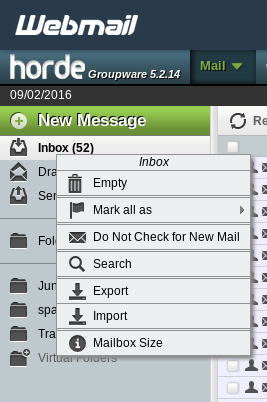
3. Now, you will get two saving options for the exported MBOX file. Choose the required file format from the options MBOX and Zipped MBOX.

4. Click on OK tab. You will get the MBOX file of the chosen folder.
Webmail to PDF Converter – Salient Features
- The tool is the best application for users looking for a time-efficient utility to convert Webmail to PDF format.
- With this application, users can easily transfer thousands of Webmail emails to PDF all at once.
- The software offers selective conversion, i.e. the user can select files/folders to convert Webmail to PDF format.
- Webmail to PDF Converter retains the properties of emails, contacts, calendars, etc. during the processing to save Webmail as PDF.
- The best thing about the application is its self-explanatory interface as the user can perform all the steps on their own for Webmail to PDF conversion.
- This software ensures to change Webmail to PDF without losing any meta description such as To, Cc, Bcc, Subject, From, and so on.
Save Webmail Emails to PDF in Batch – Advantages
- Once you have accomplished to save Webmail as PDF format you are free to access it anywhere.
- With Webmail, there are chances you might lose your data due to any virus attack or natural disaster. But, this is never happening in the case of PDF.
- You can convert Webmail to PDF and print the PDF document for any presentation or submit it as a legal document.
- PDF files can easily be shared with others and opened in all Operating Systems without any trouble.
- Users can also set a password for their PDF file to restrict people’s access.
Convert Webmail to PDF with Attachments – Instant Solution
Webmail to PDF Converter is an excellent choice for all users who want to open Webmail emails in PDF file format. It is a tool that is professionally tested and protects your data throughout the conversion process. Your email attachments in Webmail are also converted to PDF format with all formatting. This software is error free and gives accurate results. You can change Webmail to PDF directly without loss of information. Moving the Webmail emails to PDF Adobe is a simple task for both technical and non-technical users with this application. The user interface is self-explanatory, so the user can easily perform the full conversion without any hassle. You just need an MBOX file of your Webmail account to save Webmail as PDF.
How to Batch Print Webmail Emails to PDF ? – Users Queries
“Hi, in our organization we use Webmail to interact with our clients. A few days ago, our client, Mr. Loris Philli, sent us some reports that are very important to our company. So we want to save some webmail emails to PDF? How can we do that?”
– Gloria Rosie, Germany
“Quiero mover mi buzón de correo web a formato PDF, ya que deseo guardar mis correos electrónicos de por vida. Además, a veces viajo y no puedo acceder a mi correo electrónico debido a una mala conectividad a Internet. Una vez, lo convertiré a Adobe PDF. Puedo acceder a mis correos electrónicos siempre.”
– William Jack, Netherlands
Free Demo Version of the Tool
Download the Webmail to PDF Converter software for free, evaluate 25 Webmail emails to PDF file format in seconds. If you need to convert Webmail to PDF without any file limitations then, you must go for the Pro version of the tool. The working of both the editions licensed and the demo is the same.
Concluding Words
There is no manual method available to convert Webmail to PDF. Therefore, the tool mentioned above would be a good choice for easy conversion. Your information is secure and formatting is preserved with this tool. You can always contact the technical team if you have any questions.