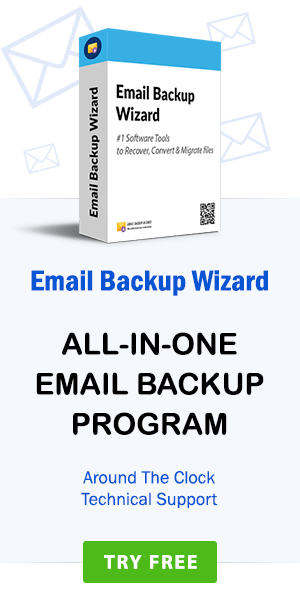How to import Apple Mail MBOX to Gmail, G Suite, and Google Mail – Direct Approach
admin | March 11th, 2019 | Recover Data
Spending hours reading and sending emails is a task for many of us. We mostly prefer our selected email client. Apple Mail was my companion for years, and I found it the best way to manage my mailbox data. But now I cannot continue my service with Apple Mail. I have to import Apple Mail MBOX to Gmail. A few days ago we heard from our human resources department that we would soon stop using the Apple Mail service.
We asked the department and learned that cutting costs is the biggest problem as Apple Mail only works on Mac machines and is not affordable for everyone. Now we have to switch from Apple Mail to Gmail. I do not know how to do that. Our entire team is looking for a solution, and we even consulted a popular technical expert. We have our solution for importing Apple Mail MBOX into Gmail.
Note: – Read more details of Apple Mac Mail MBOX files and their conversion with Apple Mail MBOX Converter.
When looking for a solution to our query “How to migrate emails from Apple Mail to Gmail/G Suite,” we find that many users, unlike us, are looking for the same thing. In order to free them from such problems, we have written this post. This article provides the one-stop solution to migrate from Apple Mail to Gmail. So go through this full post to get a hassle-free solution.
How do I export MBOX File from Apple Mail?
Mr. Elon Barra is our technical expert who has explained us a complete procedure of how to export Apple Mail to MBOX format. First, he explained to us that we can extract our MBOX file from Apple Mail. MBOX file is used to store a collection of email messages in Apple Mail. He introduced us to point-to-point steps, which we have mentioned below:
- First, open the Finder Explorer window and select the “Home Directory with Home” option.
- Then use the Home button in the top toolbar to access the home directory under macOS.
Note: Follow the steps above to take you to the directory where Mac Mail stores the mailboxes of your account with the emails they contain.
- Now open the library and you get inside the mail followed by the directory called “Mailboxes”.
- You can also, Select Go option in the menu bar and Go to this Folder option or press Command+ Shift + G to open this Go window.
- Enter ~ / Library / Mail / V (x) here. X means the version of Mail that you have under the version of Apple Mac Mail, e.g. V5, V2, V3, etc.
Note: Get Mac OS Mail MBOX files in subdirectories with the extension *.mbox.
Import Apple Mail MBOX to Gmail Tool
Now you have your MBOX file from Apple Mail and wonder how to transfer my email from Mac Mail to Gmail. You cannot trust a manual method because it would take time and does not guarantee accurate results. We found this query, where a user gets stuck with a manual solution.
Note: – Learn the process of import Thunderbird MBOX to Gmail with Efficient application.
“Hi, I’m an Apple Mail user and I want to import Apple Mail into Gmail for my current project request. I tried the manual method and got stuck very badly. I was very worried about my data. But luckily nothing happened. Can you import Apple Mail MBOX files into Gmail? If so, please help me with a great solution.”
– Jackson Greig, Europe
To import MacOS X Mail MBOX to Gmail you can easily trust Apple Mail to Gmail Migration Tool. Mr. Elon Barra has said that it is a smartly designed application that is completely error-free. It is a very user-friendly product for technical and non-technical users. It has a self-explanatory user interface. He also mentioned you do not need technical knowledge to import Apple Mail MBOX to Gmail. It is 100% safe and delivers results desired by the user. After explaining the tool to me, I asked him a few questions about the tool to meet my needs.
User Requirement of Apple Mac Mail MBOX to Gmail Import Tool
What is the limitation of this tool?
Expert: The Premium version of the tool has no limitations. You can migrate emails from Apple Mail to G Suite in large number.
I have attachments in most MBOX files. These are also converted with my MBOX files?
Expert: The tool retains your attachments in the MBOX file and imports them to Gmail account.
Is this software requires any other installation to export Apple Mail to Gmail?
Expert: No, the program is a standalone application and requires no further installation.
Does the application maintain the integrity of the mailbox during conversion?
Expert: Yes, the tool maintains the integrity of the mailbox during conversion.
How do I open Apple Mail MBOX to Gmail?
Mr. Elon Barra mentioned that with this amazing tool, you just have to take a few steps and migrate your emails from Mac Apple Mail to Gmail account. Complete the steps for the desired results. First, you need to download, install, and run the software to migrate Mac Mail to G Suite. Read the guidelines mentioned in the panel. Follow the instructions.
Step 1. You will find the two options: Select File or Select Folder in the panel. Choose the one that suits your needs. Then click Next.
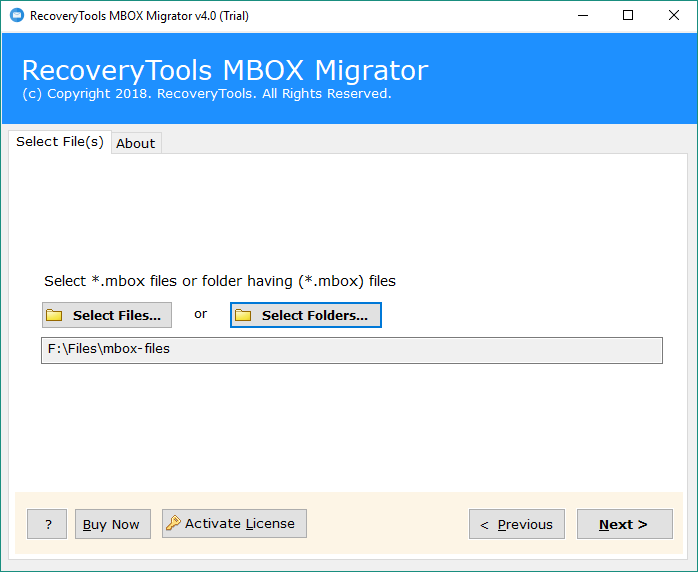
Step 2. The tool displays all the MBOX email files in the software interface. Select MBOX files and click the Next tab.
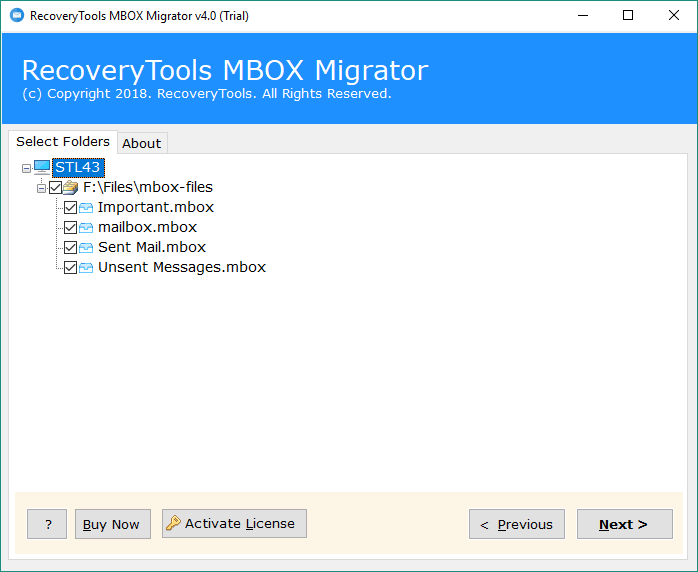
Step 3. Now select Gmail as the saving option and enter the credential of your Gmail account. Click the Convert button to initialize the migration process.
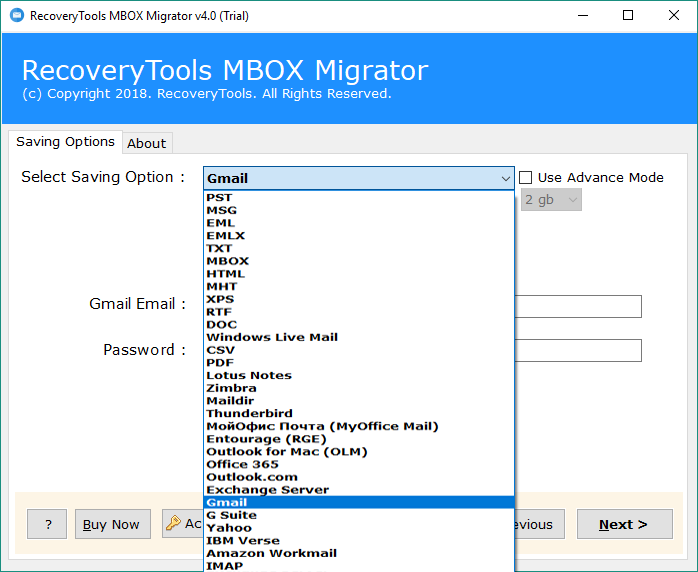
Step 4. Fill the details of Gmail / G Suite / Google Mail account in the software interface.

Step 5. Click on convert option to initialize the process of importing Apple Mac Mail MBOX to Gmail.
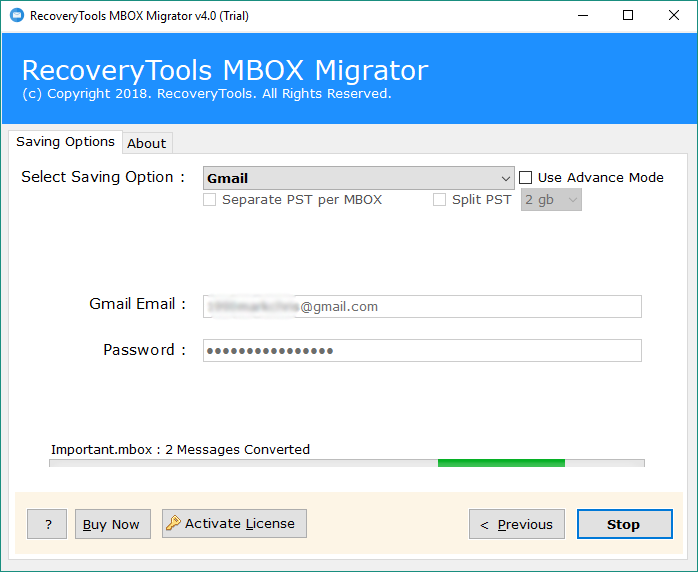
Main Features of the Apple Mail MBOX to Gmail Migration Tool
- The software is the best choice for saving thousands of MBOX emails as Gmail account in bulk.
- The tool is a well-known program and famous for accurate results and secure conversion.
- The program does not make any alteration in attachments included with MBOX emails while transferring them to Gmail.
- Apple Mail MBOX to Gmail tool is specially designed for solving queries like “How do I transfer my emails from Mac Mail to Gmail?”
- The application preserves all the meta properties during the conversion task.
- With this product, the folder-hierarchy is maintained even after the conversion.
You can also use the trial version of the tool before making the final decision. The tool comes with a demo version that lets you migrate 25 MBOX files to Gmail account. With the DEMO version, you can check the features and functionality of the tool. Once you have slaked, you can purchase the licensed edition.
The Closing Words
With the professionally suggested software, I have successfully uploaded multiple MBOX files to Gmail account with attachments. The data is safe and the results are accurate. The advanced features of this software, such as batch conversion, dual mode and more, make conversion easier. So, if you want perfect results with high security, this tool is what you need. Try the DEMO version and after satisfaction, click on the BUY tab.