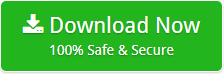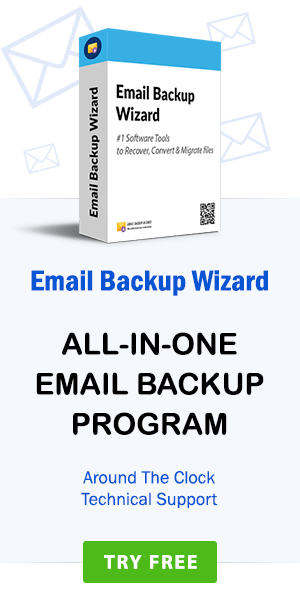How to Import Google Vault Exported MBOX files to Outlook, Thunderbird, Apple Mail?
admin | February 6th, 2019 | Recover Data
About a month ago, to my embarrassment moment about Google Vault Services. My team leader gave me a task to export Google Vault MBOX file. Before writing this article, I still do not know what a Google Vault is? But, after that moment I learned and finally exported MBOX files from Google Email Vault. In this article, we get to know the process of exported MBOX files from Google Vault. But first, learn some points about Google vault services.
Google Vault is an add-on service dedicated to Google Apps or Google G Suite platform. With Google Vault service, an organization or business firm can manage, search, hold, retain, view, store, archive, and export Email Messages, Chat in Hangout, Google Groups, Documents & files in Google Drive or Google Cloud, Recoding’s in Hangout meetings, etc. to meet your investigative and compliance needs. Google Cloud Vault feature is web or cloud-based, so there’s no need to install or maintain Vault by any Application.
Sharing Google Email Vault Results
Google Vault does not allow to exporting archive Items & Emails to various option. It will provide an option to takeout Google Vault Email export as MBOX format. But, the first user needs to identify the messages of files that relate to your issue, you can easily export them for further analysis with Google Business Vault. Google Vault Export MBOX extension which can use for storing email messages from Google Knowledge Vault to Hard Drive Storage.
How can I Export MBOX file from Google Vault?
When an external application request and require to import Google Vault data, then G Suite Vault Administrator can start a search for the appropriate content and export them as MBOX format. The process of export Search results from Google Mail Vault is mention in below. Follow these some steps to done Google Vault Archiving process and get MBOX file from Google Vault Control by G Suite Platform: –
Step 1. First, search the database you need to require from Google Business Vault. From the list of searches, you will see an option to “Export Results” Click here to proceed.
Step 2. Now, type your export data name according to user desired requirements.
Step 3. In the next option, is totally depends on the type of data you are exporting from Google Vault. If you want to share and export Email Message, then choose MBOX format. otherwise, you can export documents, files, items, etc. to Drive including Access Level Information authorized.
Step 4. After complete the procedure, click an option to start the Export process and save Google Vault MBOX file at the desktop location.
How can I view Google Vault MBOX Files?
After exporting MBOX file from Google Vault, the question arises, what should I do with this MBOX file? So, MBOX file is a most popular format for store online Email message to offline storage. So, there are several options available to import Google Vault MBOX file on various platforms. If you are working on Mac OS or Mac System, then you can import it on Apple Mail or other MBOX Supportive apps. And If you are running on windows platform, then you can try with Thunderbird Client.
Thunderbird is a platform-independent Email Client application similar to Outlook or Mac Apple Mail. You can get Thunderbird from official Mozilla Thunderbird website. After instated on Window system, install Thunderbird ImportExportTool plugins and import Google Vault MBOX file.
But, if you need to import this Google Vault MBOX to Outlook, then? You need to convert Google Vault MBOX file to PST format. My team leader sir, advise me Google Vault Extractor Tool & Google vault Recovery Tool which can help to export or import Google Vault MBOX file to Outlook. But, these all application doesn’t maintain Google Vault System Labels structure. These tools merge all Google vault Folder into a single folder, it doesn’t maintain labels and folder during conversion.
After the market research, I get RecoverData Google Gmail MBOX Converter Tool. The software is helpful to maintain the Google Vault MBOX file System Labels folders structure. Once you download Google Vault (or Google Takeout) MBOX file from G Suite account to local storage, RecoverData can be used for Google Vault export to PST format. PST file is made by Microsoft for all Microsoft Outlook versions. In below, we explain more about this advance application tool. The process of Import Google vault Archiving MBOX file to Outlook 2019, 2016, 2013, 2010, 2007, 2003, 2002, etc. below versions.
How to Export from Google Vault to Outlook?
Google Vault Administrator can easily find Vault MBOX files with G Suite Vault Search option. Export G Suite Vault MBOX file at the desktop location and Follow such below steps: –
Step 1. Download Securely and Install it on Microsoft Windows Operating System. The Google Vault MBOX Converter is also working on Windows Server Editions and x64 Bits OS versions.
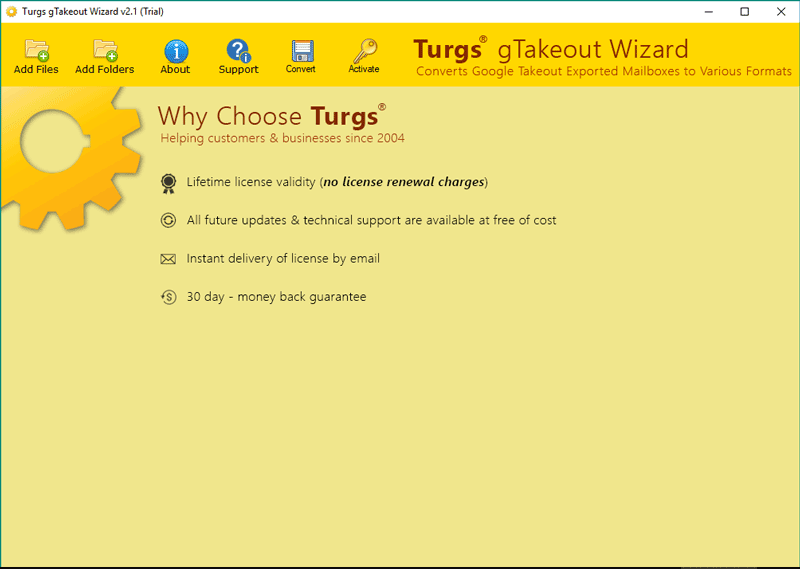
Step 2. Run Google Vault MBOX to Outlook Software and Select Google Vault Takeout MBOX files with help of dual option. Dual selection mode will help you to select bulk Google Vault Exported MBOX files at once.
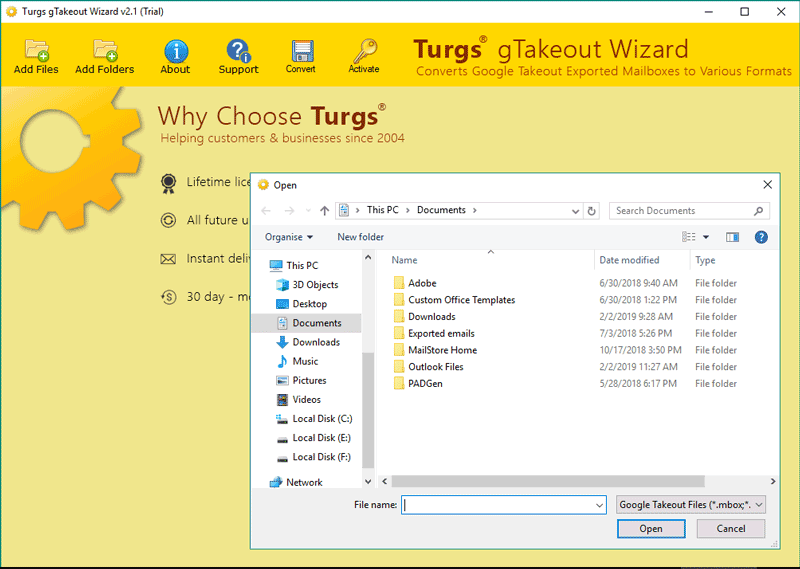
Step 3. The Google Vault MBOX Converter tool shows all the Mailboxes folder and Google Vault Labels or Folders in the software interface. Pick any folder and view email information in the software interface.
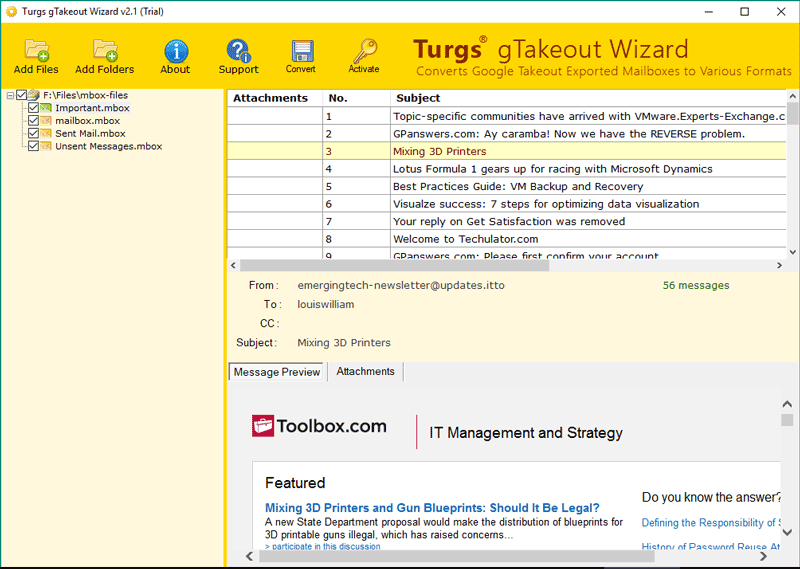
Step 4. The software provides a large number of application formats to export Google vault MBOX to Multiple formats. But, if you want to Import Google Vault MBOX file in Outlook version, then choose PST format.
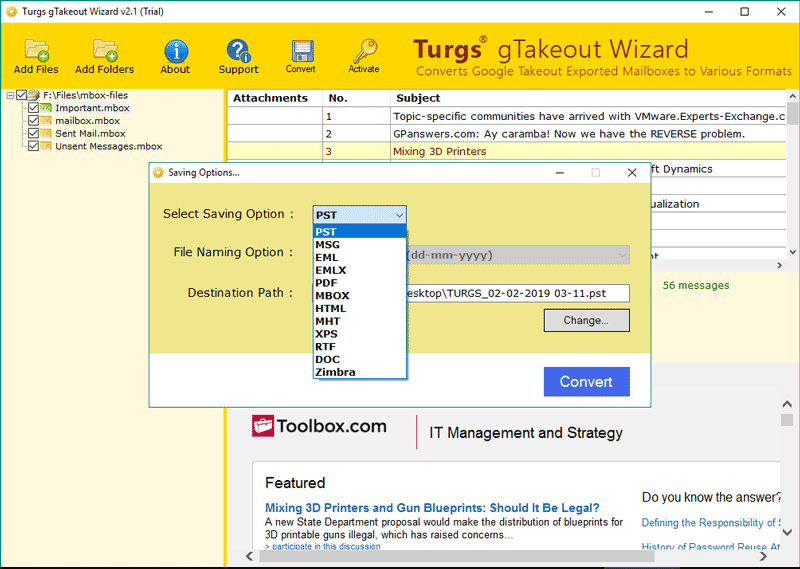
Step 5. Now, select a location to save converted data according to user requirements. And click on “Convert” option to initialize the process of G Suite Vault MBOX to PST Conversion.
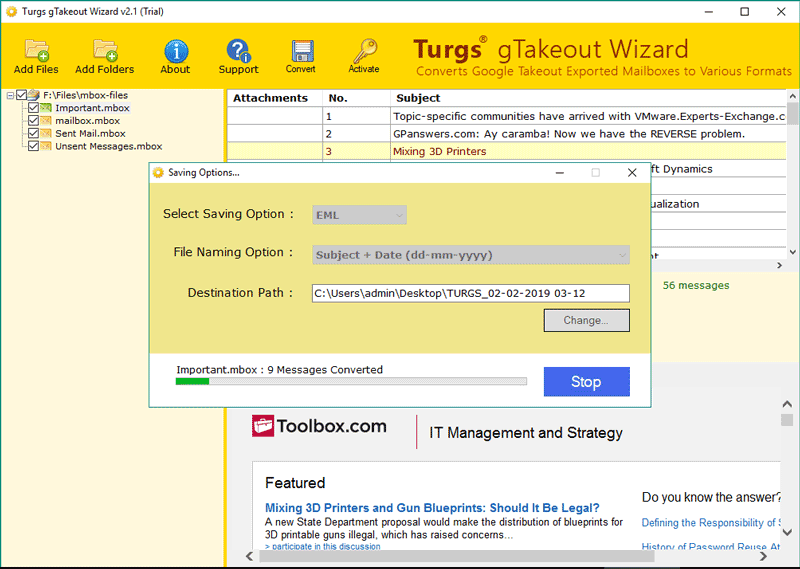
Step 6. After Complete the process, software show completion message click on “OK” option. It will automatically open the default or selected location.
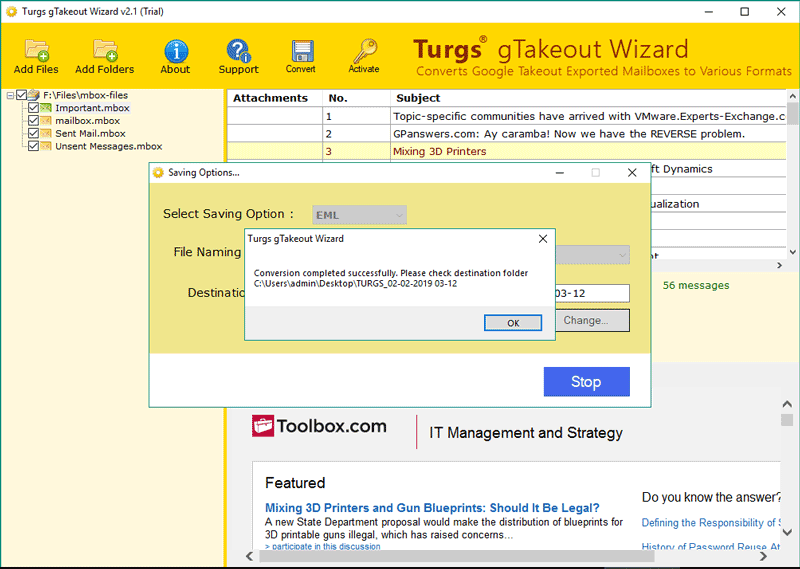
How to Import Google Vault PST to Outlook 2019, 2016, 2013, 2010, 2007, 2003?
A PST format can be open with Microsoft Outlook Versions only. So If you transfer Google Vault to PST Outlook, then you must install Outlook version in the system. Follow some steps to import G Suite Vault PST in Outlook versions: –
Step 1. Launch Microsoft Outlook Windows version and go to File Menu option and Office icon.
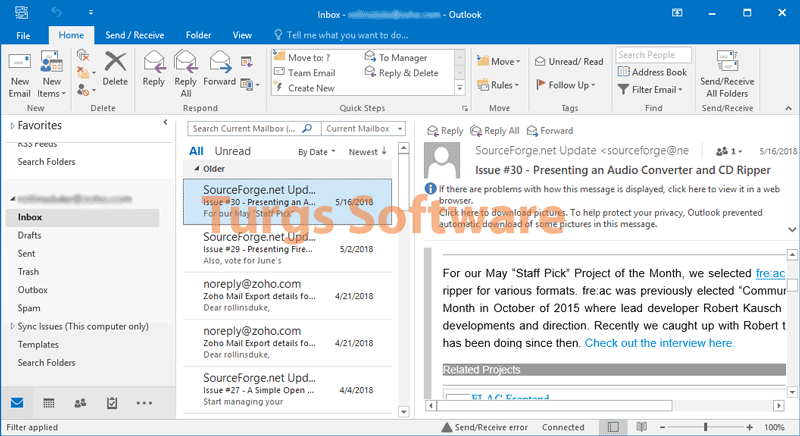
Step 2. Now, go to Open and Export option and click on Import/Export Wizard option.
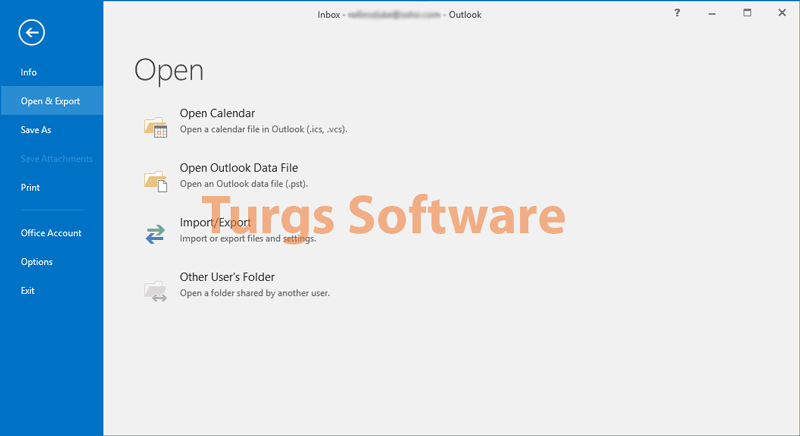
Step 3. In Import/Export Wizard select “Import from Another Program or File” option. Select “Outlook Data File (*.pst)” option and click on next option.
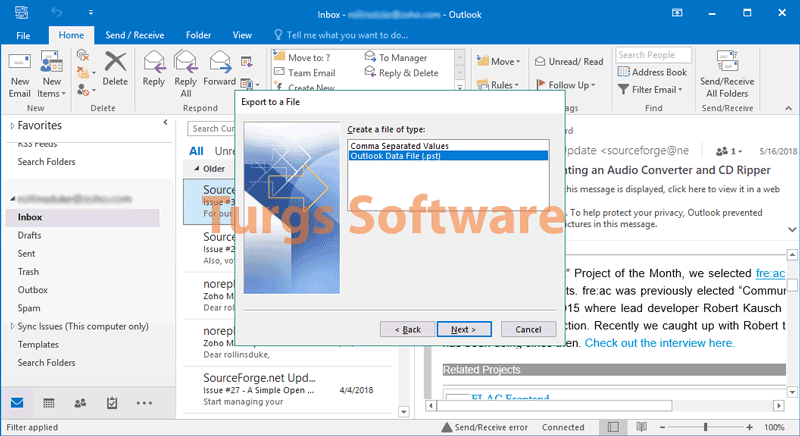
Step 4. Pick a location of Google Vault PST file and select option as your desired need. The process is running and import Google Mail Vault PST to Outlook.
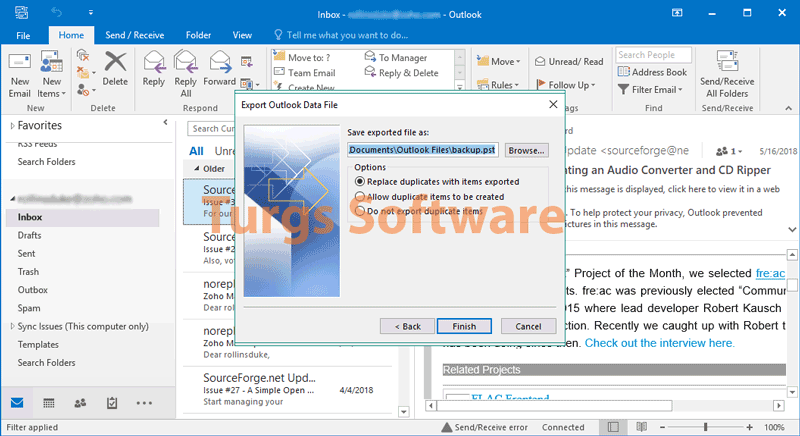
Conclusion
In this article, we have discussed all Google vault and G Suite Vault export MBOX file process. And after how to use its export vault MBOX file to another platform. Here, we mention a third party application which can use to import Google vault MBOX file to Outlook in seconds. The company offers a trial edition for test the solution before the migration process. If you had any queries about this application, then, please feel free to ask anything about the same with the support center.