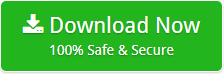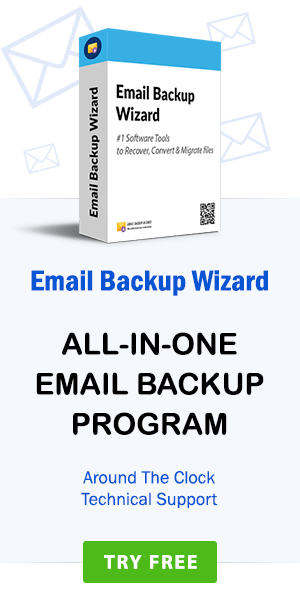How to Import Google Takeout files to Another Account & Application? – Quick Way
admin | January 26th, 2019 | Recover Data
Here in this blog post, you will learn the process of how you can quickly Import Google Takeout files into another application. In this article, we explain the process of transfer Google takeout to the various application platform. When you need to move Google Mail content between to another application or email clients, and Email host account. then first you need to download your Google Accounts (Gmail, G Suite, & Google apps) mailboxes with help of Google Takeout service.
We all know that fastest way to export data from Gmail or G Suite account is its native Google Takeout Process. Here, we also describe the process of how to download Google Takeout Data from Gmail and G Suite accounts. Google takeout Export your mailboxes and other app-specific data from Google Apps (Drive, Calendar, Contacts, etc.) to a Zip format after Google sure the account ownership. So first, we learn the process of download Google Takeout data from Gmail, G Suite, and Google Mail accounts.
How to backup your Gmail, G Suite, and Google account data with Google Takeout option?
Google Takeout is a project by Google Data Liberation Front by Google Inc. Google Data Liberation Front start this service on June 28, 2011, for every Google account user. Now, users can easily download the Google data on local storage location. This is a free service that creates by Google Engineering team. This service can accessible by any Google Account user like Gmail User, G Suite User, and Google Mail/Apps User. It will provide a handy and easier process to download user’s personal data from Google accounts.
Here, you can download data from different Google apps and services like Gmail Mailbox, Android Play, Bookmarks, Blogger, Contacts, Calendars, Chrome Data, Drive Data, Hangouts, Fit Data, Photos, Play Books, Google+ Circle, Google+ Pages, Google+ Stream, Groups, Hands-free, Keep, Location History, Mail, Maps, Moderator, My Maps, Profile, Searches, Tasks, Voice, YouTube, etc. Google Takeout download all information and Mailbox data from Gmail, G Suite, and Google+, or other information in a Zip File Format. In this article, we get to know how to get Mailbox file from Google Takeout Export Zip file. But first, we look the process of Google Takeout Archive to local desktop location. Follow the few simple steps to download/access Google Takeout Data in Computer.
How to Backup Google Account data with Google Takeout Service?
Step 1. First, go to the official page of Google Takeout Service. You can also search on Google as Google Takeout and go to this link Google Takeout Service.
Step 2. Login with your Google Account (Gmail, G Suite, Google Apps) with account credentials. Now, select the application and services which you want to download from Google Account. Here, you can download everything or select the option which services you want to download as Google Takeout.

Step 3. Click on Next option, in customize archive format choose your archive file type (Zip or TGZ), Size of file (1Gb to 10 Gb), and Location.
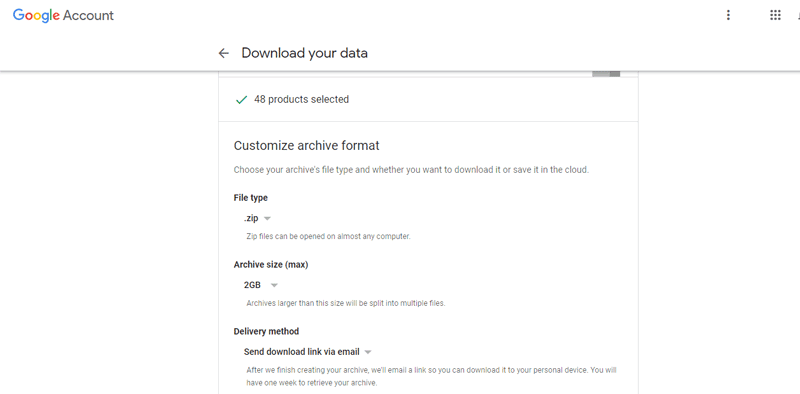
Step 4. In the delivery section, there are lots of ways to download Google Takeout file like Send Download Link via Email, add to Drive, add to Dropbox, add to OneDrive, add to Box, etc.
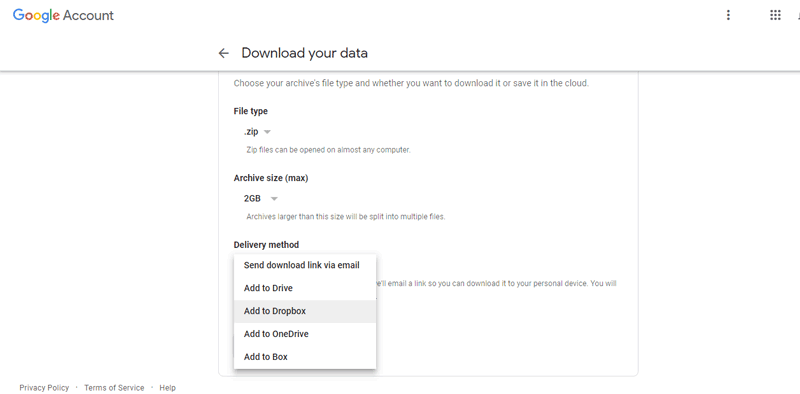
Step 5. Click on the Archive button and wait for moments because this process takes a few minutes to complete the procedure of Google Account Ownership.
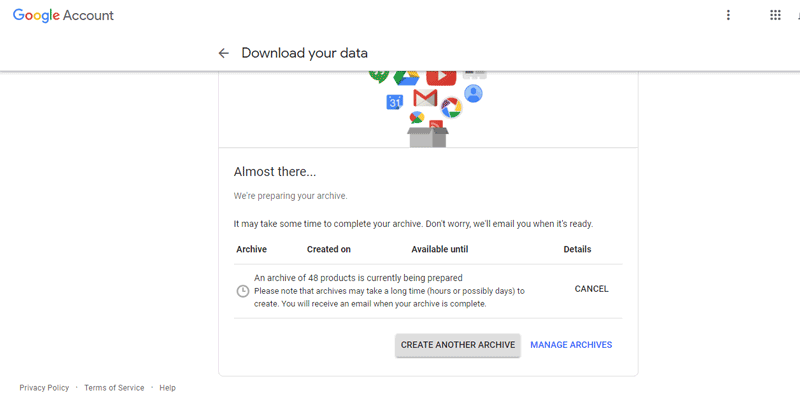
How to get Gmail or G Suite Mailbox files from Google Takeout data?
After Complete the procedure to download Google takeout data from Google accounts wait for few hours or possibly days. It’s all depends on your Google mailbox size and process by Google Inc. When your Google Takeout data is ready to download, then you will receive an email when the takeout process was complete. Follow some steps to access your Gmail or G Suite mailbox from Google Takeout data.
Step 1. After complete the process of Takeout data files, Google informs you by an Email link. Open this link and you see your Google data archive is ready. Here, download your data and save as desktop location and easier location.
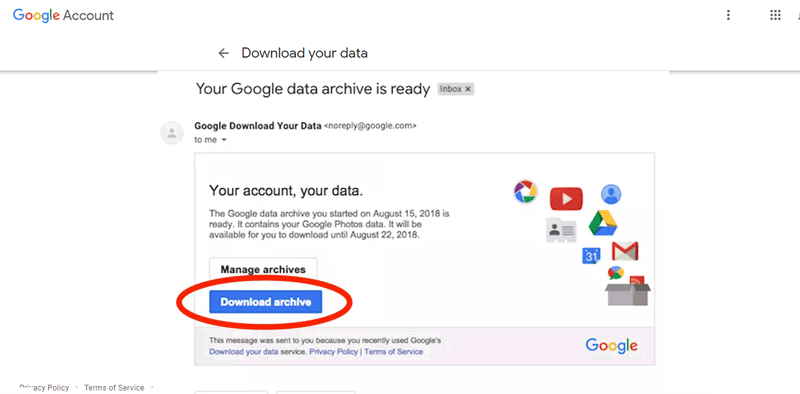
Step 2. This file is a Zip format, you need to unzip this file and export their complete data to an easier location. After extract it, you will get a handful option with root inbox.html file and different application folders.

Step 3. Go to Gmail or G Suite account folder and here you will see your mailbox file with extension *.MBOX format. Sometimes if your mailbox size is low, then Google Takeout service creates single MBOX file with name All mail including Spam and Trash folder. And Sometimes the create every Mailbox folder separate MBOX file like Inbox.mbox, Sent.mbox, Draft.mbox, Spam.mbox, Trash.mbox, and another email label.mbox extension.
Note: – Google takeout option also allows you to download and save Google Contacts as well as Google Calendar data. You can also share these files with other applications and platforms.
How to Import Google Takeout files into Another application?
With Google Takeout Converter, it is very easy to transfer Google takeout mailbox files to another application and email client. Users can also backup Google takeout to the different file format with RecoverData Google Takeout Converter Tool. The software provides simples and consistent interface platform that helps non-skilled and non-technical users. It’s user responsive interface platform help the process without any technical help. This application combines all Google Takeout Mailbox files like Inbox.mbox, Sent.mbox, Draft.mbox, Spam.mbox, Trash.mbox, and label.mbox, etc. into the desired application format. During this process the maintain the Email folder hierarchical structure and Email Elements.
The utility will help to combine these such files into a single desired format with folder maintained hierarchy. The tool will support all sized Google Takeout MBOX files without any issue. You can also use Google MBOX Converter to convert Google Takeout data into different formats. The tool gives a complete process to move Google Takeout files into another application format. Follow some instructions to export Google Takeout files to another Client or format: –
Download Google Takeout Converter with Secure Application Download option
How to Transfer Google Takeout files into Another Client or Format?
Step 1. Download and install RecoverData Google Takeout Converter software on Microsoft Windows Based System. You can also install this application on Windows Server Editions but, the application behaves like Client-side application.
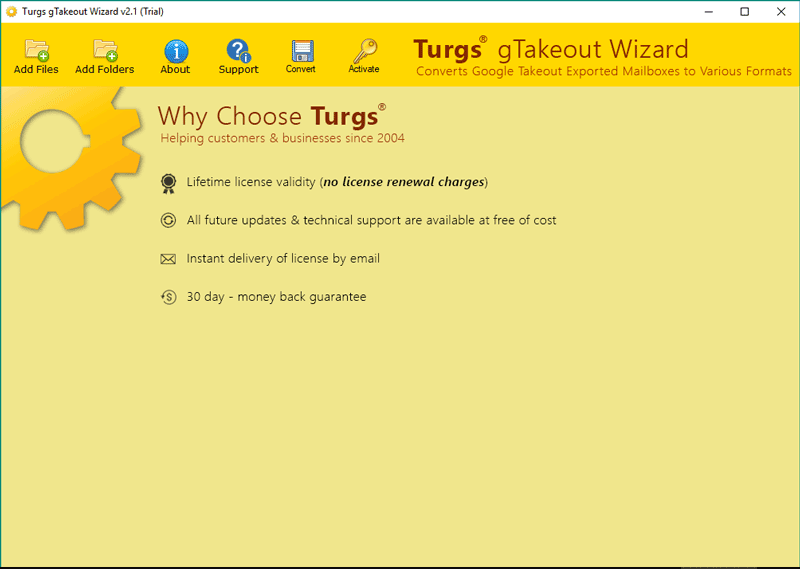
Step 2. Now, this application load or select Google Takeout files with help of dual selection mode. The “Add Files” option allows you to open Google takeout selected files. And “Add Folder” option load complete Google Takeout files in the software interface.
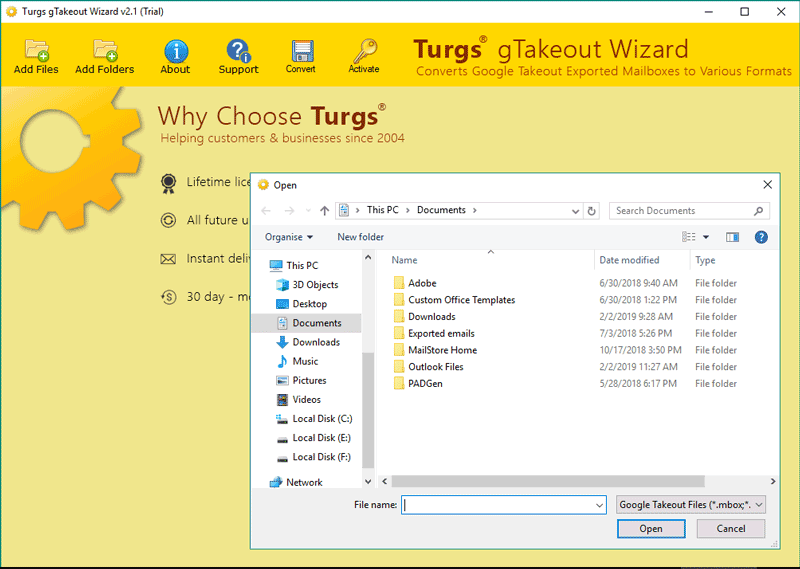
Step 3. The Google Takeout Migration Tool show all the Email Folder and selected files folder in the software interface panel. Users can easily pick any file and get a free preview of email in software. Here, pick require items and folders.
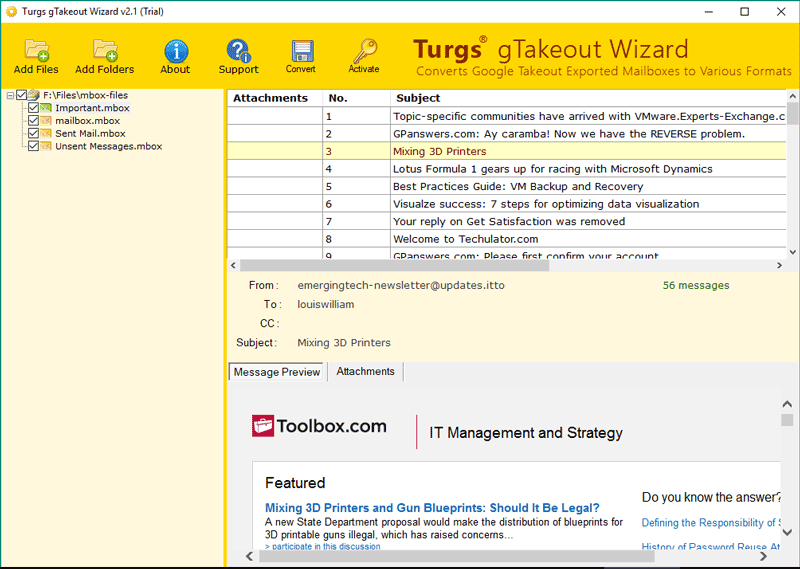
Step 4. This application provides a large number of popular application formats to convert Google Takeout files into various formats. It’s provided to save Google Takeout to PST, MSG, EML, EMLX, PDF, MBOX, HTML, MHT, XPS, RTF, and DOC format which can easily import into various formats.
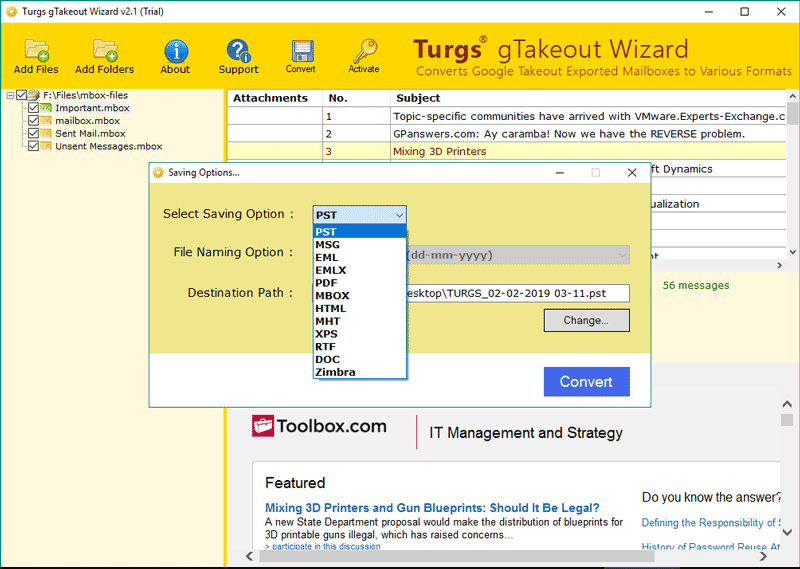
Step 5. RecoverData Google Takeout Converter software comes with various additional features one of them is File Naming Option. This option will help you to change the default emails format to desired named.
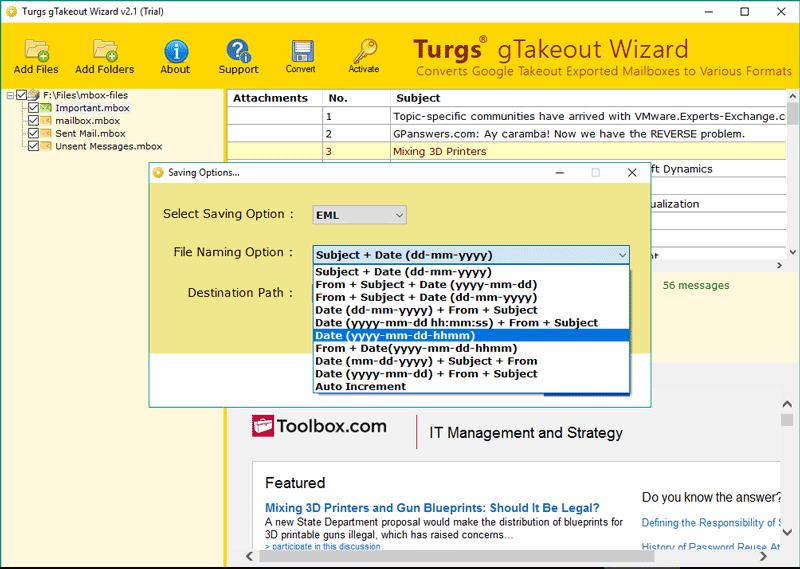
Step 6. Now, select a location to save migrated file from Google Takeout archive to the desired format. Click on “Convert” option to initialize the process of conversion. The process will take some time or minutes to complete.
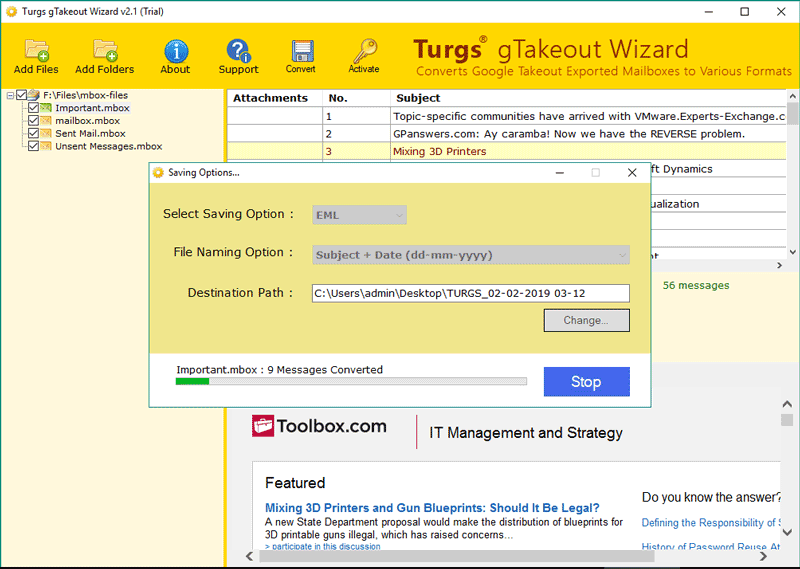
Step 7. After the process complete, it will open the completion box for sure the complete migration process. Click “Ok” and software open default and selected location automatically.
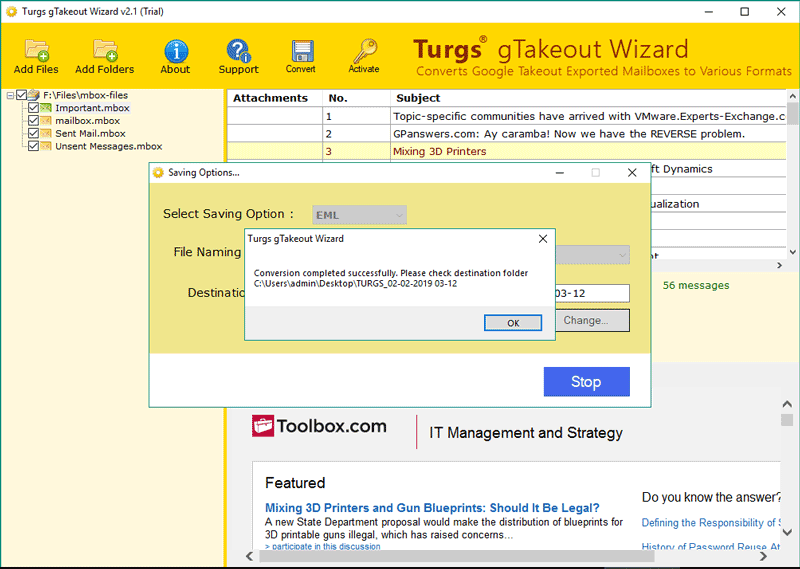
Benefits & Features of Google Takeout Converter
- Google Takeout Exporter gives dual Selection option like Select Files & Select Folder which can use to load bulk Takeout data at once.
- This application is authorized to take Google Gmail and G Suite and Google+ takeout files without any other requirements.
- The software permits to import Google Takeout MBOX files into various different platforms or applications.
- Before migrating Google Takeout files to another application its show all emails, folder, attachments, and Email elements.
- Google Takeout Converter Software previews live conversion progressive report to the users during conversion and completion of the task.
- The software is compatible with all versions of Microsoft Windows Operating System including Windows 10, Windows Server 2019 Edition. It also supports x64 bits as well as x86 bits of versions.
Conclusion
In this article, we describe the process of takeout Google Data with Google Takeout Server. And Get Gmail or G Suite Mailbox files with Google Takeout process. Here, also uncover the process of Google Takeout files import to another application process with help of the third-party application. This utility will help much popular saving option which can help us to download Google Takeout data to various formats. The free Google Takeout Converter migrate few emails from Takeout data to another application to evaluating the process of tool. After users satisfied with this application, users can easily switch to a licensed version.