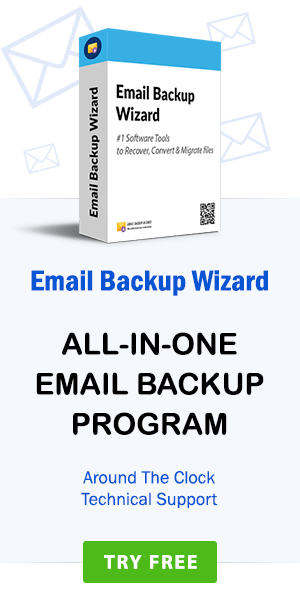How do I Export / Save Google Takeout Gmail Downloaded MBOX to PDF in Batch?
admin | March 12th, 2019 | Recover Data
Mr. Wilhem is our client from Germany. We have collaborated with his organization for a few years. Recently, he has sent to our company the reports of all the projects we have done together in the MBOX file format. This is the most crucial data for our organization. Therefore, my boss has suggested moving all these Gmail MBOX to PDF as it is highly secure and reliable. He also instructed me to find a definitive solution for “How do I convert Gmail MBOX to PDF?” First of all, I looked for the manual method and changed my mind in a few minutes, since it consumes a lot of time and no guarantee of precise results. Then, I went to the third-party option to find the best Gmail MBOX to PDF converter, which I find really confusing, since the number of tools available for conversion.
Finally, I decided to take the help of technical experts and find Mr. Andreas Charles as the recognized expert in data migration. I got in touch with Mr. Andreas Charles and he explained everything about “How do I save multiple Gmail emails as one PDF?” The conversation started with a list of the benefits of the PDF file that I am sharing in the first section.
Big Benefits of using the PDF file format
- The format of the document is maintained.
- PDF is widely adopted throughout the world.
- High-quality file compression at a relatively small size.
- Password protection keeps out the curious.
- It works on the major devices like PC, laptops, mobile phones, and all operating systems.
Google Takeout Gmail Archive MBOX to PDF Converter – Highly recommended tool to export Gmail MBOX to PDF
Mr. Andreas mentioned that he tried several tools to convert multiple Gmail MBOX to PDF but was only satisfied with Recoverdatasoft Gmail MBOX Converter tool. It is a worldwide trusted solution to save multiple emails as PDF from Gmail MBOX file. You can also use this tool to open Google Takeout MBOX to PDF including attachments. Users find the batch convert Gmail MBOX to PDF option extremely useful. He also mentioned you do not need technical knowledge for the conversion. It is a bug-free solution and provides user-desired results. He also briefed me on the trial version of the tool that I later used to convert my convert multiple Gmail MBOX to PDF. I find this trial very easy and the features are amazing. The trial version moves only 25 Gmail .mbox to .pdf. Converting Gmail MBOX to PDF is very easy with this utility, which I am sharing in my next section.
How can I save a Gmail MBOX Email as a PDF?
First, download and install the Gmail MBOX to PDF Converter Tool on a Windows-based machine. It will also be compatible with all versions of Microsoft Windows Server Editions. After reading the guidelines in the user interface, follow these steps:
Step 1. Run the tool and select Files/Folders to load MBOX files from the system. Click on the Next.
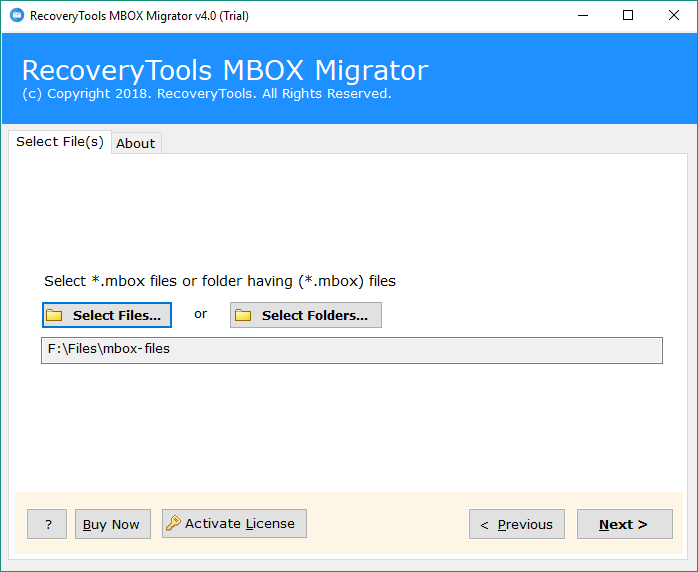
Step 2. The tool will start analyzing the process and will show all the email folder. Select the required MBOX folder and click on the Next option.
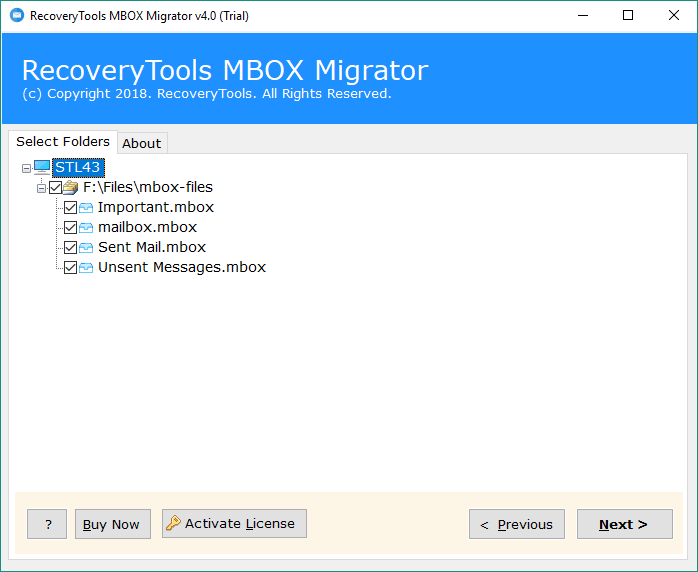
Step 3. Select PDF as the Saving option from the list. Click on the Next button.
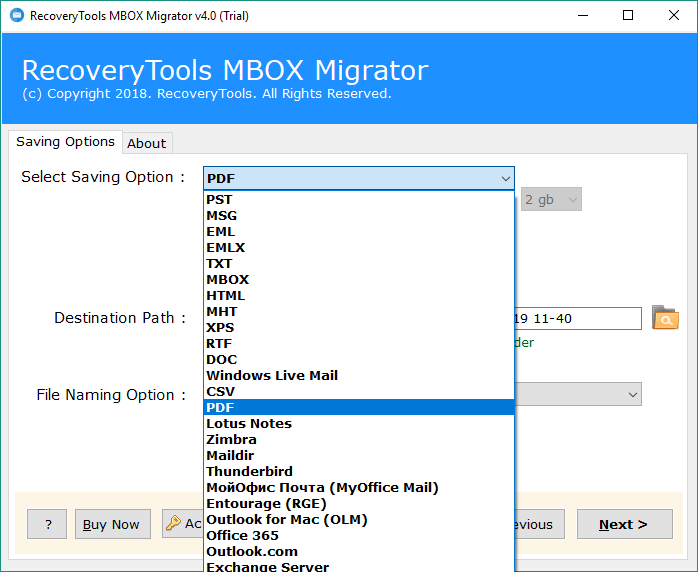
Step 4. The tools also provide several advanced features to simplify the conversion process, such as the file naming option to manage the PDF file.
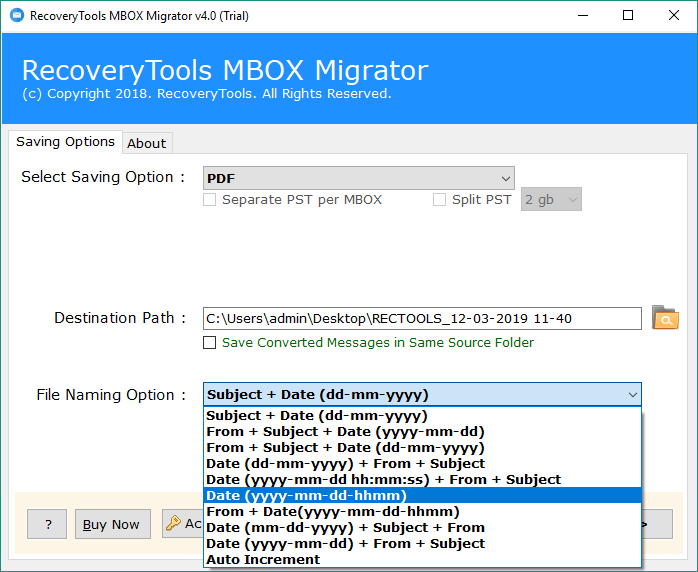
Step 5. The destination path to display the resulting PDF folder in the desired location. Select both options according to your requirements.
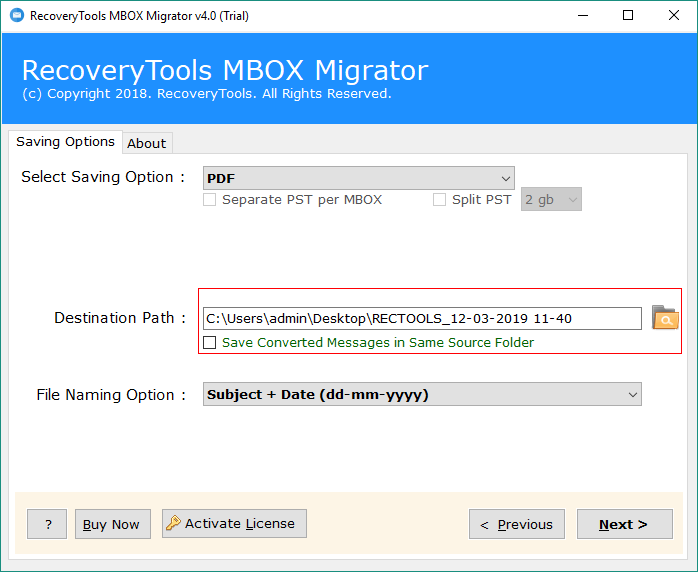
Step 6. The process to export Gmail MBOX Emails as PDF format is running and will be completed in some time.
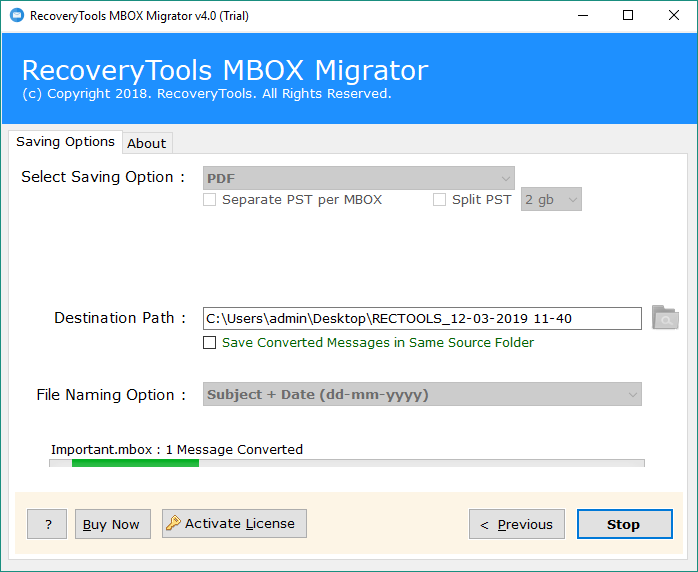
Step 7. The tool will display a LOG report after the full migration process from Gmail MBOX to PDF.
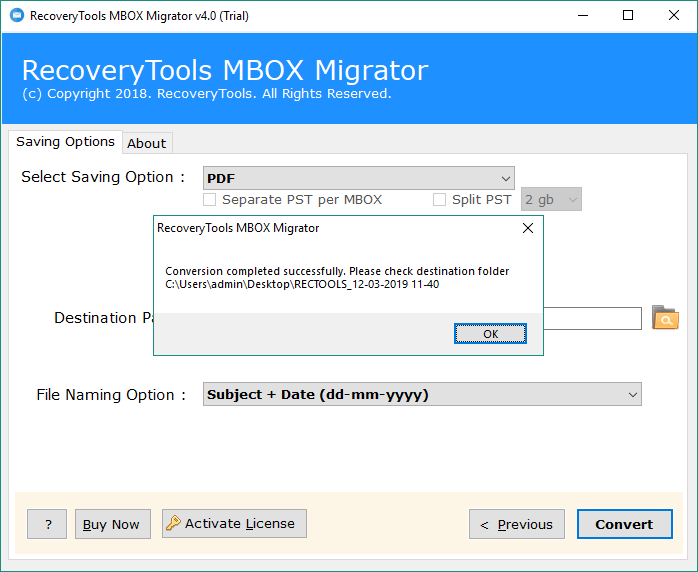
When I landed on the official site to buy the Premium Edition of the Gmail MBOX emails to PDF tool, I go through the mentioned feature and find it beneficial. Learn about the great features of this utility.
Main Features of the Google MBOX to PDF converter
- With this software, download Gmail MBOX emails to your computer without any trouble. It is also efficient to print Google Takeout MBOX to PDF.
- The tool is a popular and user-friendly application. Any user whether technical or non-technical can easily use this.
- The program does not make any alteration in attachments included with MBOX emails while transferring them to PDF format.
- Gmail MBOX to PDF software is specially designed for such conversion and create a separate PDF file for each MBOX email item.
- The tool is compatible with all editions of Adobe and creates PDF files that can be easily opened in all Adobe readers, including the latest version v11.0.
- The application preserves all the meta properties during the conversion task.
- This tool successfully opens the archive Gmail MBOX file to PDF. Moreover, it doesn’t require any external installation which means you do not need to install Adobe on your system for Google Takeout MBOX to PDF conversion.
There are few users who have shared their experience after saving emails from All Mail including Trash and Spam .mbox Gmail to PDF. Let’s find out what they have to say.
User experience with the tool
“Ich kenne das Tool eines meiner Freunde, als ich ihn über das Problem informierte, das ich vor dem Export mehrerer Gmail.mbox-Dateien im PDF-Format hatte. Dieses Tool hat meine Konvertierung in wenigen Stunden ohne Informationsverlust abgeschlossen. Ausgezeichnetes Produkt mit erstaunlichen Funktionen.”
– Blair Negaris, New York
“Me complace mucho elegir este programa para mi conversión de Gmail MBOX a PDF. Convertí exitosamente mis múltiples archivos MBOX a PDF con propiedades de correo electrónico preservadas.”
– Himsworth Geords, Germany
The Closing Words
Use this tool to export Gmail MBOX emails as PDF format with a well-maintained folder hierarchy. The software has been professionally tested and you can rest assured that the full conversion is done flawlessly. With this tool, you do not need an internet connection for the task. If you have a query-related process or product, you can call the support team. They are available around the clock.