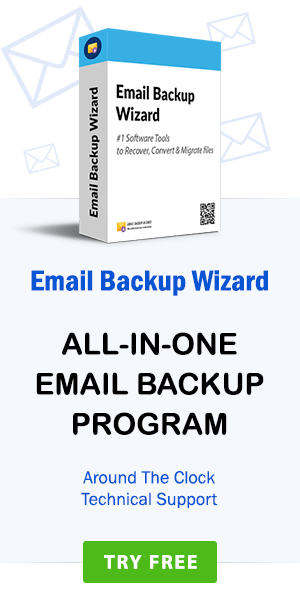How do I Export email addresses from Gmail to CSV Excel format – RecoverData Knowledge Base
admin | March 28th, 2019 | Recover Data
Summary: This guide is prepared for users who want to know “How to export all email messages from Gmail to CSV format”. It also speaks of an excellent solution and step-by-step guidance to open Gmail emails in Microsoft Excel without internet connectivity.
The security of email messages has always been the primary concern of the organizations. There are many emails vulnerabilities, regardless of spam and malware attacks. As a result, organizations are moving their emails to CSV Excel database format to protect their sensitive data. One of the most commonly used email services is Gmail. Undoubtedly, Gmail is the king of web-based email services. However, there are many small glitches in Gmail that can affect business productivity.
Note: – Learn the process to convert Gmail emails with Gmail MBOX Converter Tool
For example, in the past, there were some security and privacy issues with Gmail, security vulnerabilities, and possible data that had penetrated NSA and other US government agencies. There are many other problems with Gmail like storage capacity. Google limits the amount of data to 10 GB. To have an offline copy of their data in the organization, users export Gmail emails to CSV format. Now let’s see what problems users face when moving emails from Gmail account to CSV file.
Users Queries like How do I export Gmail Email to CSV Excel Format?
I want to know how Gmail messages are stored in a CSV file. I’m an entrepreneur and I have so many important emails in the Gmail account. Now, I want to move all the emails to CSV format so that I can access them offline, moreover, my emails will get synchronized in a perfect way. I do not know how do I export email addresses from Gmail to Excel file format. Please provide a professional method for the same.
– George Thomson, Netherlands
Hallo, ich verwende das Google Mail-Konto seit Jahren und speichert alle meine wichtigen Daten, von Dankschreiben bis zu Kundendaten. Ich möchte aus Sicherheitsgründen alle meine Google Mail-Nachrichten im CSV-Format sichern. Ich habe nach der Lösung gesucht, aber es gibt so viele Tools für das gleiche. Bitte schlagen Sie mir die zuverlässige Software für meine Bedürfnisse vor.
– Mark Bukoswi, Germany
Top Advantages of exporting emails from Gmail to Excel or CSV
- The CSV file format makes it easy to access Gmail’s email address list.
- CSV files can be opened or edited by text editors in Windows such as Notepad, MS Excel, Microsoft Works 9, and so on.
- Users can easily access all emails in an Excel sheet.
- If you need to search for a specific Gmail email, this is easy with the search option in CSV file.
- CSV files are faster and users can create email address books in one place.
- The user can view Gmail emails in CSV file format without an internet connection.
Export Gmail emails to CSV using a Reliable Solution
The Gmail to CSV Converter can easily export Gmail inbox to CSV format. This tool overcomes all limitations of the manual method – it is fast, secure, do-it-yourself (equipped with interactive GUI) and compatible with multiple versions of the Windows operating system. This software allows you to select both single and multiple Gmail emails to export to CSV file. The utility manages all the email properties of Gmail messages during the conversion process. This is 100% safe and gives accurate results without loss of information.
How to export all email messages of Gmail to CSV format?
First, download and install Gmail to CSV format Converter on your Windows machine. Then follow this step-by-step guide to easily export Gmail email addresses to Excel file format.
Step 1. Select Gmail as the required application from the Email Source list.

Step 2. Enter the login credentials of your Gmail account and press the Login tab.

Step 3. The tool will show all the Gmail email folders. Select the required folder to continue the process.

Step 4. Select the CSV option in the Saving list option.

Step 5. Now, choose the destination path to save the resultant CSV file at the desired location. Click on the Backup button.

Step 6. Gmail emails to CSV format conversion is running it will take some time.
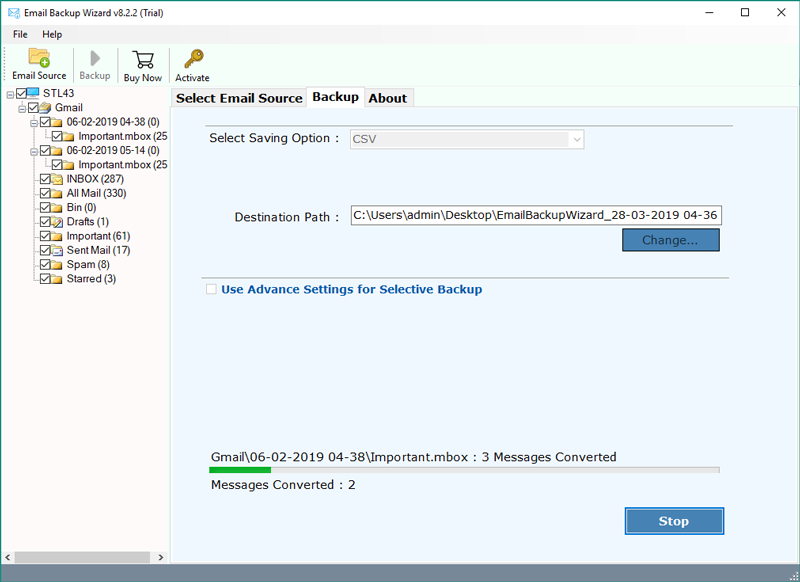
Step 7. When the process was completed, the tool popup completion box.

Best Features of the Gmail to CSV Converter
- With this application, the user can backup Gmail emails in an Excel spreadsheet without any problems.
- The tool maintains the complete data folder hierarchy while converting Gmail messages to CSV.
- It is fully automated software that is capable of exporting Gmail inbox to CSV format directly without error.
- The application has an easy-to-use simple GUI with advanced features. All you need is Gmail credentials to complete the conversion process.
- The utility is fully authorized to convert Gmail email messages to Excel file without file size limitation.
- This software to backup email addresses from Gmail to Excel shows the live conversion progress report. It also creates a log report automatically.
- The tool supports all the latest and previous Window OS inclusive of Windows Server versions.
Try it, Trust it
This Gmail to Excel file converter comes with a free trial version that gives users the opportunity to evaluate the working and features of the tool. If you are satisfied with the tool, purchase the licensed edition to convert all email messages of Gmail to CSV format.
The Closing Words
Gmail to CSV Converter software is specially designed to export bulk emails from Gmail to Excel. In the above write-up, we have described complete information for solving “how to export Gmail emails to CSV” related queries. Now anyone can follow the steps above to convert Gmail to CSV without error.