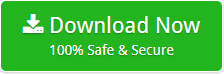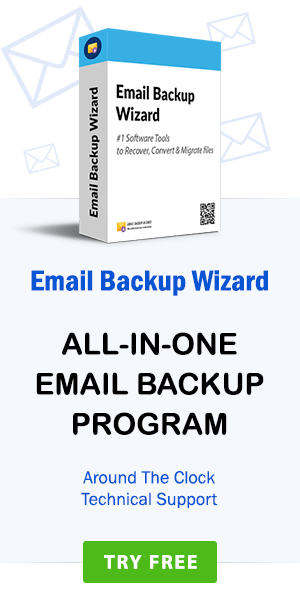How to Import cPanel Email to Entourage Effortlessly
admin | March 20th, 2019 | Recover Data
Since many years I have been using cPanel Webmail as my emailing platform. But after entering the business environment, I finally decided to migrate cPanel email to Entourage. But the major problem was ‘How to move email from cPanel to Entourage?’ After searching for many solutions, I found a very efficient tool to import cPanel email to Entourage. Firstly, we need a cPanel MBOX file. Using that MBOX file we can easily convert cPanel mail to Entourage using the cPanel email migration tool. After reading this blog, all your doubts related to cPanel email to Entourage conversion will get cleared.
NOTE: Learn how to migrate cPanel email to Zimbra.
About Entourage Email Client
Entourage is an email client and a personal information manager for the Mac Operating System. It is similar to Thunderbird for Windows. Entourage provides emails, address books, calendar, notes, and project management functions. RGE file type is supported by this type of email client.
Solution to Import cPanel Email to Entourage
The utility to import Cpanel to Entourage is a multi-featured solution. It is easy to understand layout is a bonus. The special feature for batch migration makes the tool highly preferred. The process to export cPanel to Entourage consists of different phases. The whole process is divided into three major steps:
1. Firstly, we need to get a cPanel MBOX file.
2. This MBOX file can be used to convert cPanel email to Entourage. CPanel migration tool can be used here. After this step, we get the RGE Entourage file.
3. In the end, this RGE file can be imported to the Entourage email client.
Phase 1: How to Export cPanel Email Messages in Single MBOX File
1. Login to your cPanel Webmail account.
2. Choose the folder whose emails you want to export in an MBOX file. Right click on the folder and select the Export option.
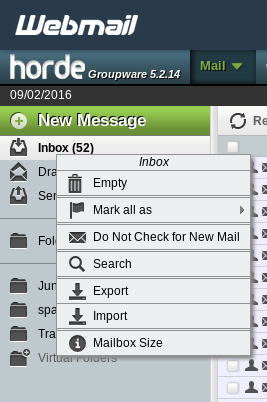
3. Now, you will get an option to choose from the two file saving options. The options will be MBOX or Zipped MBOX. Choose the most appropriate one and click on OK.

4. You will get your cPanel MBOX file here. After getting it, you can easily convert cPanel email to Entourage with the cPanel to Entourage migration tool.
Phase 2: How to migrate cPanel Email to Entourage?
1. Download and install the tool to import cPanel email to Entourage on your Windows-based system.
2. The tool gives a dual mode. Here, you can choose the files/folders you want to migrate. Click on Next to move further.
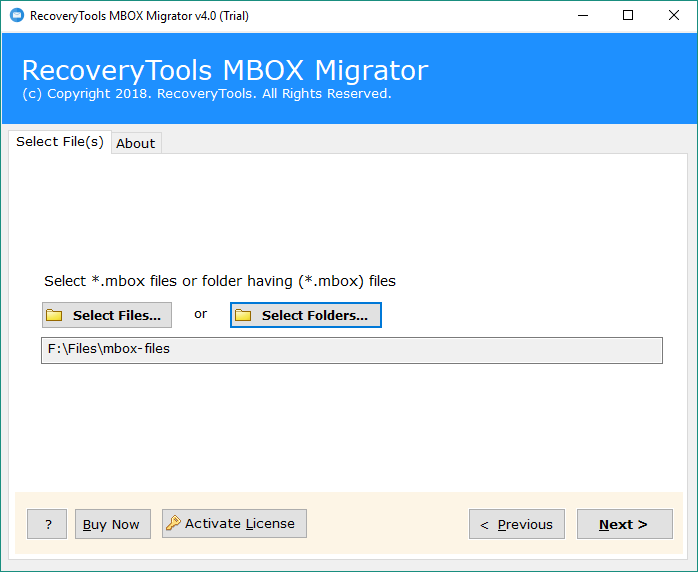
3. Now, you will get the details of all the selected files. Here you can choose some specific files which you want to convert.
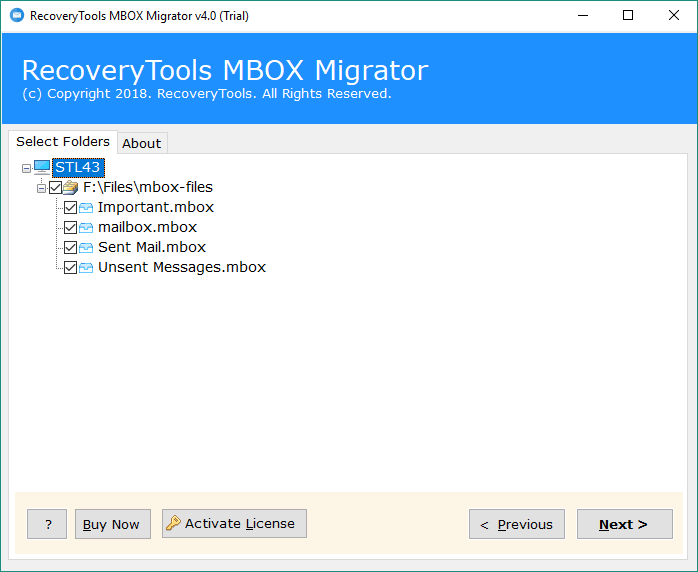
4. The utility gives a number of saving options. Choose Entourage(RGE) as we need to migrate cPanel email to Entourage.
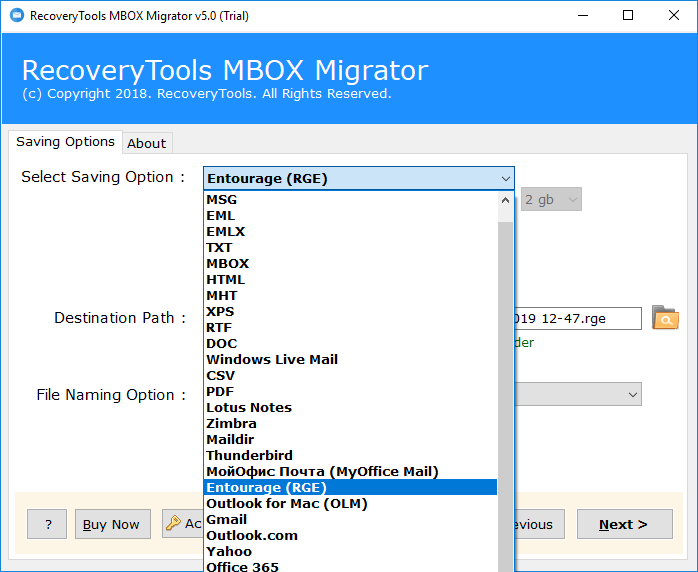
5. Select the desired destination path for newly exported files and click on Next. Here, you can analyze the whole conversion process. Also, you can stop it whenever you want to.
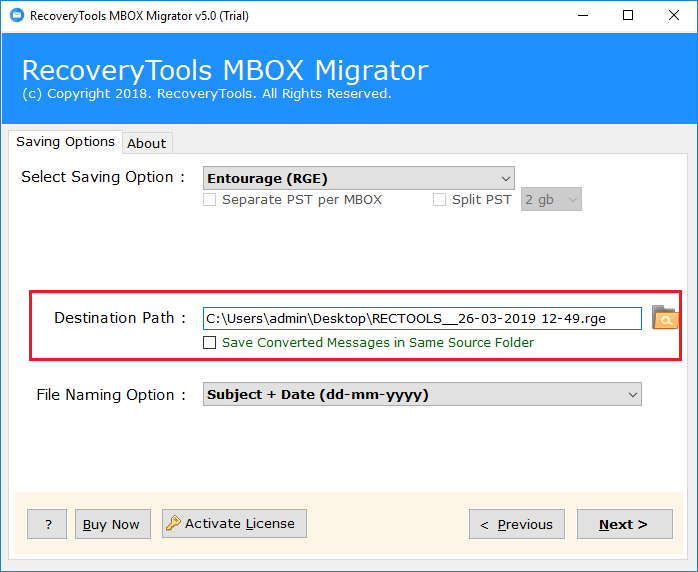
6. In the end, you will see a message displayed saying conversion completed.
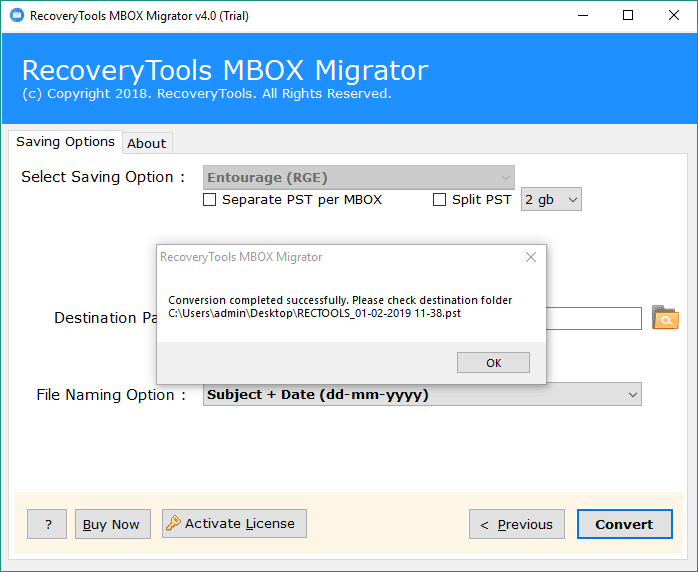
Phase 3: How to Import RGE Files into Entourage Email Client?
Firstly, take an external storage device like Pen Drive, external hard drive, etc. Take the converted ‘.rge’ file into the storage device and move it to the Mac OS platform. From here, you can easily import the RGE file to Entourage. Follow the steps for the same:
1. Open the Entourage email client on your Mac device and click on ‘File’. Here, choose the Import option.
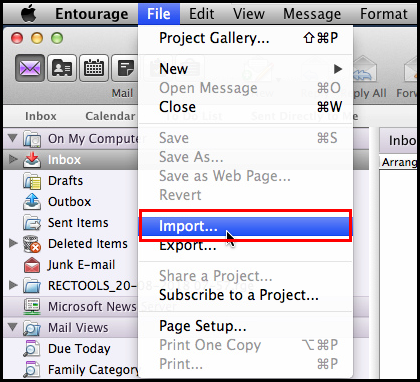
2. You will get a list of various import options. From here, check the first option “Entourage information from an archive or earlier version.” Now, click on the Next arrow button on the bottom of the screen.
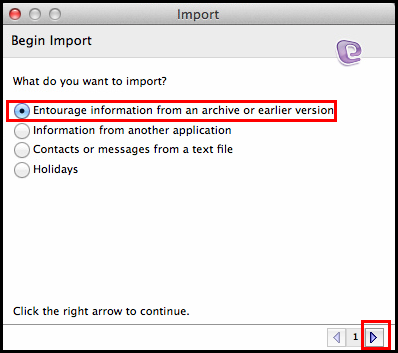
3. Again, a list of options will appear. To import cPanel email to Entourage, choose “Entourage archive (.rge)”. Click on the Next arrow button to move further.
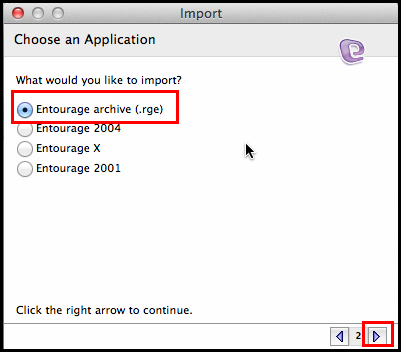
4. Now, select the RGE files from the local storage of your Mac machine. After browsing the files, click on Import.
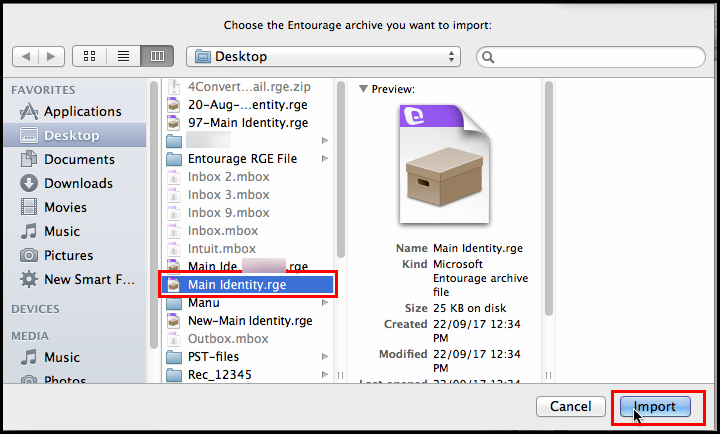
5. After cPanel to Entourage migration, a pop-up box will appear. Click on Done to end the process.
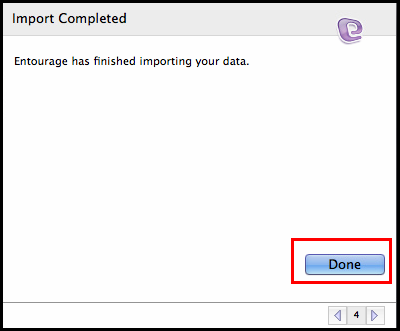
In this way, you can easily move email from Cpanel to Entourage.
Features of tool to convert cPanel Email to Entourage
1. Batch migration: The utility to convert cPanel email to Entourage is an efficient tool which provides a facility to migrate MBOX files in bulk.
2. Windows OS compatibility: The tool is compatible with almost all versions of Windows Operating System.
3. Selective migration possible: Here, you get a feature to convert only some specific files. There is no need to convert files in bulk.
4. Converts will full security: The utility ensures full security and does the conversion keeping our data safe while conversion process.
5. The folder structure is maintained: The tool to export cPanel Webmail to Entourage maintains the folder structure and all its components after the conversion.
6. Availability of the preview function: There is a special preview function available which lets you import cPanel email to Entourage. It shows all the selected files in detail. This saves time and efforts.
7. Different naming options: Also, the tool gives different naming options. You can save the files as per your requirements.
Summary
The solution to import cPanel email to Entourage is an efficient and simple utility. Most importantly, its self-explanatory layout is a bonus. It lets all type of users to do conversions very easily. In the above blog, I have explained the detailed procedure to import cPanel email to Entourage step-by-step. Also, a DEMO version is there for this tool. You can use it to understand the layout easily.