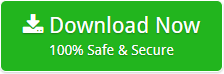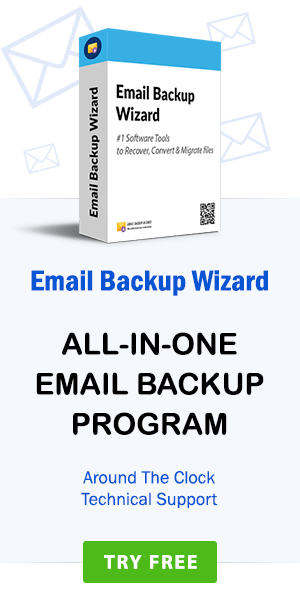How to Convert Contacts.edb to CSV File ? – Export WLM Contacts NOW!
admin | November 5th, 2020 | Convert Contacts
You are here because you are searching for a solution to convert contacts.edb file. Read this blog to know how to convert Windows Live Mail contacts.edb file.
Contact file is a contact database file that comprises your email address, name, telephone number, home address, and personal details. But, when you want to transfer these contacts to some other devices then it becomes challenging. Reason being, some of the devices are unable to recognize these contact file formats. These devices only recognize universal contact file formats like CSV or vCard (VCF). So, in this write-up we will explain how a user can convert contacts.edb file of your Windows Live Mail email account.
Where are Windows Live Mail Contacts Stored ?
The contact database file which holds the entire contact list is “contacts.edb”. It is stored in a hidden subfolder known as DBStore. In order to view the DBStore folder, you need to configure Windows Explorer to ‘Show hidden files/folders and protected operating system files’.
The proper folder pathname for the Default contact file for Windows Live Mail 2011 and 2009 are given below for the respective Windows OS.
Windows Live Mail 2011 (pre QFE3 versions) – Windows 7 or Vista
C:\Users\<Username>\AppData\Local\Microsoft\Windows Live\Contacts\default\15.4\DBStore
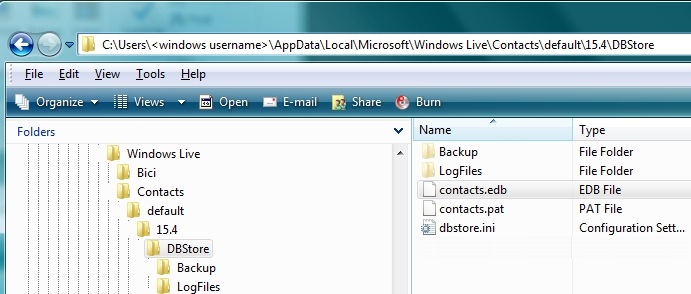
Windows Live Mail 2011 (QFE3 version) – Windows 7 or Vista
C:\Users\<Username>\AppData\Local\Microsoft\Windows Live\Contacts\default\15.5\DBStore
Please Note: The ‘Default’ DBStore folder is a hidden subfolder of the ‘15.5’ folder.
Windows Live Mail 2009
For Windows 7 or Vista- C:\Users\<Username>\AppData\Local\Microsoft\Windows Live Contacts\{0a1c1d7e-4a67-4693-bd70-1ba1490ddac8}\DBStore
For Windows XP- C:\Documents and Settings\<Username\Local Settings\Application Data\Microsoft\Windows Live Contacts\{0a1c1d7e-4a67-4693-bd70-1ba1490ddac8}\DBStore
If you still can’t detect these locations, don’t worry. We have a better option for you!
Automate and Simplify the Process to Convert Contacts.edb to CSV File
Now after understanding the location of contacts.edb file, let’s see how users can convert contacts.edb file. Well, not all users are aware of the WLM contacts storage location. Thus, we have come with with a solution that can convert configured data of Windows Live Mail from the default location. So, you will not require to learn technical things and file locations.
Windows Live Mail Migrator is an automated third-party software that gives functionality for exporting contacts from WLM. The tool automatically finds the contacts.edb files and securely export contacts.edb file with preserved contact details. Just choose your contacts.edb file from your computer system and enjoy watching contacts.edb conversion. The software has the ability to convert single or multiple contacts.edb files to different file formats.
How to Convert Contacts.edb Files of Windows Live Mail to CSV Format ?
- Download and install the software on your Windows machine.
- Choose “Convert configured Windows Live Mail mailbox data” and hit on the Next tab.
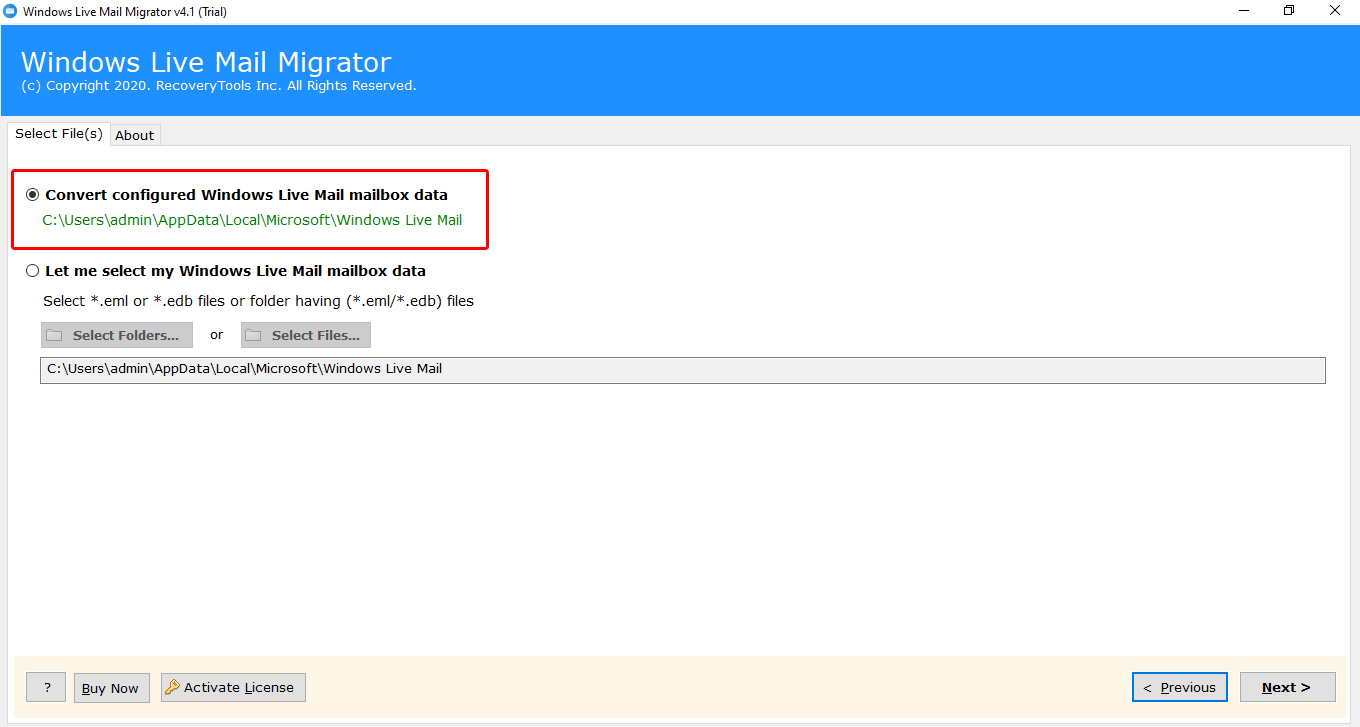
- Now, enable specific contact lists of WLM that you want to convert.
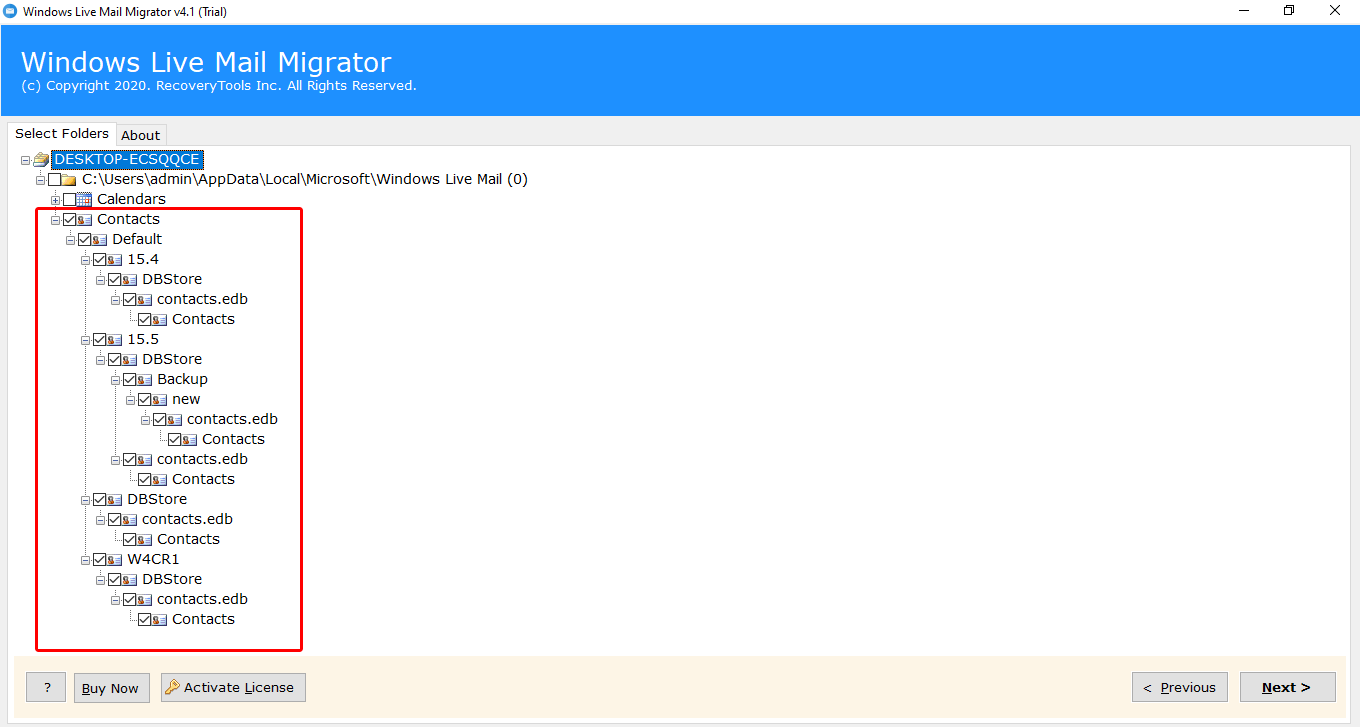
- Then, select CSV as a file saving option and a destination location for saving the output.
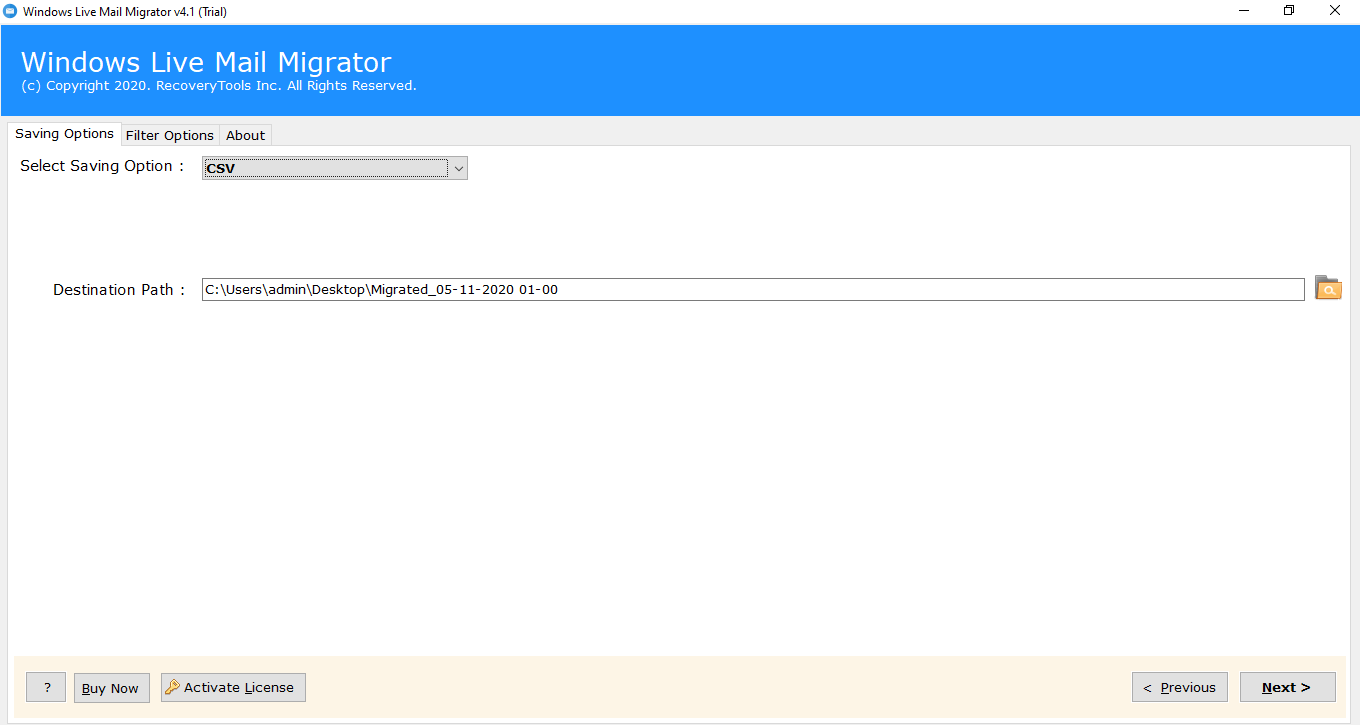
- Hit on the Next tab to start to convert contacts.edb file to CSV format.
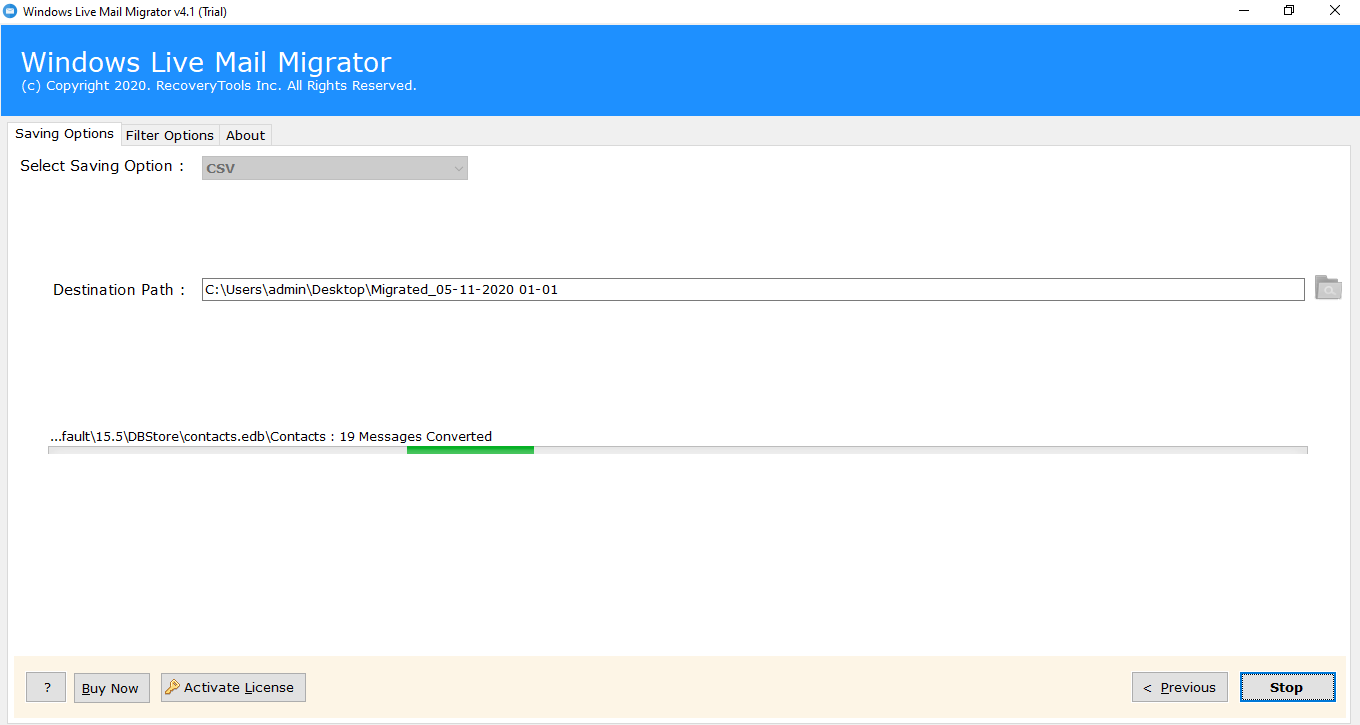
Once the conversion finishes, the tool will give a conversion complete message with a migration summary report.
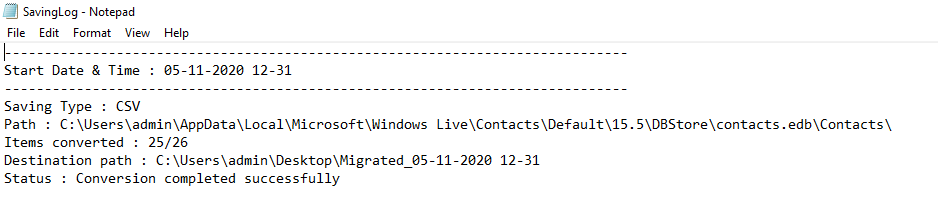
Now, you can also open the resultant folder containing the contacts.edb converted files.
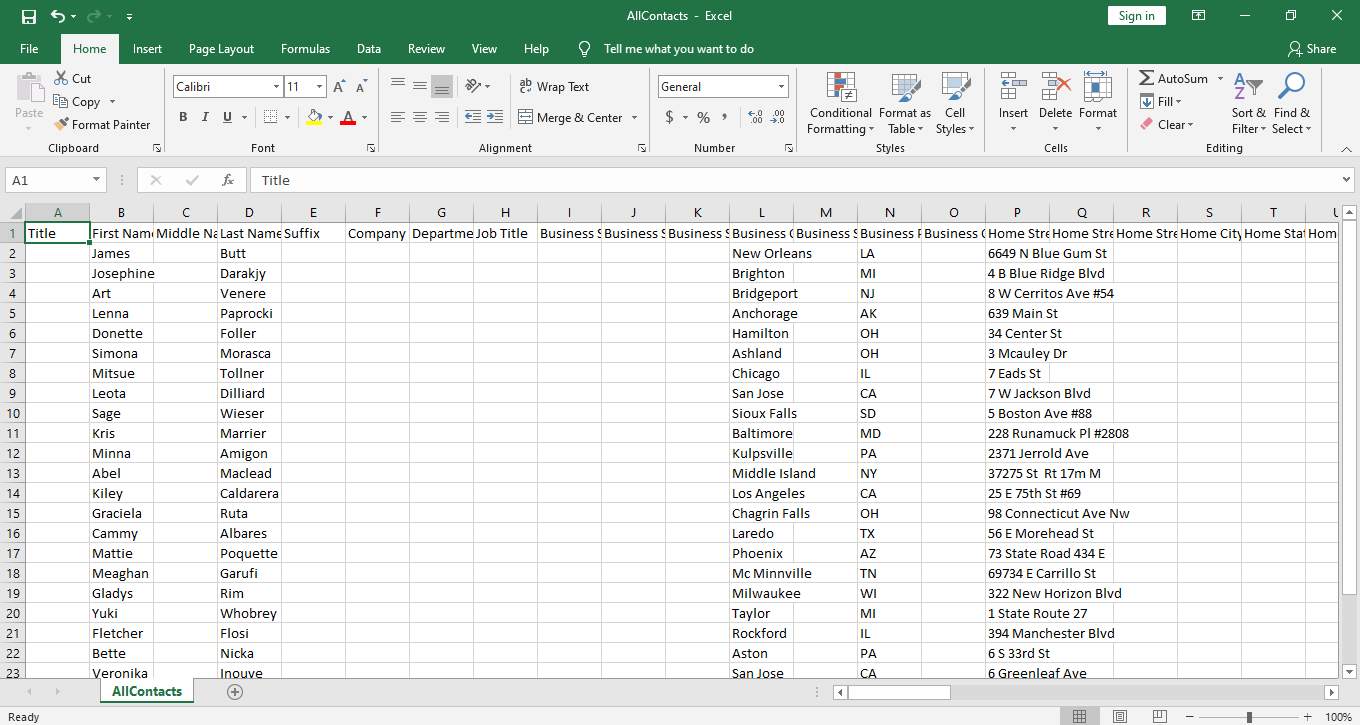
What are the Benefits of WLM Contacts.edb Converter ?
There are so many advantages that come with this amazing application. It is a swift and useful application for those who want to convert contacts.edb files.
Automatically detects contacts from default location- The software has the ability to find all WLM contacts from the default contacts location.
A quick scan of thousands of contacts- No matter how many contacts are there in your Windows Live Mail. The tool will still rapidly scans all contact database and loads it into the toolkit.
Highly interactive GUI- It is beneficial for both technical and novice users. Since it has a simple interface thus the users can easily convert contacts.edb without any hassle.
Batch contact conversion- Users can convert contacts.edb files in batch with this software. It saves a lot of user’s time and effort as one can convert all address book database in single processing.
Windows-compatible- The tool runs on all versions of Windows OS. It supports Windows 10, 8.1, 8, 7, XP, Vista, Windows Server versions, etc.
Preserves the integrity of data- It has the proficiency to maintain the data integrity throughout the contacts.edb file conversion. The tool keeps intact contact’s name, email address, home address, mobile number, Work address, etc.
Free DEMO Version for Tool’s Evaluation
Users can test the software’s working as well as its features with the free demo version. It allows converting few contacts.edb files of Windows Live Mail. Once the user feels satisfied with the tool, then they can upgrade the license keys of unlimited conversion of contacts.edb files.
Let’s Conclude
In the above blog, we have explained a complete method to convert contacts.edb files to a desirable file format which can be imported into other email applications. This automated approach is quite beneficiary for the corporate level users who have thousands of contacts and intend to export these contacts.edb files to various email services of their need. Please contact to our technical support team if you have any queries.