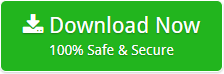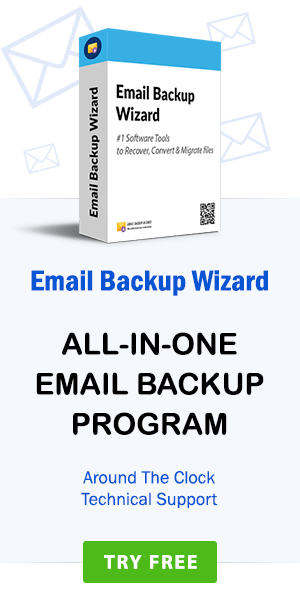How to Save CDR File as PDF Adobe using CDR to PDF Converter ?
admin | January 13th, 2020 | technology
Graphic designs are more than just appearances and showcase many more advantages than simply making something look attractive. Nearly, all the graphics that you find online comes from an image file. When you use an accurate image file, it enhances the quality and appearance of your design. There are so many files that are used in graphics and all have their own benefits just like CDR and PDF. Both CDR and PDF formats are used for vector images – the one that uses mathematical definitions and is independent of resolution. In today’s post, we will share with you how to convert CDR to PDF so that you could decipher the reasons why so many people prefer to save CDR file as PDF. Well, yes you can also easily export CDR to PDF using CorelDraw CDR Converter.
CDR or CorelDraw format is a file extension for the file of vector graphics and developed by Corel Corporation. CorelDraw works efficiently for two-dimensional images such as posters and logos. On the other hand, PDF Or Portable Document Format was developed by Adobe Systems and is widely used not only to display graphics but also for documents irrespective of what sort of device you are working on – be it smartphones, tablets, iPads, web browser, or through any application.
Well, PDF format is ubiquitous and has been widely adopted all around the world. When you create a PDF file, there is no restriction on character limit. Since CDR format is administered by CorelDraw software, there are only a few software programs that support .cdr format. Almost all editing software supports Adobe PDF- as it is a universal file format! However, if you are using CorelDraw, you can export CDR to PDF very easily using CDR to PDF Converter software.
How to Convert CDR to PDF Adobe ?
Follow these steps to convert CDR File to PDF:
- Step1: Run CDR to PDF Converter on Windows OS.
- Step2: Browse and search .cdr files from the database.
- Step3: Choose PDF as file saving option from the utility.
- Step4: Enter destination path for resultant converted data.
- Step5: Hit on the Convert button to start CDR to PDF conversion.
How to Save CDR File as PDF in Batch ?
CorelDraw is a great piece of software and individuals use it to create design posters as well as logos. But, still, there are few applications that don’t recognize .cdr format and then a need arises to export the CDR documents into a readable file format just like PDF. You can follow these steps to convert CDR to PDF format.
First of all, download the setup file of CDR to PDF Converter. Install it properly and run it on Windows OS.
After the software’s installation, just read the instructions and click on the Next button to proceed further.
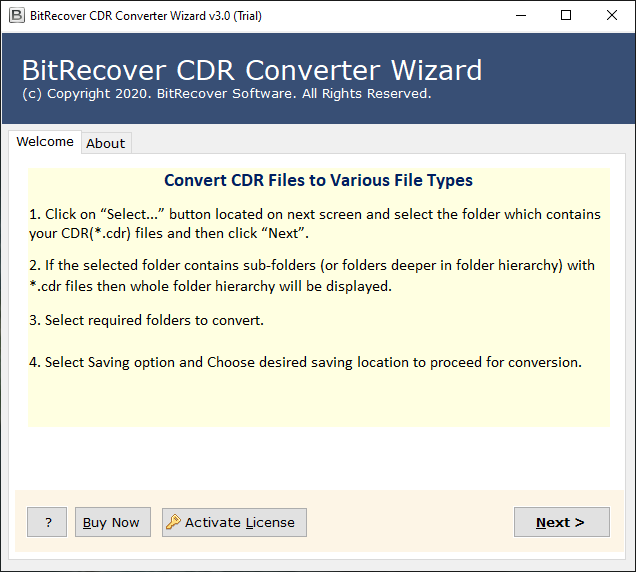
CorelDraw CDR to PDF Converter software provides dual options to load CDR files into the software panel. Select single or multiple CDR files to start the processing for converting CDR to PDF.
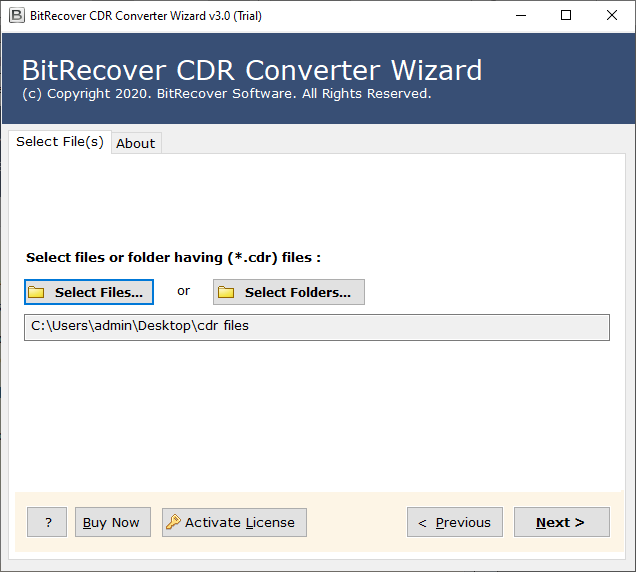
This ends the first phase of how to export CDR to PDF
Select all CorelDraw files that you want to perform to convert CDR to PDF.
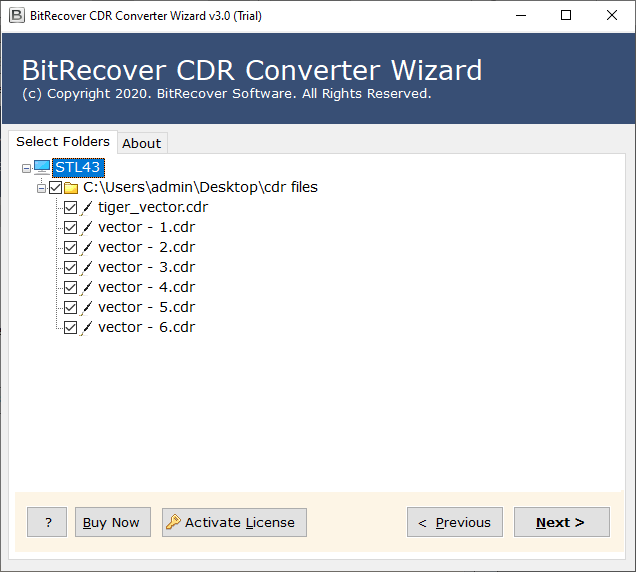
Now, pick PDF as a file saving option from the multiple file conversion options that CDR to PDF converter software provides to users.
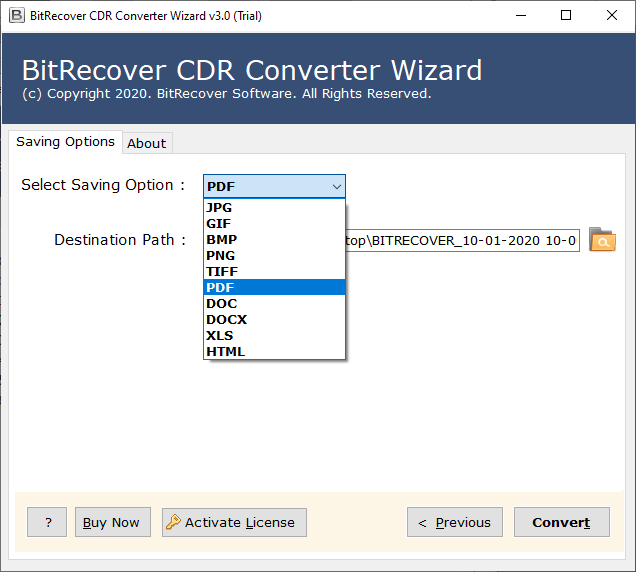
After selecting a PDF file format, now, it’s time to choose a saving location for the resultant converted data.
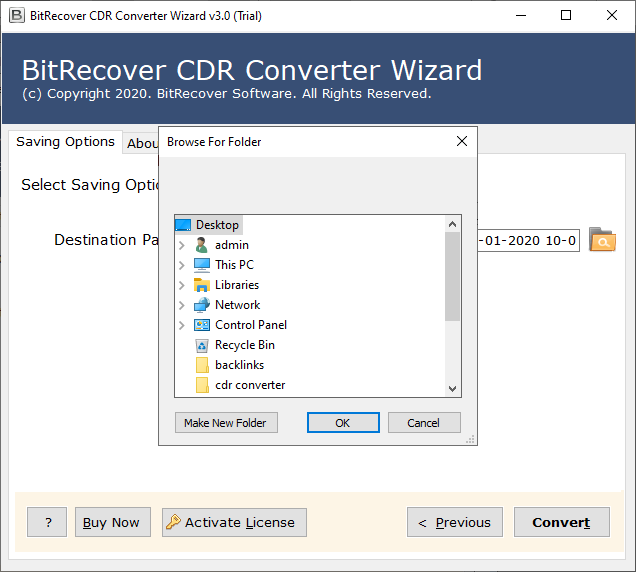
The final, step is to press the Convert button to start CDR to PDF conversion.
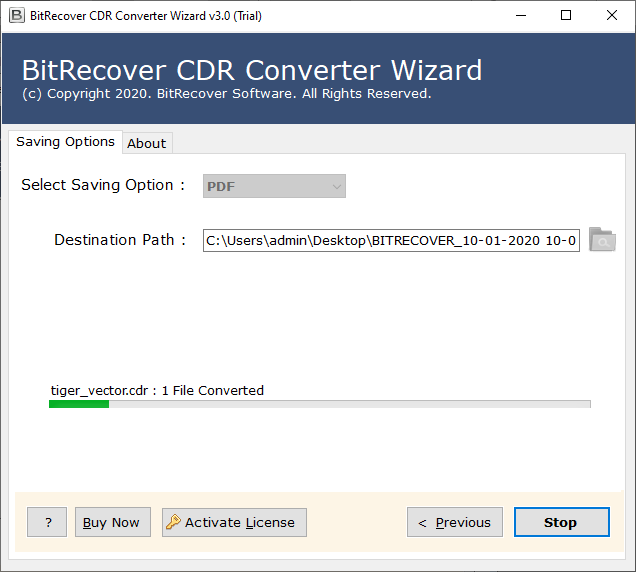
Export CDR to PDF in Batch – Prime Features
Convert CDR file to PDF in Batch: If you have multiple CDR files, you can convert CorelDraw CDR files to PDF file format in one go. This is possible with the batch conversion feature of CDR to PDF converter which enables one to save CDR file as PDF in bulk.
No restrictions to export CDR to PDF: This utility facilitates to convert CDR to PDF format irrespective of the amount of CDR files you are taking to save CDR to PDF.
Supports all CorelDraw CDR versions: The software works smoothly to convert CDR to PDF from CorelDraw (2019, 2017, X8, X7, X6, X5, X4, X3, etc).
Convert CDR file to PDF without CorelDraw: This conversion tool has been programmed in such a manner that the user doesn’t need to install CorelDraw software to export CDR to PDF.
Compatible with all Windows OS: The software runs efficiently on all Windows OS such as Windows (10, 8.1, 8, 7, XP, Vista), Windows Server( 2019, 2016, 2012, 2008), etc.
Freedom to save converted data as per choice: Once you have converted CorelDraw Cdr file to PDF, now you can save the resultant converted data at a user-friendly location.
Frequently Asked Questions
Ques1: Can I print CDR file to PDF without CorelDraw using CDR to PDF Converter ?
Ans: This tool is a standalone utility. It enables the users to convert CDR to PDF without requiring the installation of CorelDraw software.
Ques2: I have a CDR file from the CorelDraw 2019 version. Can I export CDR to PDF Adobe ?
Ans: Run CDR to PDF Converter and search for your CorelDraw CDR files. Thereafter, you are free to convert unlimited CDR files to PDF from any version of CorelDraw.
Ques3: Does the software capable to save CDR to PDF in batch ?
Ans: Yes, you can convert multiple CDR files to PDF in batch mode.
Ques4: Is the tool workable on Windows 10 OS to save CDR file as PDF ?
Ans: Yes, it works efficiently on all versions of Windows OS including Windows 10 to convert CDR to PDF.
Final Words
In the above write-up, we have provided the best approach to convert CDR to PDF file format. The above-mentioned solution works best for all sorts of CorelDraw CDR files for conversion into PDF. If you want to test the tool’s functionality, just try the demo version of CDR to PDF Converter. You can download it for free of cost. This demo edition will enable you to export 5 CDR files to PDF format. To overcome this limitation of the trial version, buy its full pro version.