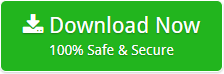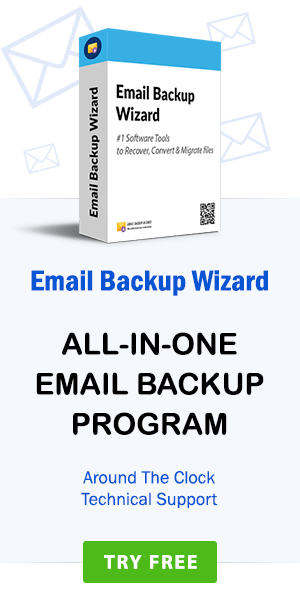How to Convert CDR to JPG / JPEG Format ? – The Ultimate Guide
admin | January 14th, 2020 | technology
Have you opened a website and immediately closed it again? Of course, Yes you must have! Whenever a website’s design seems unpleasant to you, you clicked off it again. However, you can create a background for your own website with JPG images. Well, mostly images and graphics online are saved in JPG/ JPEG format. This is because the algorithms for JPG compressed files reduce the image size and thereby reduces the page loading time. CDR file which is administered by CorelDraw is one of the popular graphic design software. It comprises of vector drawings such as illustrations, the layout of pages. There are many users who don’t have CorelDraw installed on their computers and still intend to convert CorelDraw CDR to JPG format. In this article, we are going to describe a one-stop solution using which one can save CDR file as JPEG and that too without CorelDraw using an all-in-one utility CDR to JPG Converter.
How to Convert CDR to JPG ?
Follow these steps to convert CorelDraw CDR files to JPG/ JPEG format:
- Step1: Run CDR to JPG Converter on Windows OS.
- Step2: Browse .cdr files to convert CDR to JPG.
- Step3: Choose JPG as file saving option from utility.
- Step4: Select a saving path for resultant converted data.
- Step5: Hit on the Convert tab to start CDR to JPG Conversion.
How CDR to JPG Converter Works ?
There are numerous manual solutions available in the online market. Wasting your time, resources and money on such a product is unnecessary. You should try a third-party solution to export CDR to JPG format. One such solution is CorelDraw CDR Converter. Follow these steps to know the functionality of the software and to know how to transfer CDR to JPG.
Firstly download CDR to JPG file Converter software. Install and run it on Windows OS. Once you have installed the tool, just read the instructions and click on the Next button to proceed further.
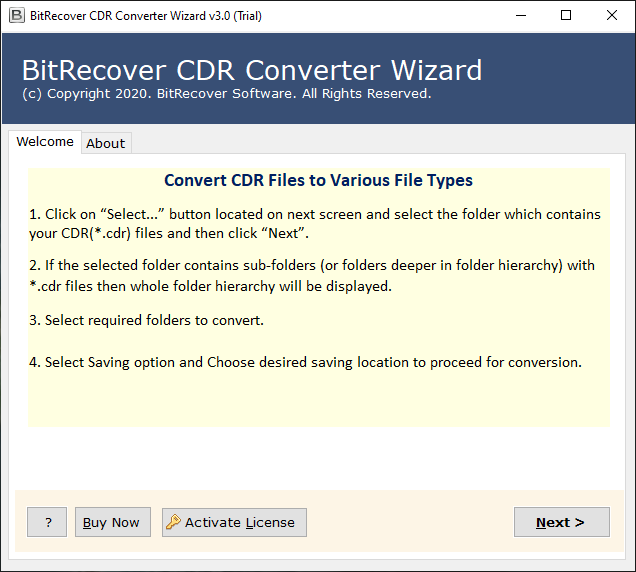
CorelDraw CDR to JPG Converter offers dual options to add CDR files into the software panel. Select single or multiple CDR files to start the processing for converting CDR to JPG/ JPEG.
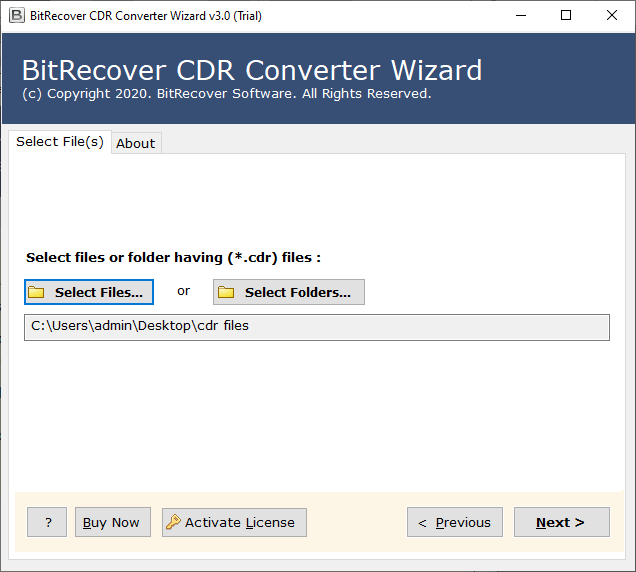
This ends the first phase of how to save CDR file as JPEG.
Enable all checkboxes whose data you want to choose for the conversion of CDR to JPG.
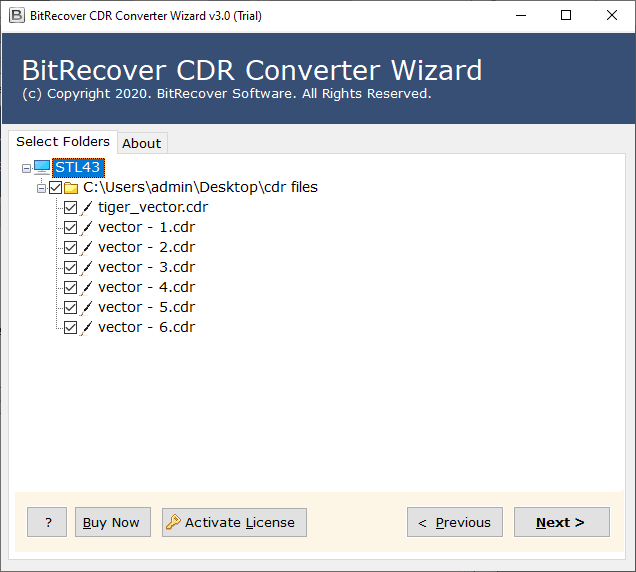
Now, select JPG as a file saving option from the multiple file conversion options that are provided by this software.
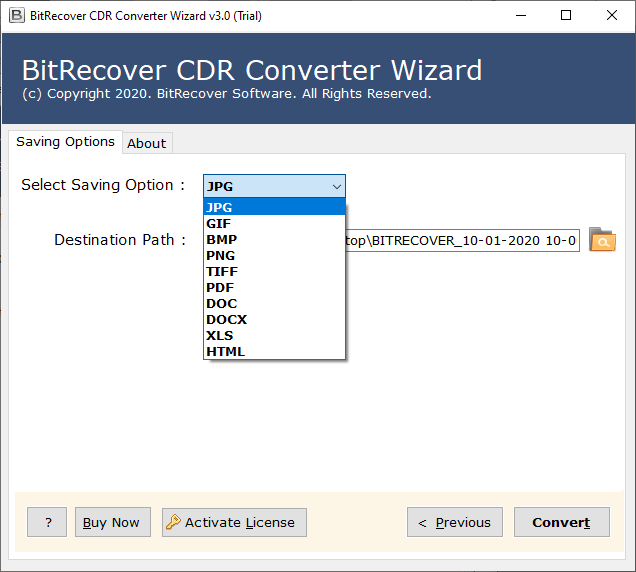
After selecting the JPG file format, choose a saving location for the resultant converted data.
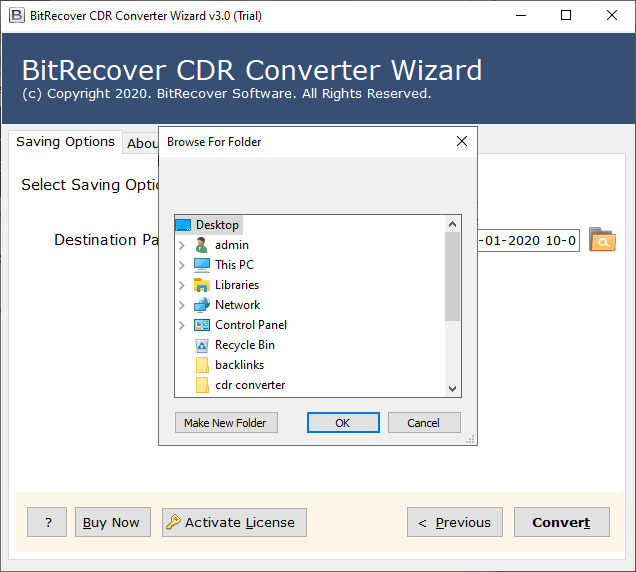
Lastly, press on the Convert button to start CDR to JPG conversion.
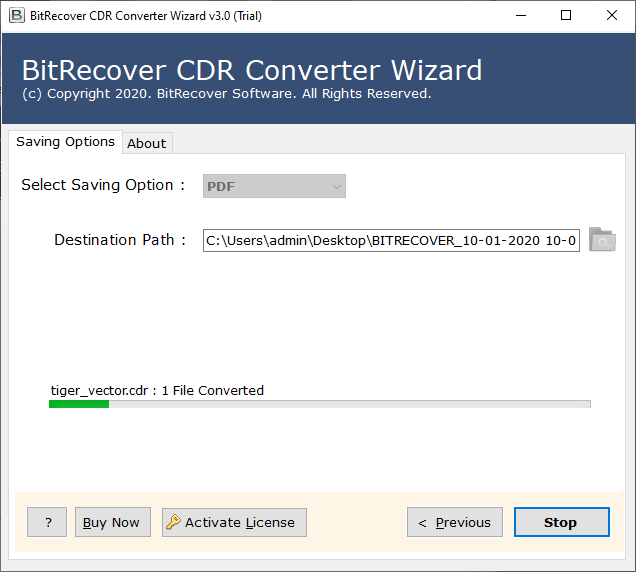
That’s it! Transferring CDR to JPG formats seems so difficult but see how it’s so easy with CDR to JPG file converter to do so.
Export CDR to JPG in Batch – Prominent Features
Batch Convert CDR to JPG: Converting CDR to JPG in batch with manual methods are troublesome. However, CDR to JPG file converter will easily let you export CDR to JPG file format in batch mode.
Preview CDR file before conversion: The utility provides the option to preview and analyze the CDR file before you start to convert CDR to JPG.
Export CDR to JPG without data limitations: This software has been built in such a manner that the user can convert countless CDR files to JPG format without any hassle.
Compatible with all CorelDraw CDR versions: The software runs efficiently to convert CDR to JPG from CorelDraw (2019, 2017, X8, X7, X6, X5, X4, X3, etc).
Convert CDR file to JPG without CorelDraw: With this wizard, the user can export CDR to JPG without requiring to install CorelDraw on the computer.
Supports all Windows OS: The tool works well to convert CDR to JPG on all Windows OS such as Windows 10, Windows 8.1, Windows 8, Windows 7, Windows XP, Windows Vista, Windows Server 2019, Windows Server 2016, Windows Server 2012, Windows Server 2008, etc.
Save CDR to JPG at desired location: Once you have converted the CorelDraw CDR file to JPG, now you have the freedom to save the output data as per your choice.
Transfer CDR to JPG Format with Free Demo Version
Conversion from CDR to JPG seems annoying with the standard methods. However, you can resolve this issue with CDR to JPG Converter software. This tool comes with a free demo version that allows the user to test the working of the tool before they invest in it. The demo version allows exporting the first 5 items from each CDR folder to JPG format. You can download it and analyze how it works to convert CDR to JPG format. Once satisfied with it, switch to the full pro version of the tool to enjoy the smooth functionality and to perform unlimited CDR to JPG conversion.
Save CDR File as JPEG – Client Reviews
-Anthony, Germany
Concluding Words
In the above write-up, we have explained a reliable approach to convert CDR file to JPG format. Transferring from CDR to JPG can be executed in a hassle-free manner with CDR to JPG file Converter. All your data will be secured throughout the process to export CDR to JPG. You are free to contact the technical team if you have any queries.