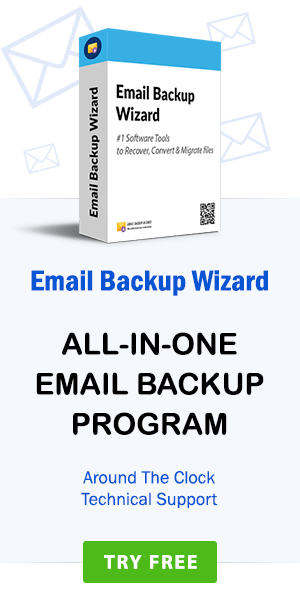How do I Save Apple Mail to PDF Adobe Format in Batch with Attachments? – RecoverData Knowledgebase
admin | March 26th, 2019 | Recover Data
Summary: This article is about how you can convert Apple Mail emails to PDF format with attachments using a secure conversion tool.
“Our US client has sent me important information about our organization. I use the Apple Mail email client in my organization. I want to make these received documents read-only. For this, I have to save these emails as a PDF. However, I do not know how to convert Apple Mail to PDF with attachments. Can someone help me with a technique to solve this problematic situation?”
Bathilda – England
We have only mentioned one user query, there are several other users looking for a solution to the same problem. However, the conversion from Mac Mail to PDF is not an easy task. That is why we came up with this problem-tackling blog. Here we will introduce users to a simple and effective method to export emails from Apple Mail to PDF. But before we go to the solution section, it is essential to better understand the reasons for converting multiple Apple Mail emails to PDF format.
Why convert Apple Mail emails to PDF format?
Each user has a different reason to convert Apple Mail to PDF. But the main problem is when the user needs to print bulk Apple Mail messages in PDF format, such option is not available. The user can print email messages one-by-one. In addition, the email format is disturbed. Also, Apple Mail is supported by the Mac operating system. It is not supported by the Microsoft Windows operating system. PDF is a platform-independent file format that can be view and print on any platform, including Windows®, Mac OS, and mobile platforms such as Android™, iPad and iPhone etc.
- Password Protection – Once you have moved the emails and its attachments in the PDF file format, nobody can access them until you specify the password. This password protection feature is very useful in legal cases.
- Compression – PDF objects, especially images, can be highly compressed using different compression algorithms with no visible loss of quality. A PDF file can only be a fraction of the size of the original file.
- No Changes – The biggest advantage of PDF is that it contains accurate color information, prints documents as they appear on the screen.
- Portability – All PDF files are independent of the operating system, hardware, and software and used to view, edit or convert PDF files.
How to Download Apple Mail Mailbox on Computer?
Follow the steps below to get mailbox file from Apple Mac OS X Mail.
Step 1. Log in to your Apple Mac Mail Email Client.
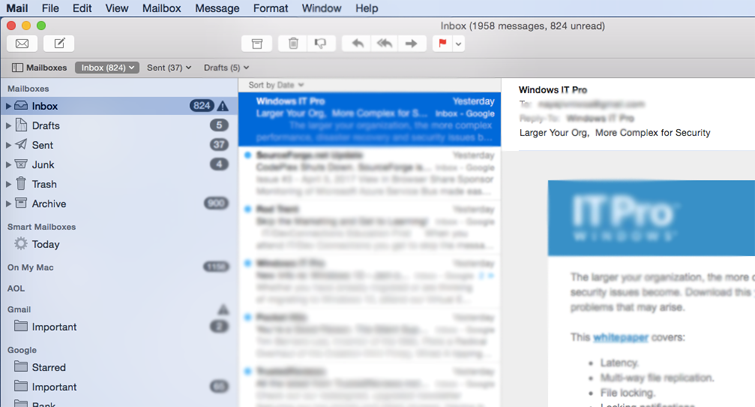
Step 2. Select the Apple Mail folder you want to export as MBOX format.
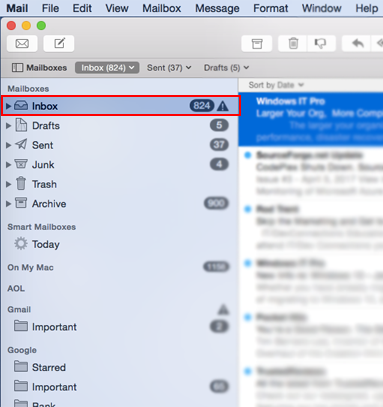
Step 3. Click on the Mailbox menu option and click on the “Export mailbox” option.
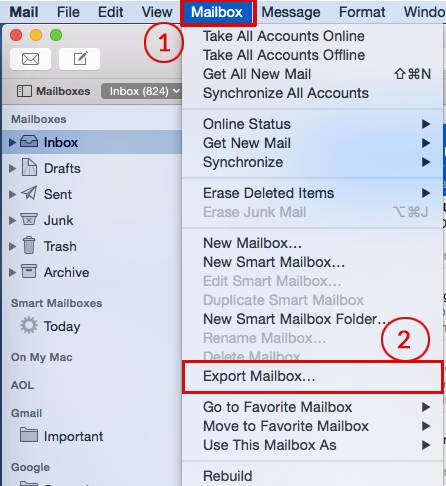
Step 4. Choose the location and save the Apple Mail MBOX file in the location desired by the user.
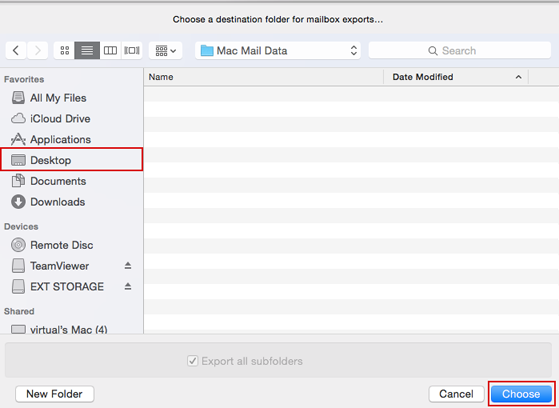
Default Apple Mail mailbox storage location:
For Mac Mail versions like V5, V2, V3, etc.
type ~/Library/Mail/V(x), where X means the version of mail you have on the version of Apple Mac Mail.
For Mac OS X Mail Version
Enter the path ~/Library/Mail directory.
Apple Mail to PDF Converter Tool – Advanced Solution
To easily and effortlessly convert from Apple Mail to PDF, download Apple Mail to PDF Converter software. The program is designed with the best feature, which in a matter of few clicks Export Apple Mail email messages to PDF. The application is easy to use and quickly converts Apple Mail emails to PDF format. This smart design application is extremely safe to use and is virus free. In addition, it has several advanced features that facilitate the conversion task. With this application, you will get all your Apple Mail email folder with maintained email properties after the Apple Mail to PDF conversion. The tool works perfectly on all versions of Windows and provides user-desired results in some steps.
How to Batch Convert Apple Mail to PDF with attachments – The step-by-step process
Download and install the easy-to-use Apple Mail to PDF Converter software on your Windows-based system. Read the guidelines mentioned and follow the procedure.
Step 1. Download and install RecoverData Apple Mac Mail to PDF Converter on Windows. Launch the software and read all the instructions.
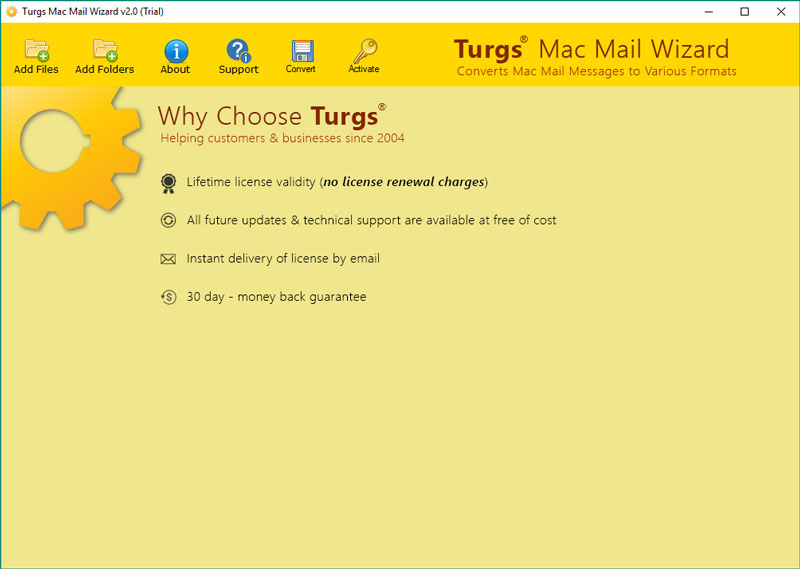
Step 2. Select “Add File” or “Add Folder” option to upload the MBOX file.
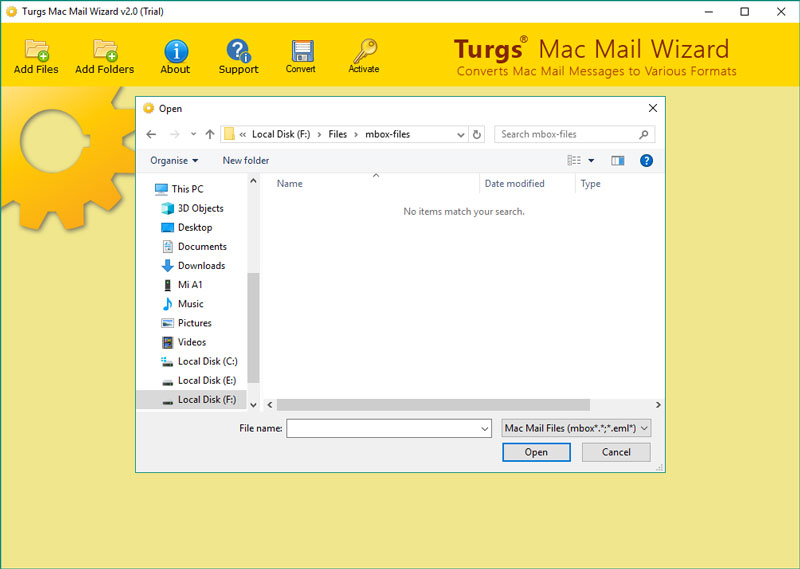
Step 3. Click on any MBOX file from Apple Mac Mail to get a free preview option for emails. Choose the emails and folders from MBOX files.
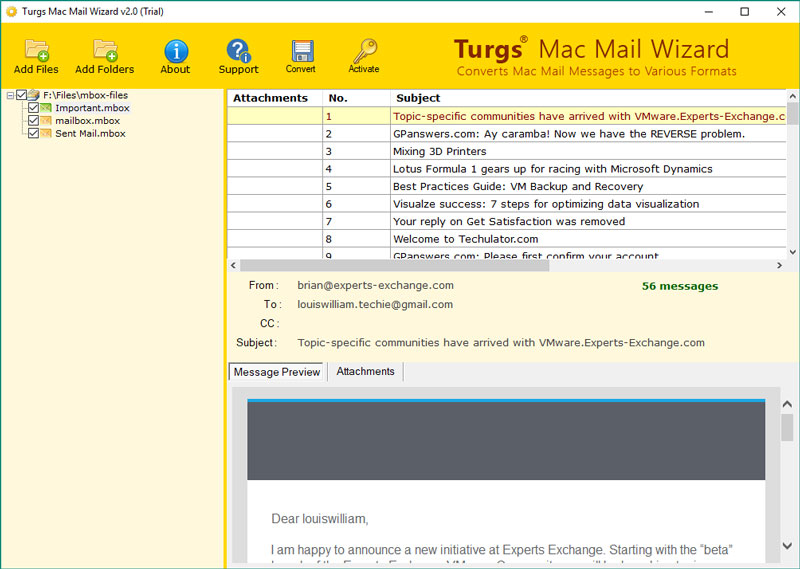
Step 4. Press the Convert option and choose PDF as the saving option.
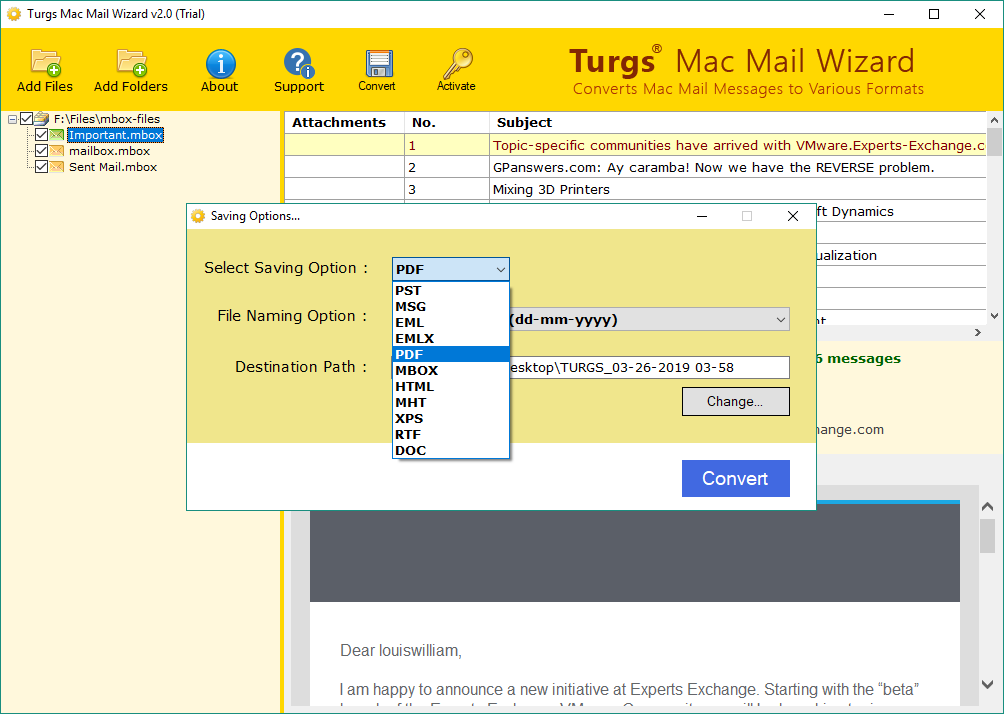
Step 5. Enter the destination path to save converted data in the desired location.
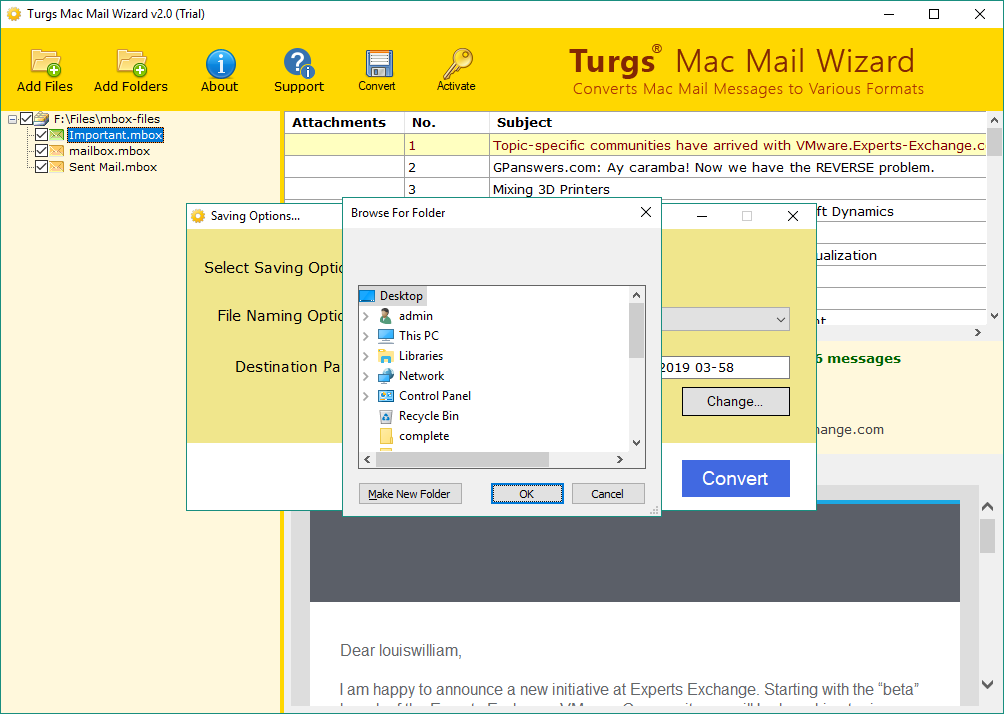
Step 6. Now, click the “Convert” button to initialize Apple Mail to PDF conversion.
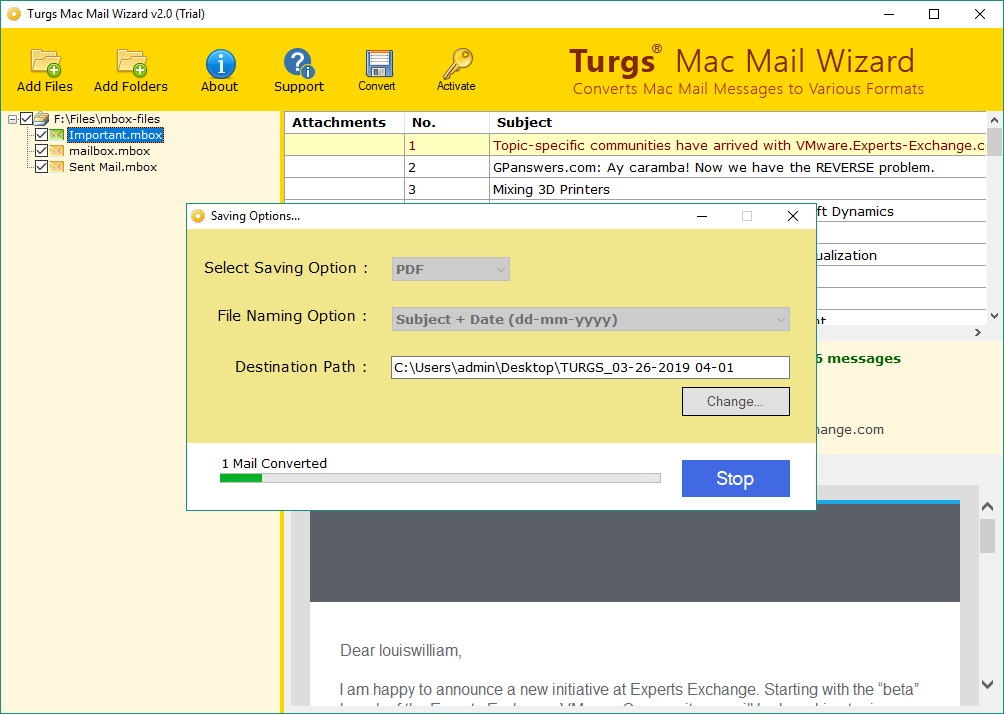
Step 6. The process takes some time to complete. After the process completes the software pop-up a complete conversion message.
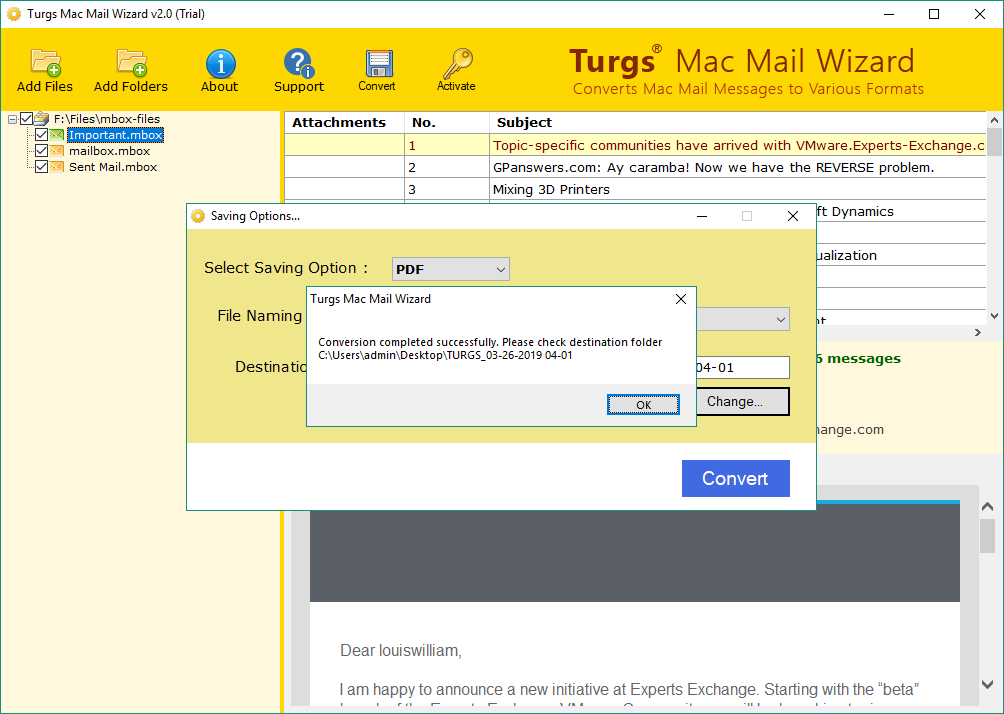
Key Features of Apple Mail to PDF Converter Tool
- Users can upload an unlimited number of Apple Mac Mail MBOX files to Adobe PDF.
- The tool comes with a dual choice for concurrently selecting multiple exported MBOX files from Apple Mail.
- The tool has a simple and consistent user interface that is easy to understand for all users.
- The software retains the hierarchical folder structure of Apple Mail files when converted to PDF.
- Apple Mail to PDF Converter is a standalone application and requires no additional installation.
- The utility supports all versions of Windows, including the latest one.
- The software offers the freedom to select the desired location for saving the converted data.
The Final Words
With the Apple Mail to PDF Converter software, you can make a professional, unlimited conversion from Apple Mail to PDF. With the demo version of the tool, you can convert 25 Apple Mail emails to the PDF file format. All in all, this application is a perfect tool to convert hundreds or thousands of Apple Mail messages to PDF in the best possible way and in all circumstances.