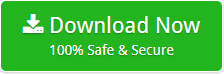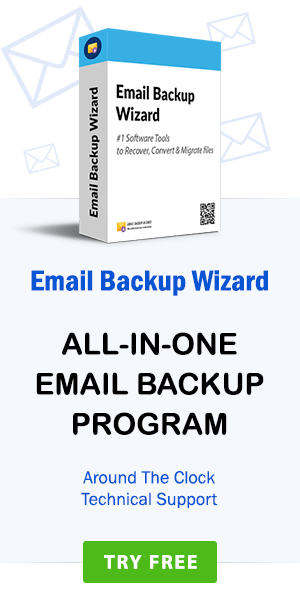How to Export Apple Mail to Exchange Server – Migrate Mac Mail to Exchange!
admin | March 29th, 2019 | Recover Data
Being a Professor, I have to manage a lot of email messages, both personal and professional. Earlier I had two separate accounts for both purposes, one for Apple Mail and other for Exchange Server. For easy handling of emails, I decided to migrate all my emails from Apple Mail to Exchange Server. Before this article, I did not know a direct and easy way to export Apple Mail to Exchange Server. So, to find an efficient solution, I asked this query on a forum site.
I am using Apple Mail as my email client for all purposes. Both for personal and business use, I have been using Mail on my Mac device. But Apple Mail cannot be accessed on Windows. With my growing business, I want to export Apple Mail to Exchange as Exchange Server offers many advantages for business purposes. Also, I have taken all the backup from Apple Mail on my local storage. Suggest me some way to export emails to Exchange server in bulk along with all the related attachments.
Evie Flores – New York
After searching and getting the right method to export Apple Mail to Exchange Server, I decided to provide a detailed solution to export Apple Mail to Exchange server. Are you also having such questions related to Apple Mail to Exchange Migration process? If yes, definitely you will find your answers here. In this blog, we have tried to explain the whole step by step procedure along with the benefits and features of Apple Mail to Exchange Server Migration tool.
Also, this blog will solve other user queries like:
- Can I migrate Mac Mail to Exchange Server when I have to export multiple files of large size from Apple Mail to Exchange?
- How do I transfer all my previous data for apple mail to Exchange Migration Process?
Solution to Export Apple Mail to Exchange Server
Apple Mac Mail converter to import Apple Mail to Exchange Server is the multi-functioning software comprising of some incredible features. Moreover, the interface of the utility is very simple, which is the best part. To export Apple Mail to Exchange Server or to migrate Mac Mail to Exchange, this solution can be used. You can migrate Mac Mail to Exchange in some quick steps with this Apple Mail converter. The first thing which you have to do is to get the backup of your Apple Mail emails. For this, you need to export email messages of the required Mac Mail folder in a mailbox file. Once you get the Apple Mail MBOX file on your local storage, using this utility you can easily export Apple Mail to Exchange Server.
Steps for Mac Mail MBOX Export to Local Storage
1. Log in to your Apple Mail account.
2. Now, you have to choose the folder whose backup you want in a Mailbox file.
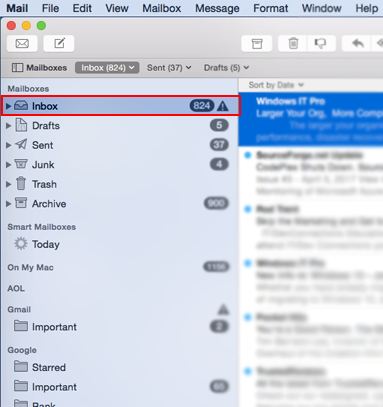
3. In the menu bar, go to Mailbox option. Click on it and you will get many options. Here, click on Export Mailbox to get the Apple Mail MBOX file.
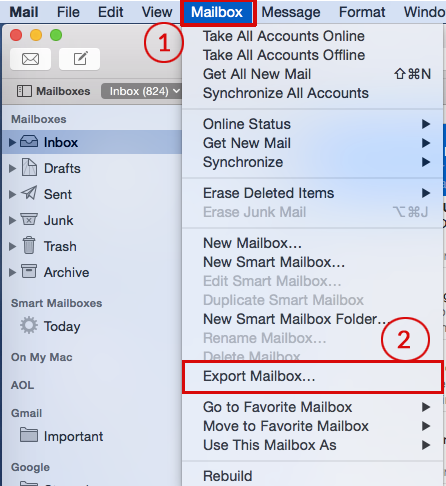
4. Now, You need to choose the destination path for saving the exported file.
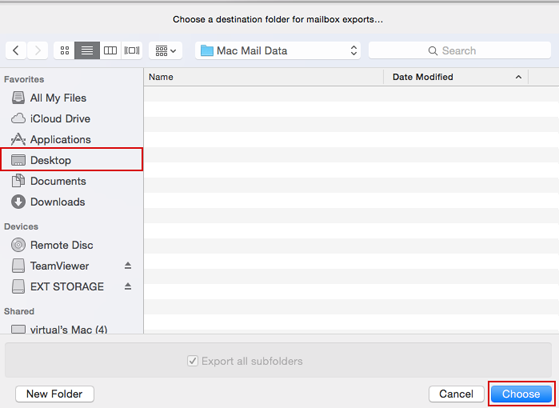
5. In some time, your selected data will get exported in a single Mailbox file. You can now export Apple Mail MBOX to Exchange server using Apple Mail to Exchange migration tool
How to Migrate Mac Mail to Exchange Server?
1. Download the utility to export Apple Mail to Exchange on your system working on Windows Operating System. Moreover, the utilityis compatible with all the latest editions.
2. After running the software, the tool will show a Dual selection mode. Here, you can choose the Files/Folders to migrate.
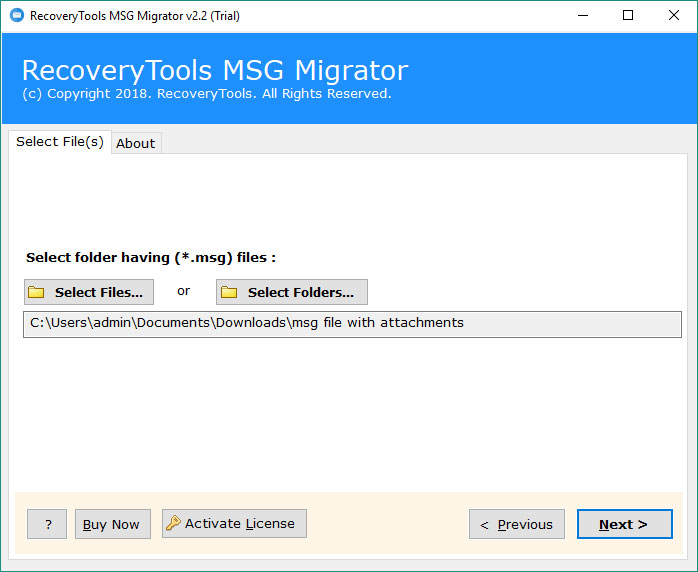
3. After selecting the folders, the utility will show the details of all the selected files. Here, choose the files which you want to convert from Mac to Exchange.
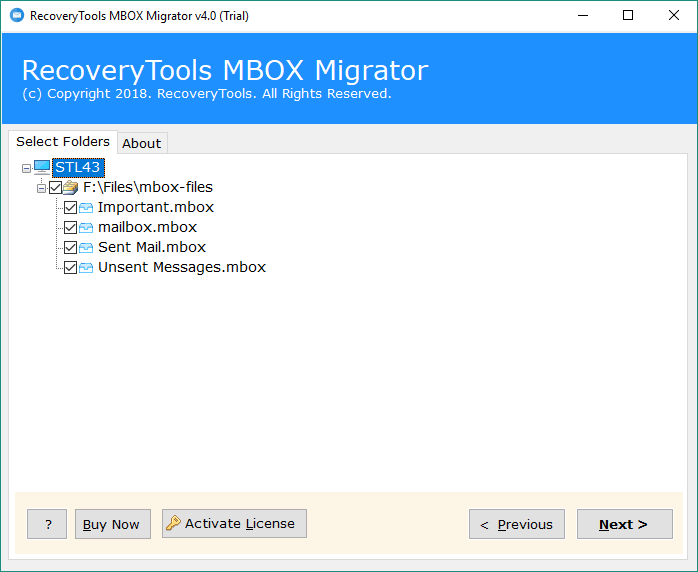
4. Now, The software to export Apple Mail to Exchange Server gives various file saving options. Select Exchange Server as the saving option as you want to import Apple Mail MBOX to Exchange.
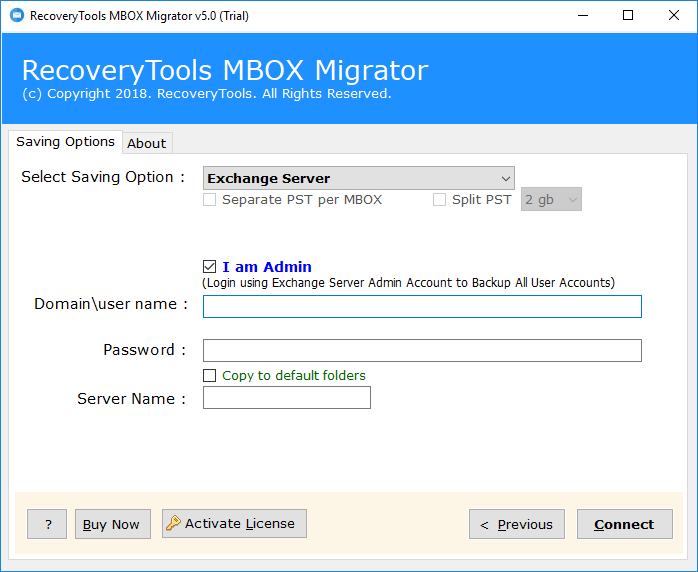
5. For Apple Mail to Exchange server migration, there is a special option where you can choose the I am Admin option. Enter all the required credentials and connect to the server by clicking on Connect
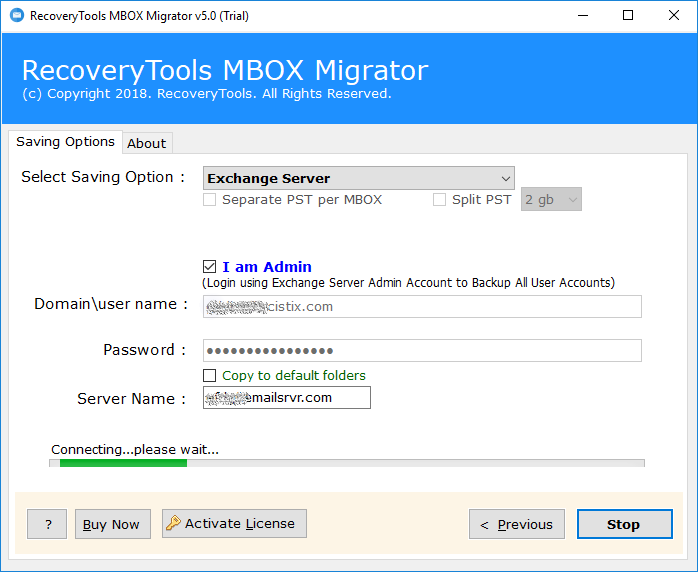
6. Now you will get all the selected files converted from Apple Mail to Exchange Server. In the end, a message will be shown saying the conversion has ended.
Why choose Apple Mail to Exchange Migration Tool?
1. Special Preview Function: The Apple Mail to exchange server migration tool has a special preview function. This shows the complete details of all the selected files or folders.
2. I Am Admin feature to migrate to Exchange Server: There is a feature where you can use I Am Admin option to connect to the server and migrate Apple Mail files to On-Premises Exchange Server.
3. 100% Safe Migration: All the Mac Mail to Exchange Server migration are done ensuring full security of data. All the email messages are converted with safety without losing anything.
4. Facility for Selective Migration: The utility has a feature that lets you export selective Mailbox files rather than converting the whole data.
5. Batch export Apple Mail to Exchange: In the dual mode, you get an advantage to select folders for bulk migration. Multiple files can be transferred from Mac Mail to Exchange Server easily.
6. Compatibility with latest Windows editions: The Apple Mail Converter is compatible with all latest editions of Windows Operating System.
7. Direct option to export Apple Mail MBOX to Exchange Server: RecoverData Software to migrate Mac to Exchange giver an easy solution to directly export Apple Mail MBOX to Exchange Server.
Conclusion
The above write-up explains the detailed information for Apple Mail to Exchange Server Migration. The tool can also convert Apple Mail to Hosted Exchange Server in a few steps. Moreover, the user interface of this utility is self-explanatory making the conversions simpler. Also, you can download the DEMO edition of the software which is available free of cost. After experiencing the tool, you can purchase the licensed version too.